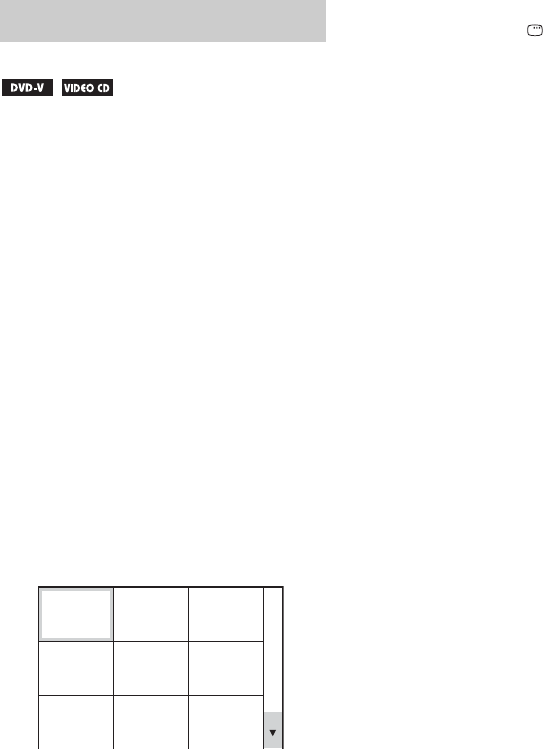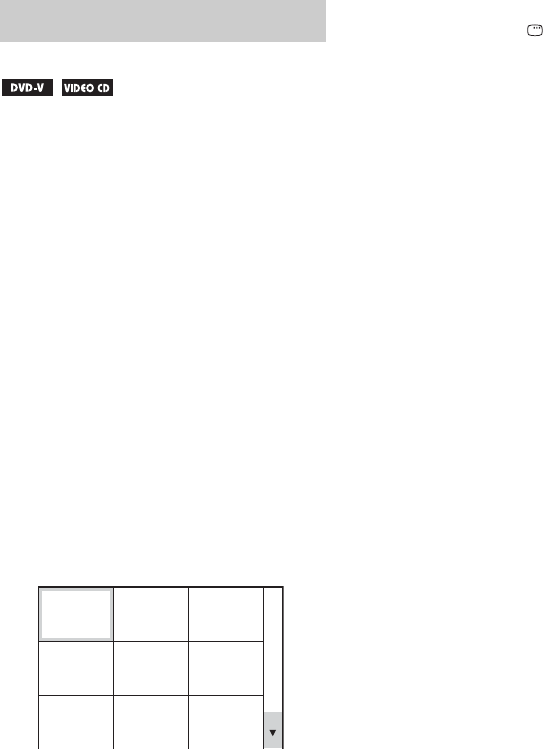
42
GB
You can view the first scene of each track of a
VIDEO CD or each chapter or title of a DVD
VIDEO so that you can find the track, chapter or
title you want quickly.
1 Press PICTURE NAVI once to select
“TRACK VIEWER” for VIDEO CD. For
DVD VIDEO, press PICTURE NAVI
repeatedly to select “CHAPTER
VIEWER” or “TITLE VIEWER”.
• TRACK VIEWER (VIDEO CD only):
displays the first scene of each track.
• CHAPTER VIEWER (DVD VIDEO
only): displays the first scene of each
chapter.
• TITLE VIEWER (DVD VIDEO only):
displays the first scene of each title.
2 Press ENTER.
The first scene of the first 9 chapter, title, or
track appears in the on-screen display as
follows:
3 Press V/v/B/b to select a chapter,
title, or track, then press ENTER.
Playback starts from the selected scene.
To cancel searching
Press O RETURN or DISPLAY.
Notes
• Depending on the disc, you may not be able to select
some items.
• During Picture Navigation, “VIEWER” appears in
the display.
Tips
• If there are more than 9 titles, chapters, or tracks, “V”
is displayed at the bottom right of the screen.
• To display the remaining titles, chapters, or tracks,
select a scene at the last row and press v. To return
to the previous scene, select a scene at the first row
and press V.
Searching by scene
— Picture Navigation
1
4
7
2
5
8
3
6
9