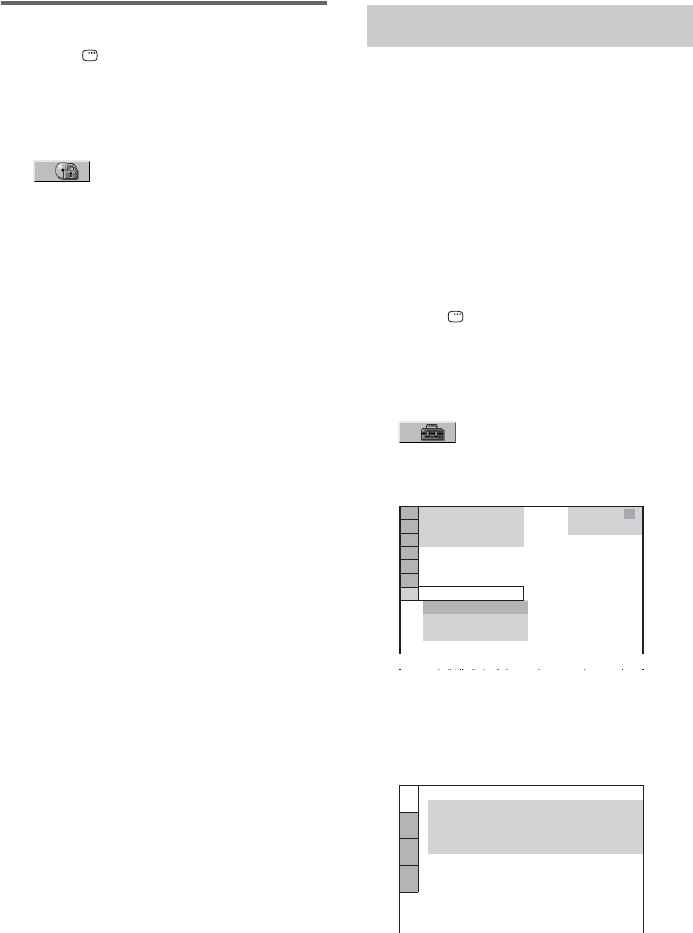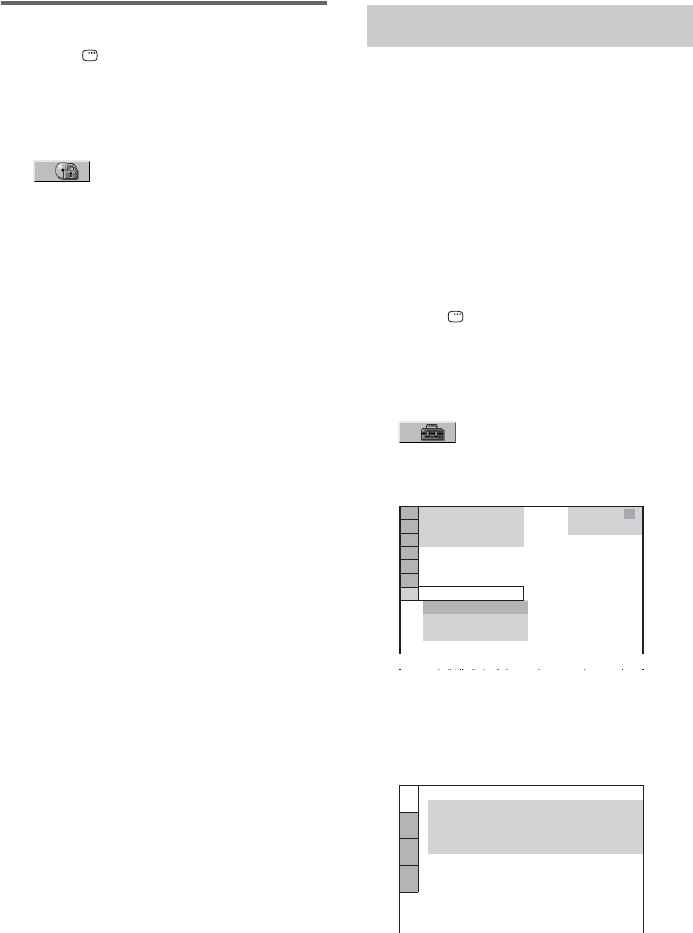
50
GB
Changing the password
1 Press DISPLAY when playback is
stopped.
The Control Menu appears in the on-screen
display.
2 Press V or v repeatedly to select
(PARENTAL CONTROL), then
press ENTER.
The options for “PARENTAL CONTROL”
appear in the on-screen display.
3 Press V or v repeatedly to select
“[PASSWORD t]”, then press ENTER.
The display for entering the password
appears in the on-screen display.
4 Enter your 4-digit password using the
numeric buttons, then press ENTER.
5 Enter a new 4-digit password using the
numeric buttons, then press ENTER.
6 To confirm your password, re-enter it
using the numeric buttons, then press
ENTER.
If you make a mistake entering
your password
Press B repeatedly to delete the number you
have entered, then re-enter your password again.
By using the DVD setup menu, you can make
various adjustments to items such as picture and
sound. You can also set a language for the
subtitles and on-screen display. For details on
each DVD setup menu item, see pages 51 to 57.
For an overall list of DVD setup menu items, see
pages 100–101.
Note
Playback settings stored in the disc take priority over
the DVD setup menu settings. Therefore, some of the
DVD setup menu settings may not be performed.
1 Press DISPLAY when playback is
stopped.
The Control Menu appears in the on-screen
display.
2 Press V or v repeatedly to select
(SETUP), then press ENTER.
The options for “SETUP” appear in the
on-screen display.
3 Press V or v repeatedly to select
“CUSTOM”, then press ENTER.
The Setup menu appears in the on-screen
display.
Using the DVD setup menu
1 2
(
2 7
)
QUICK
RESET
DVD VIDEO
BNR
: :
1 8
(
3 4
)
QUICK
CUSTOM
LANGUAGE SETUP
MENU:
AUDIO:
SUBTITLE:
ORIGINAL
ENGLISH
OSD:
ENGLISH
ENGLISH