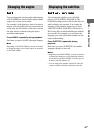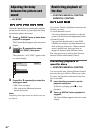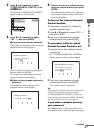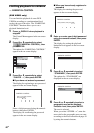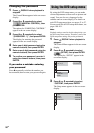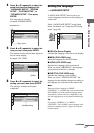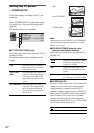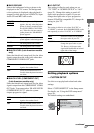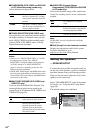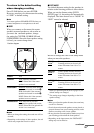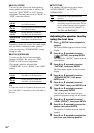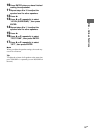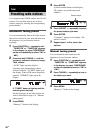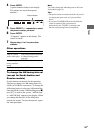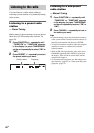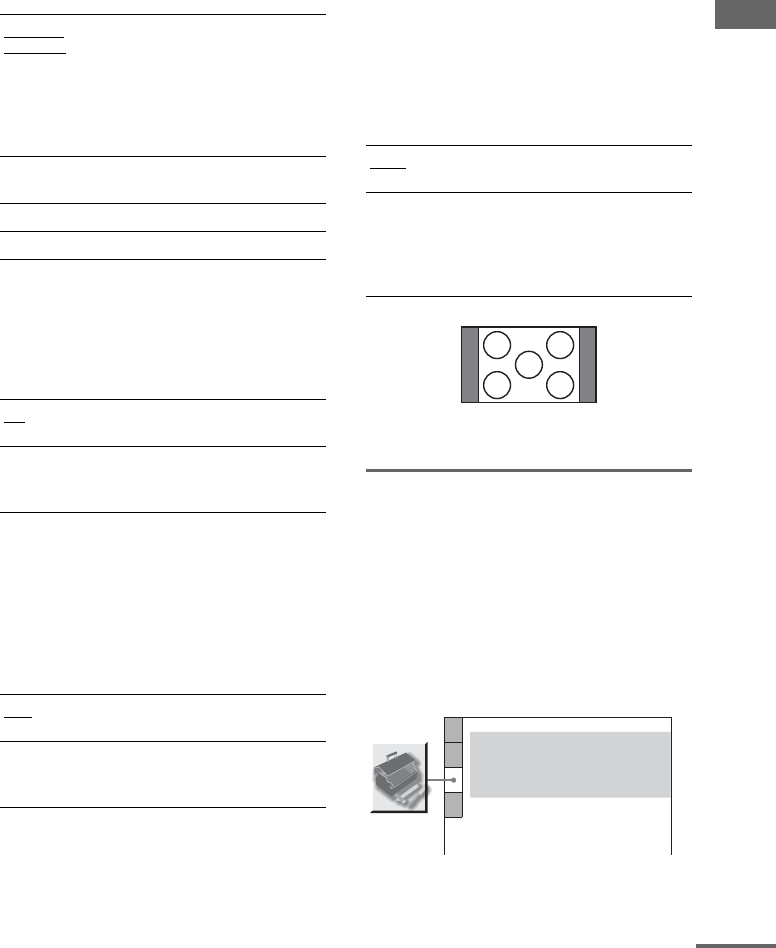
Disc – Various Functions
53
GB
xBACKGROUND
Selects the background color or picture to be
displayed on the TV screen. The background
color or picture is displayed when playback is
stopped or while playing an AUDIO CD, Super
Audio CD and MP3 audio tracks.
xBLACK LEVEL (Latin American models
only)
Select the black level (setup level) for the video
signals output from the video jacks other than
COMPONENT VIDEO OUT jacks.
xBLACK LEVEL (COMPONENT OUT)
(Latin American models only)
Select the black level (setup level) for the video
signals output from the COMPONENT VIDEO
OUT jacks. You cannot select “BLACK LEVEL
(COMPONENT OUT)” when the system
outputs progressive signal.
x 4:3 OUTPUT
This setting is effective only when you set
“TV TYPE” in “SCREEN SETUP” to “16:9”
(page 52). Change this setting to watch 4:3
aspect ratio progressive signals. If you can
change the aspect ratio on your progressive
format (525p/625p) compatible TV, change the
setting on your TV.
Note
This setting is effective only when “P AUTO” or
“P VIDEO” is selected. Press PROGRESSIVE on the
unit repeatedly to select “P AUTO” or “P VIDEO”.
Setting playback options
— CUSTOM SETUP
Use this to set up playback related and other
settings.
Select “CUSTOM SETUP” in the Setup menu.
For details, see “Using the DVD setup menu”
(page 50).
The default settings are underlined.
JACKET
PICTURE
The jacket picture (still picture)
appears, but only when the jacket
picture is already recorded on the
disc (DVD VIDEO, CD-EXTRA,
etc.). If the disc does not contain a
jacket picture, the “GRAPHICS”
picture appears.
GRAPHICS
A preset picture stored in the
system appears in the background.
BLUE
The background color is blue.
BLACK
The background color is black.
ON
Set the black level of the output
signal to the standard level.
OFF
Lower the standard black level.
Use this when the picture becomes
too white.
OFF
Set the black level of the output
signal to the standard level.
ON
Raise the standard black level.
Use this when the picture becomes
too black.
FULL
Select this when you can change
the aspect ratio on your TV.
NORMAL
Select this when you cannot
change the aspect ratio on your
TV. Shows a 16:9 aspect ratio
signal with black bands on left and
right sides of the image.
16:9 aspect ratio TV
MULTI-DISC RESUME:
CUSTOM SETUP
AUTO
PAUSE MODE:
OFF
TRACK SELECTION:
ON
AUDIO DRC:
OFF
DivX
Registration code t
continued