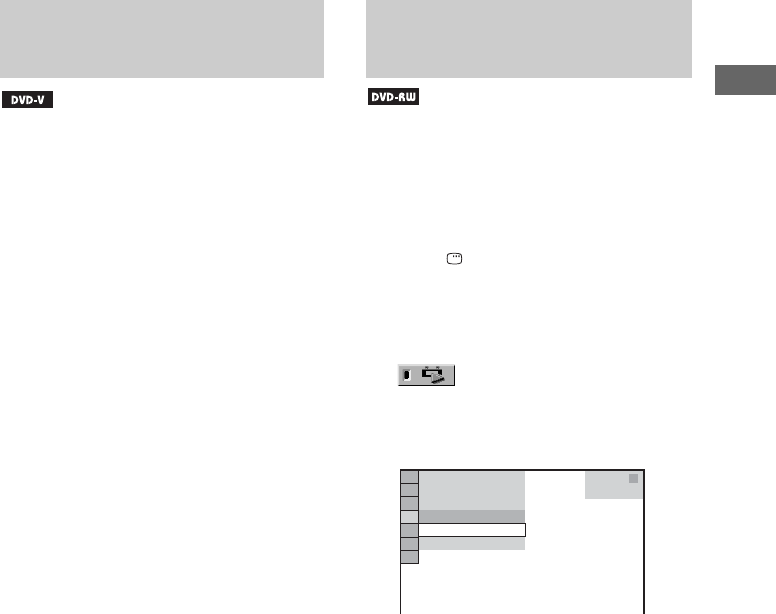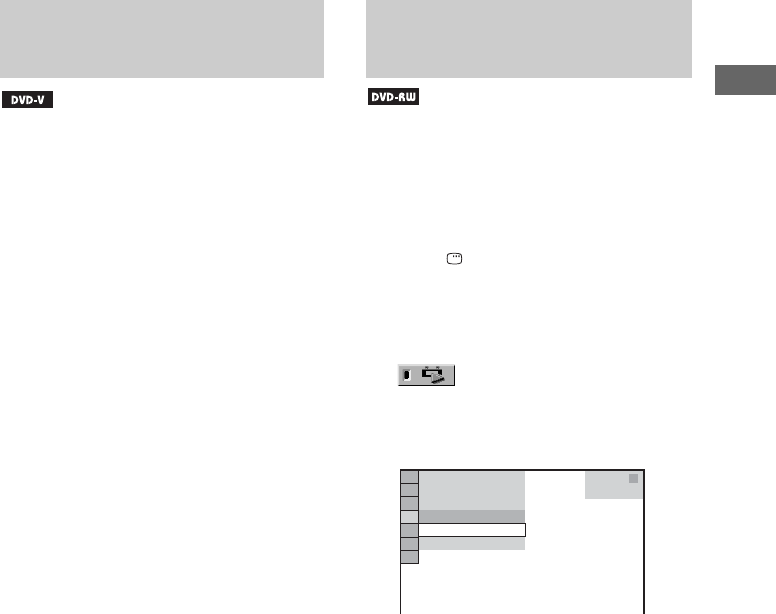
Disc – Playback
25
GB
Some DVD VIDEOs have menus to help you
enjoy the DVD VIDEOs. You can play back
DVD VIDEOs using these menus on the TV
screen.
Using TOP MENU
A DVD VIDEO is divided into long sections of
picture or music feature called “title”. When you
play back a DVD VIDEO which contains
several titles, you can select the title you want
using TOP MENU.
Using MENU
Some DVD VIDEOs allow you to select the disc
contents using a menu. When you play back
these DVD VIDEOs, you can select items such
as the language for the subtitles and the language
for the sound using MENU.
1 Press TOP MENU or MENU.
The menu appears on the TV screen. The
contents of the menu vary from disc to disc.
2 Press V and v or B and b or the
numeric buttons to select the title or
item you want to play back or change.
3 Press ENTER.
You can play back DVD-RWs in VR (Video
Recording) mode either according to the
originally recorded sequence or play list created
on the disc. This function is only available for
DVD-RWs in VR mode with a play list created.
1 Press DISPLAY once or twice when
playback is stopped.
The Control Menu appears in the on-screen
display.
2 Press V or v repeatedly to select
(ORIGINAL/PLAY LIST), then
press ENTER.
The options for “ORIGINAL/PLAY LIST”
appear in the on-screen display.
3 Press V or v repeatedly to select the
setting you want.
• PLAY LIST: play back according to the
play list created on the disc.
• ORIGINAL: play back according to the
originally recorded sequence.
4 Press ENTER.
Playing DVD VIDEOs using
the menu
Selecting “ORIGINAL” or
“PLAY LIST” on a DVD-RW
3
(
2 8
)
1
(
4 4
)
DVD-RW
T
1 : 3 0 : 5 0
PLAY LIST
PLAY LIST
ORIGINAL