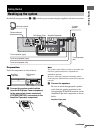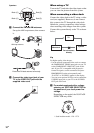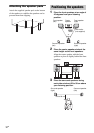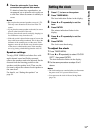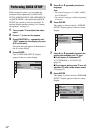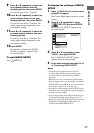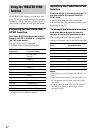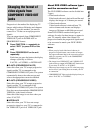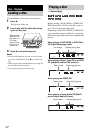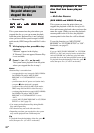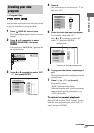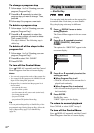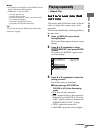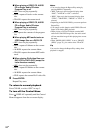Getting Started
17
GB
Progressive is the method for displaying TV
images which reduces flickering and sharpens
the image. To use this method, you need to
connect to a TV that can accept progressive
signals.
You can output signals from COMPONENT
VIDEO OUT jacks in INTERLACE or
PROGRESSIVE format.
1 Press FUNCTION +/– repeatedly to
select “DVD” (or press DVD on the
unit).
2 Press PROGRESSIVE on the unit
repeatedly.
Each time you press the button, the display
changes cyclically as follows:
P AUTO t P VIDEO t INTERLACE
xP AUTO (PROGRESSIVE AUTO)
Select this when your TV accepts progressive
signals and the TV is connected to the
COMPONENT VIDEO OUT jacks. The system
automatically detects the software type and
selects the appropriate conversion method.
xP AUTO (PROGRESSIVE VIDEO)
Select this when your TV accepts progressive
signals and the TV is connected to the
COMPONENT VIDEO OUT jacks. The system
fixes the conversion method to PROGRESSIVE
VIDEO for video-based software.
Select this if the image is not clear when you
select “P AUTO”.
xINTERLACE
Select this when your TV does not accept
progressive signals or your TV is connected to
the VIDEO OUT jack or S VIDEO OUT jack.
About DVD VIDEO software types
and the conversion method
The DVD VIDEO software can be divided into
2 types:
• Film-based software
Film-based software is derived from film and
displays the images at 24 frames per second.
• Video-based software
Video-based software is derived from TV,
such as dramas and sitcoms and displays
images at 30 frames or 60 fields per second.
Some DVD VIDEO contains both types of
software. In order for these images to appear in
your TV naturally when video output is in
progressive format, the progressive signals need
to be converted to match your DVD VIDEO
software.
Notes
• When you play back video-based software in
progressive signal format, some section of images
may appear unnatural due to the conversion process
when you connect your TV to the COMPONENT
VIDEO OUT jacks.
• The image from VIDEO OUT and S VIDEO OUT
jacks are always output in INTERLACE format even
if you select “P AUTO” or “P VIDEO”.
• There may be no image on your TV or the image may
not be clear if your setting does not match your TV
or connection.
• “PROGRESSIVE” lights up in the display when you
select “P AUTO” or “P VIDEO”.
Changing the format of
video signals from
COMPONENT VIDEO OUT
jacks