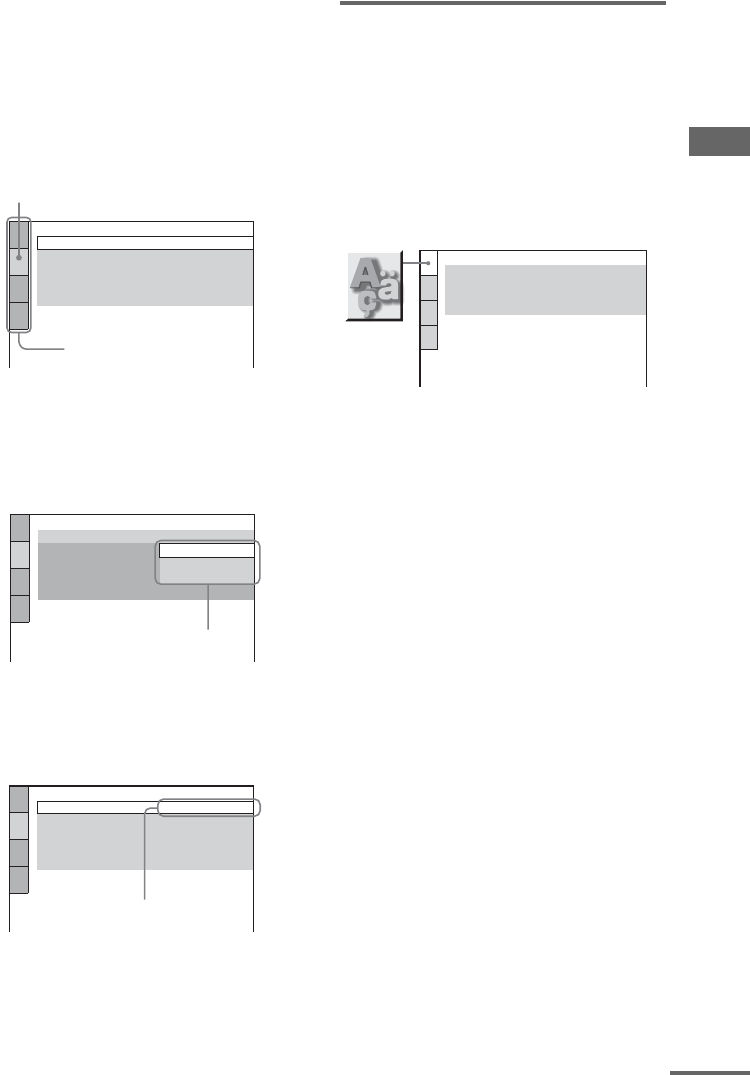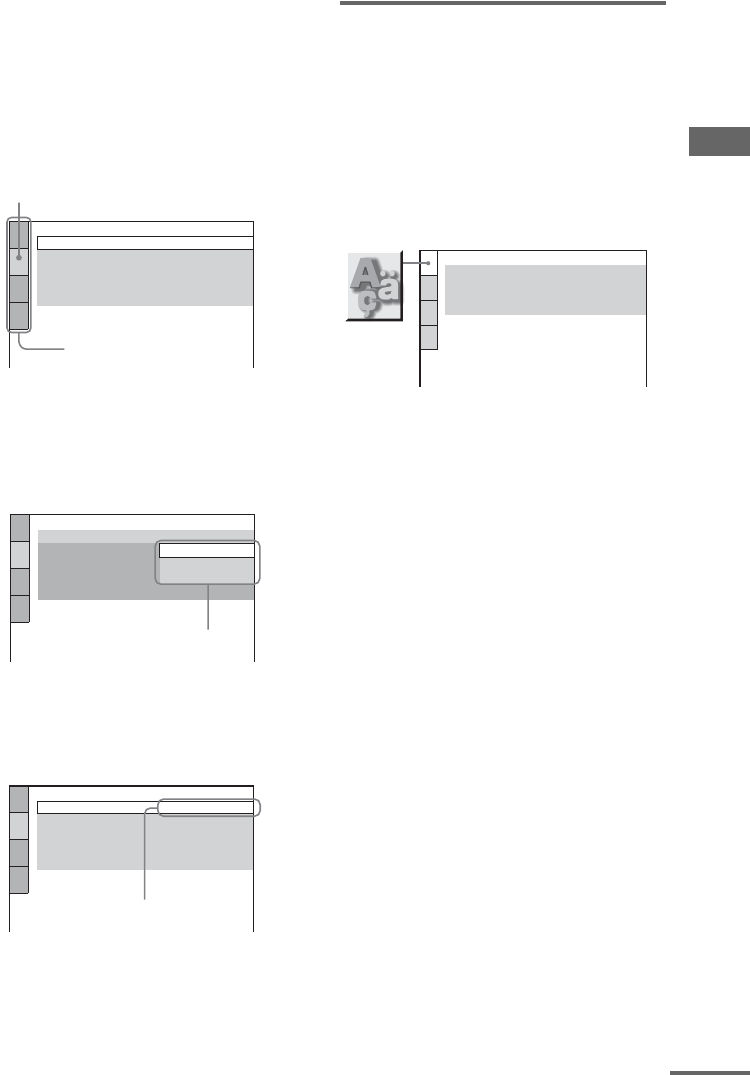
Disc – Various Functions
51
GB
4 Press V or v repeatedly to select the
setup item from the displayed list:
“LANGUAGE SETUP”, “SCREEN
SETUP”, “CUSTOM SETUP”, or
“SPEAKER SETUP”. Then press
ENTER.
The setup item is selected.
Example: SCREEN SETUP
5 Press V or v repeatedly to select the
item you want, then press ENTER.
The options for the selected item appear in
the on-screen display.
Example: [TV TYPE]
6 Press V or v repeatedly to select the
setting you want, then press ENTER.
The setting is selected and setup is
completed.
Setting the language
— LANGUAGE SETUP
“LANGUAGE SETUP” allows you to set
various languages for the on-screen display or
sound track.
Select “LANGUAGE SETUP” in the Setup
menu. For details, see “Using the DVD setup
menu” (page 50).
x OSD (On-Screen Display)
Switches the language of the on-screen display.
x MENU (DVD VIDEO only)
Select the language for the DVD menu.
x AUDIO (DVD VIDEO only)
Switches the language of the sound track.
When you select “ORIGINAL”, the language
given priority in the disc is selected.
x SUBTITLE (DVD VIDEO only)
Switches the language of the subtitle .
When you select “AUDIO FOLLOW”, the
language for the subtitles changes according to
the language you selected for the sound track.
Note
When you select a language in “MENU”,
“SUBTITLE”, or “AUDIO” that is not recorded on the
DVD VIDEO, one of the recorded language will be
automatically selected. However, depending on the
disc, the language may not be selected automatically.
Tip
If you select “OTHERS t” in “MENU”,
“SUBTITLE”, and “AUDIO”, enter a language code
from the “Language code list” (page 102) using the
numeric buttons.
SCREEN SETUP
TV TYPE:
SCREEN SAVER:
BACKGROUND:
16:9
ON
COLOR SYSTEM: AUTO
JACKET PICTURE
4:3 OUTPUT:
FULL
Selected item
Setup items
SCREEN SETUP
TV TYPE:
SCREEN SAVER:
BACKGROUND:
16:9
16:9
4:3 LETTER BOX
4:3 PAN SCAN
4:3 OUTPUT:
FULL
COLOR SYSTEM:
Options
SCREEN SETUP
TV TYPE:
SCREEN SAVER:
BACKGROUND:
4:3 LETTER BOX
ON
COLOR SYSTEM: AUTO
JACKET PICTURE
4:3 OUTPUT:
FULL
Selected setting
LANGUAGE SETUP
OSD:
MENU:
AUDIO:
SUBTITLE:
ENGLISH
ENGLISH
ORIGINAL
AUDIO FOLLOW
continued