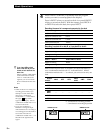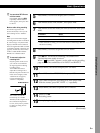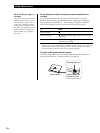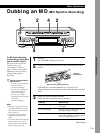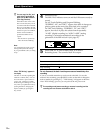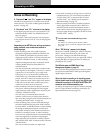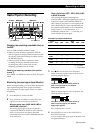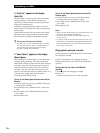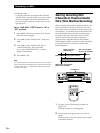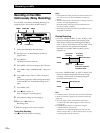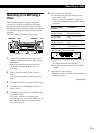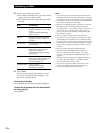Recording on MDs
16
EN
If “Auto Cut” appears in the display
(Auto Cut)
There has been no sound input for about 30 seconds
during recording. The 30 seconds of silence are
replaced by a blank of about 3 seconds and the deck
changes to recording pause.
If the deck continues pausing for about 10 minutes
after the Auto Cut Function activated, recording stops
automatically.
Note that this function does not activate even if there
has been no sound input for about 30 seconds when
the deck started recording from the blank portion.
z You can turn off the Auto Cut Function
For details, see “To turn off the Smart Space Function
and Auto Cut Function” below. Note that when you
turn off the Auto Cut Function, the Smart Space
Function is turned off automatically.
If “Smart Space” appears in the display
(Smart Space)
There has been an extended silence of 4 to 30 seconds
in length during recording. The silence is replaced
with a blank of about 3 seconds and the deck continues
recording. Note that new track numbers may not be
marked for portions recorded while this function is
activated. Also, the Smart Space Function does not
activate even if there has been an extended silence of 4
to 30 seconds in length when the deck started
recording from the blank portion.
To turn off the Smart Space Function and Auto Cut
Function
1 While the deck is stopped, press MENU/NO twice
to display SET UP menu.
2 Turn AMS to select “SMART SPACE”, then press
AMS.
3 Turn AMS to select “SMART SPACE OFF”, then
press AMS.
4 Press MENU/NO.
To turn on the Smart Space Function and Auto Cut
Function again
1 Do Steps 1 and 2 in “To turn off the Smart Space
Function and Auto Cut Function” above.
2 Turn AMS to select “SMART SPACE ON”, then
press AMS.
3 Press MENU/NO.
Notes
• When you turn off the Smart Space Function, the Auto Cut
Function is also turned off automatically.
• The Smart Space Function and Auto Cut Function are
factory set to on.
• If you turn off the deck or disconnect the AC power cord,
the deck will recall the last setting (SMART SPACE ON or
OFF) of the Smart Space and Auto Cut Functions the next
time you turn on the deck.
Playing back tracks just recorded
Do this procedure to immediately play back tracks that
have just been recorded.
Press · immediately after stopping recording.
Playback starts from the first track of the material just
recorded.
To play from the first track of the MD after
recording
1 Press p again after stopping recording.
2 Press ·.
Playback starts from the first track of the MD.