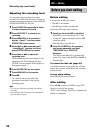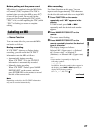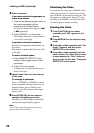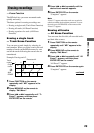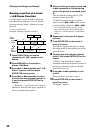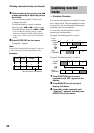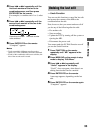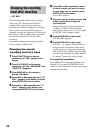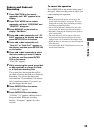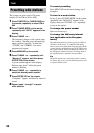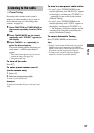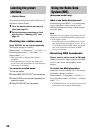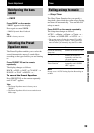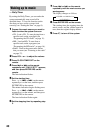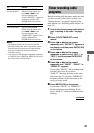
34
Changing the recording
level after recording
— S.F Edit
You can change the volume of the recorded
tracks using S.F (Scale Factor) Edit. The
original track is recorded over at the new
recording level. When changing the recording
level, you can select Fade-in Recording to
gradually increase the signal level at the start of
recording, or Fade-out Recording to gradually
decrease the signal level at the end of the
recording.
You cannot change the recording level of the
track recorded in MDLP mode.
Changing the overall
recording level of a track
1 Press FUNCTION on the remote
repeatedly until “MD” appears in the
display.
2 Press PLAY MODE on the remote
repeatedly until both “PROGRAM” and
“SHUFFLE” disappear.
3 Press MENU/NO on the remote to
display “Edit Menu.”
4 Press . or > repeatedly until “S.F
Edit?” appears in the display, and then
press ENTER/YES on the remote.
5 Press . or > repeatedly until “Tr
Level?” appears in the display, and
then press ENTER/YES on the remote.
6 Press . or > repeatedly to select
the track number you want to change
the recording level of, and then press
ENTER/YES on the remote.
“Level 0dB” appears.
7 While monitoring the sound, press .
or > repeatedly to change the
recording level.
The recording level can be adjusted from
–12 dB to +12 dB in 2 dB increments.
Adjust the recording level so as not to light
up “OVER” at the strongest sound.
8 Press ENTER/YES on the remote.
“S.F Edit OK?” appears.
9 Press ENTER/YES on the remote.
“S.F Edit: **%” appears while the track is
being recorded. An amount of time that is
roughly equal to or longer than the playing
time of the track is required when recording
over the track. When the recording finishes,
“Complete!” appears for a few seconds.
To cancel the operation
Press MENU/NO on the remote during step 4
through 8. If you press ENTER/YES on the
remote in step 9 and start recording, you cannot
interrupt the operation.