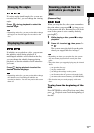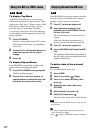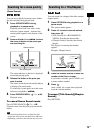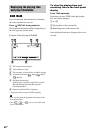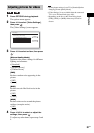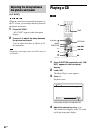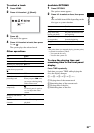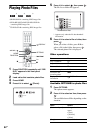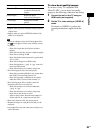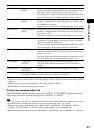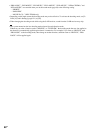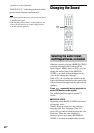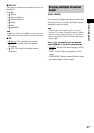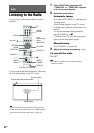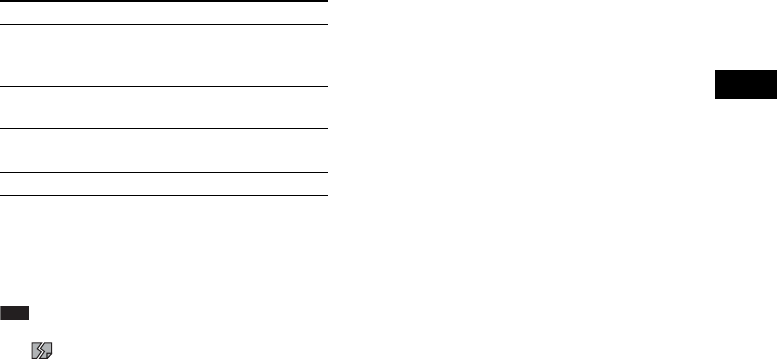
Playback
85
GB
1)
Appears when you press OPTIONS during playback
of photo files.
2)
Appears when you press OPTIONS while the file/
folder list is displayed.
Note
• When you attempt to play the following photo files,
the mark appears on the screen and they cannot
be played.
– Photo files larger than 8,192 pixels (width or
height)
– Photo files smaller than 15 pixels (width or height)
– Photo files exceeding 32 MB
– Photo files with extreme aspect ratios (greater than
50:1 or 1:50)
– Photo files in Progressive JPEG format
– Photo files that have a “.jpeg” or “.jpg” extension,
but not in JPEG format
– Photo files that have an extremely long name
• The following photo files cannot be played.
– Photo files recorded on BD-Rs in any format other
than UDF (Universal Disk Format) 2.6
– Photo files recorded on BD-REs in any format
other than UDF (Universal Disk Format) 2.5
• The following photo files or folders cannot be
displayed in the file list or folder list.
– Photo files that have an extension other than
“.jpeg” or “.jpg”
– Photo files that have an extremely long name
– Photo files in the 5th tree or lower
– 501th or more folders when the total number of
folders and files in a single tree exceeds 500
• Photo files edited on a PC may not be played.
• Thumbnail images of some photo files may not be
displayed.
• Large photo files may take some time to display or to
start a slideshow.
To view best quality images
If you have a Sony TV compatible with
“PhotoTV HD,” you can enjoy best quality
images by the following connection and setting.
1 Connect the unit to the TV using an
HDMI cable (not supplied).
2 Set the TV’s video setting to [VIDEO-A]
mode.
For details on [VIDEO-A], refer to the
operating instructions supplied with the
TV.
[Rotate Left]
1)
Rotates the photo
counterclockwise by 90
degrees.
[Rotate Right]
1)
Rotates the photo
clockwise by 90 degrees.
[ViewImage]
2)
Displays the selected
picture.
[Slideshow]
2)
Starts a slideshow.
Items Details