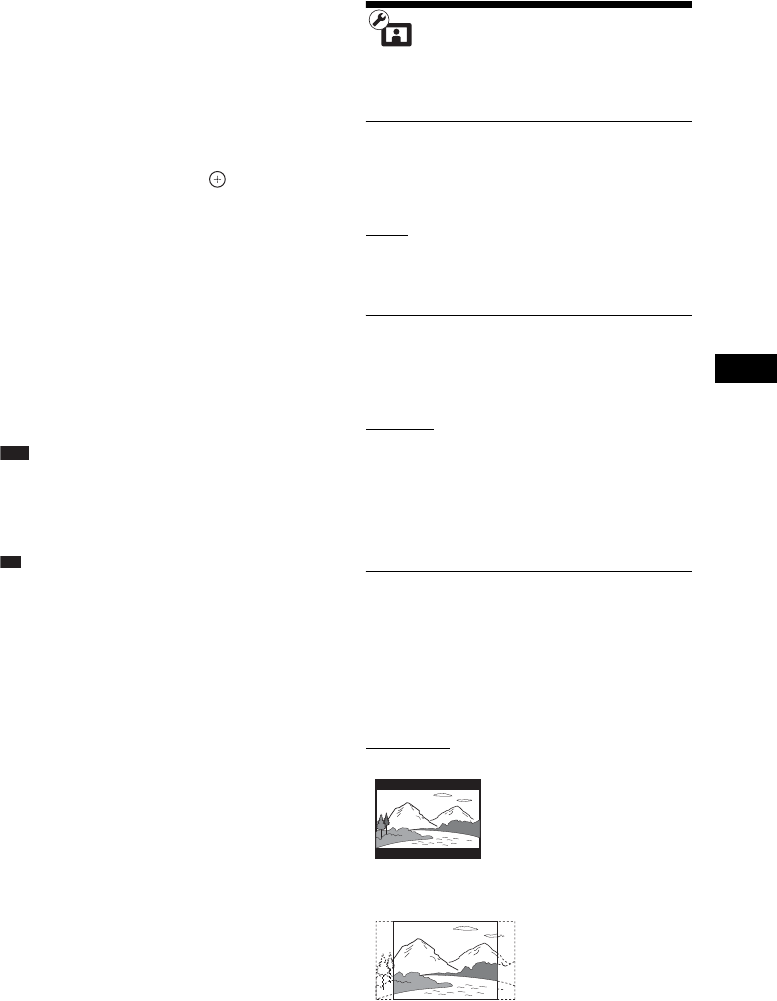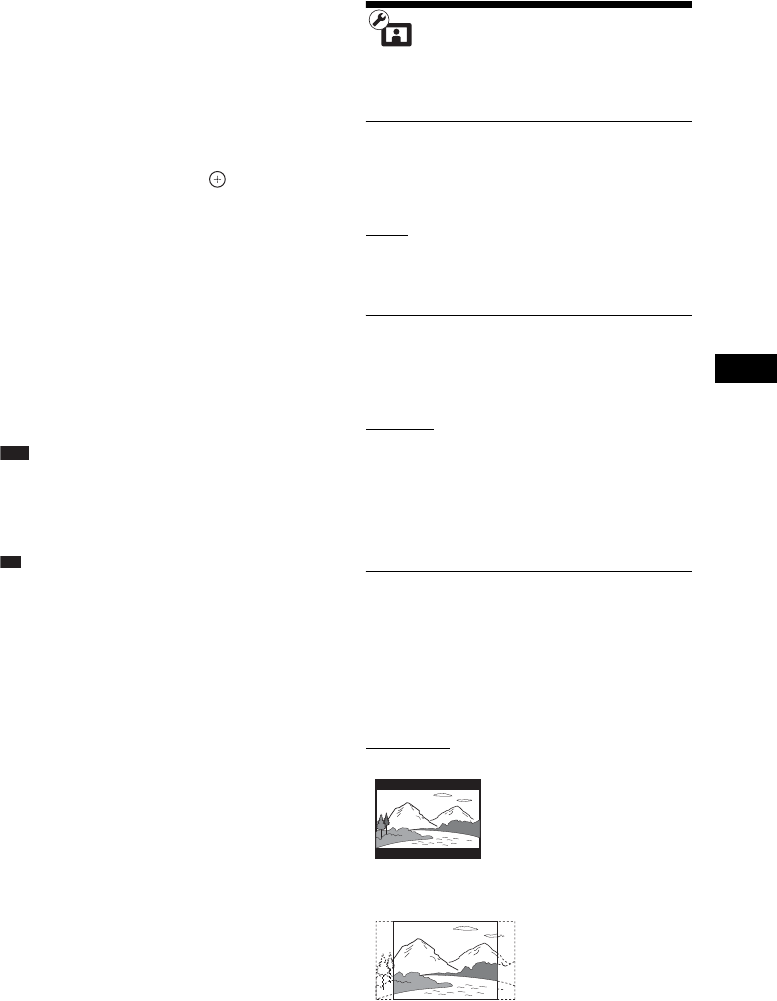
Settings and Adjustments
119
GB
To update the software using an
update disc
You can update and improve the functions of the
system using an update disc provided by Sony
dealer or local authorized Sony service facility.
1 Insert the update disc.
The display asks for confirmation.
2 Select [OK], and press .
Software update starts.
When updating finishes, “COMPLETE!”
appears for 5 seconds in the front panel
display, then the disc tray automatically
opens.
3 Remove the disc.
The system automatically turns off.
4 Press "/1 to turn the system on.
The system starts up with the updated
software.
Note
• Do not disconnect the AC power cord (mains lead)
while updating.
• Any operations, including opening the disc tray, are
not available while updating.
Ti
• The “UPDATE */9” counter (“*” indicates update
step) in the front panel display also shows progress of
the update.
• You can check the current software version by
selecting [System Information] in [System Settings]
(page 126).
• The [Setup] settings remain after updating.
• For information about other software update
methods, refer to the following website or consult
your nearest Sony dealer or local authorized Sony
Service facility;
http://www.sony.net/
[Video Settings]
You can make the video settings according to
the type of connecting jacks.
x [TV Type]
You can select the aspect ratio of the connected
TV.
[16:9]
: Select this when connecting to a wide-
screen TV or a TV with a wide mode function.
[4:3]: Select this when connecting to a 4:3
screen TV without a wide mode function.
x [Screen Format]
You can select the display configuration for a
4:3 screen picture on a 16:9 wide screen TV.
[Original]
: Select this when connecting to a TV
with a wide mode function. Displays a 4:3
screen picture in 16:9 aspect ratio even on a
wide-screen TV.
[Fixed Aspect Ratio]: Changes the picture size
to fit the screen size with the original picture
aspect ratio.
x [DVD Aspect Ratio]
You can select the display configuration for
playback of 16:9 screen pictures on a 4:3 screen
TV (selectable when [TV Type] is set to [4:3]
and [Screen Format] is set to [Fixed Aspect
Ratio]).
[Letter Box]: Displays a wide picture with black
bands on the top and bottom.
[Pan & Scan]: Displays a full-height picture on
the entire screen, with trimmed sides.