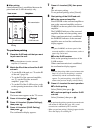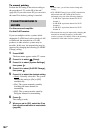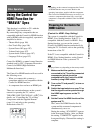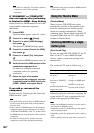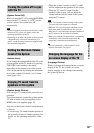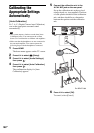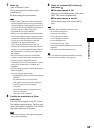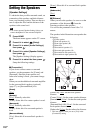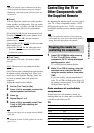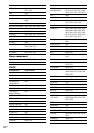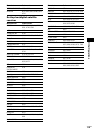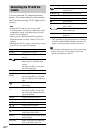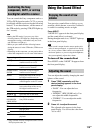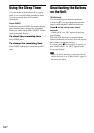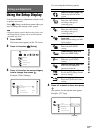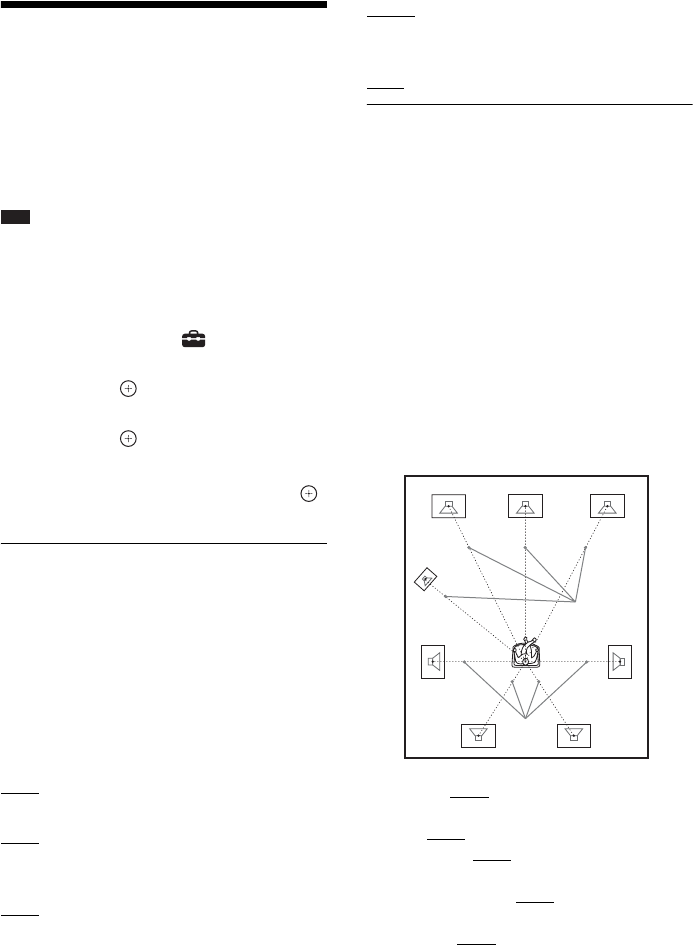
110
GB
Setting the Speakers
[Speaker Settings]
To obtain the best possible surround sound, set
connection of the speakers and their distance
from your listening position. Then use the test
tone to adjust the level and the balance of the
speakers to the same level.
Note
• You cannot operate [Speaker Settings] when you
connect headphones to the surround amplifier.
1 Press HOME.
The home menu appears on the TV screen.
2 Press C/c to select [Setup].
3 Press X/x to select [Audio Settings],
then press .
4 Press X/x to select [Speaker Settings],
then press .
The [Speaker Settings] display appears.
5 Press X/x to select the item, press .
Setup the following settings.
x [Connection]
If you do not connect center or surround
speakers, set the parameters for [Center] and
[Surround]. Since the front speaker and
subwoofer setting is fixed, you cannot change
them.
When you use the additional surround amplifier
for the surround back speakers (optional)
(page 37), set [Surround Back] also.
[Front]
[Yes]
[Center]
[Yes]: Normally select this.
[None]: Select this if no center speaker is used.
[Surround]
[Yes]: Normally select this.
[None]: Select this if no surround speaker is
used.
[Surround Back]
[Yes]: Select this if surround back speaker is
used.
[None]: Select this if no surround back speaker
is used.
[Subwoofer]
[Yes]
x [Distance]
When you move the speakers, be sure to set the
parameters of the distance (A) from the
listening position to the speakers.
You can set the parameters from 0.0 to 7.0
meters.
The speakers in the illustration correspond to the
following:
1Center speaker
2Front left speakers (L)
3Front right speakers (R)
4Subwoofer
5Surround left speakers (L)
6Surround right speakers (R)
7Surround back left speakers (L)
8Surround back right speakers (R)
[Front L/R] 3.0 m: Set the front speaker
distance.
[Center] 3.0 m*: Set the center speaker distance.
[Surround L/R] 3.0 m
*: Set the surround speaker
distance.
[Surround Back L/R] 3.0 m*: Set the surround
back speaker distance.
[Subwoofer] 3.0 m: Set the subwoofer distance.
* This item appears when you set to [Yes] in the
[Connection] setting.
A
A
2
5
78
6
1
4
3