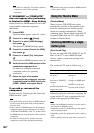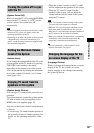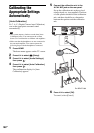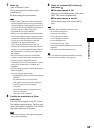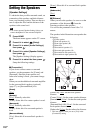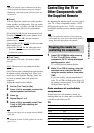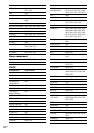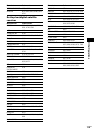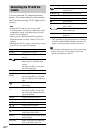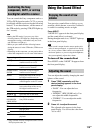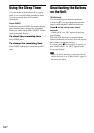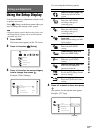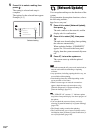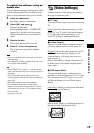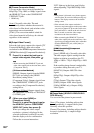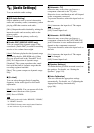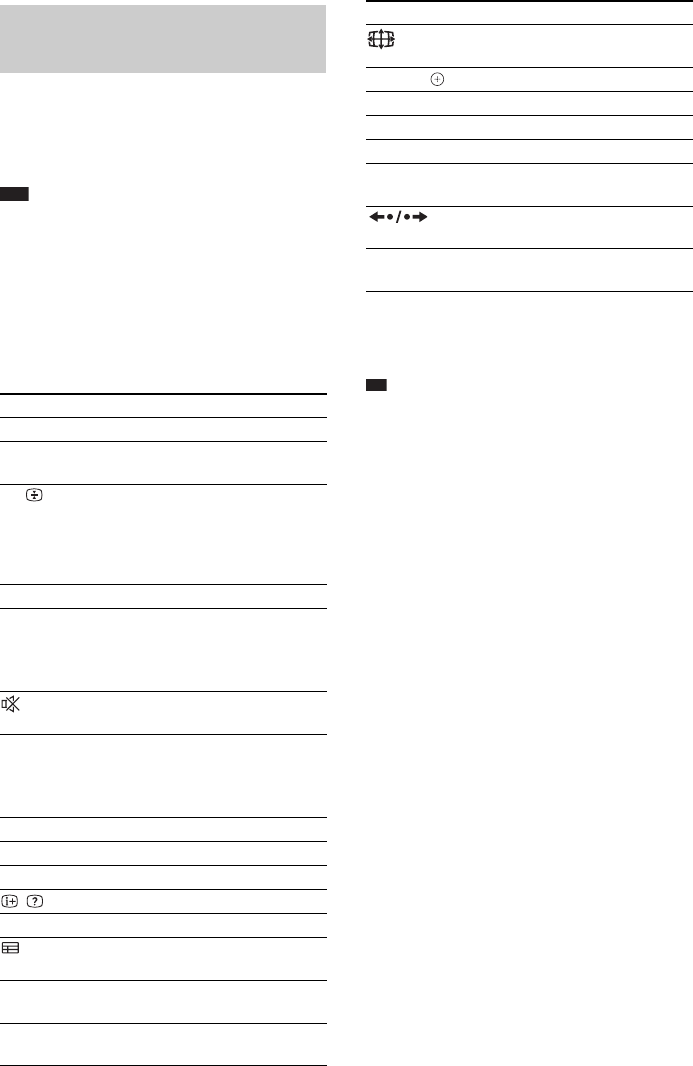
114
GB
You can control the TV using the following
buttons. To use these buttons, set the remote to
the TV mode by pressing TV (TV lights up for 1
second).
Note
• During the TV mode, if you press any of the
following buttons, TV lights up. (Depending on the
manufacturer setting, some buttons may not work,
and TV does not light up.)
• When you press other than the following buttons
during the remote is in the TV mode, TV does not
light up.
• Depending on the TV, you may not be able to control
your TV or to use some of the buttons.
* Only available for the component that is connected
to the TV with the HDMI or iLINK connection. For
details, see the operating instructions of the TV.
Ti
p
• The function of these buttons are same as the remote
buttons of the Sony TV. For details, refer to the
operating instructions of the TV.
Controlling the TV with the
remote
By pressing You can
AV "/1 Turn the TV on or off.
THEATRE Enjoy optimal image suited for
movies.
t/ Switch the TV’s input source
between the TV and other input
sources.
After pressing /, you can hold
the current text page.
2 +/– Adjust the TV volume.
PROG +/–,
c/C
Select the TV channel.
After pressing /, you can select
the next (c) or previous (C) text
page.
Turn off the TV sound
temporarily.
Number buttons,
-
Select the TV channel.
After pressing /, you can select
the text page by entering the three
digit page number.
HOME Display the menu of the TV.
ANALOG Switch to analogue mode.
DIGITAL Switch to digital mode.
/ Display the information.
/ Access text.
Display the Digital Electronic
Programme Guide (EPG).
TOOLS Display the operation menu for the
current display.
RETURN Return to the previous channel or
layer on the menu of the TV.
Change the aspect ratio of the
connected TV.
C/X/x/c, Select the item on the menu.
H* Start playback.
X* Pause playback.
x* Stop playback.
./>* Skips to the previous/next chapter,
track, or file.
* Replay the scene/briefly fast
forward the scene.
m/M* Fast reverse/fast forward during
playback.
By pressing You can