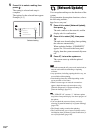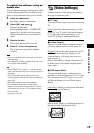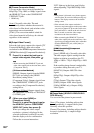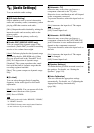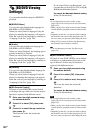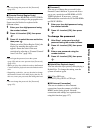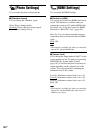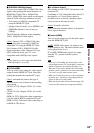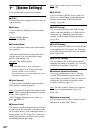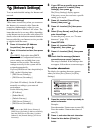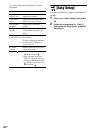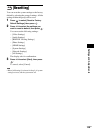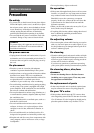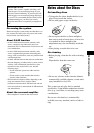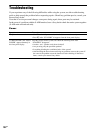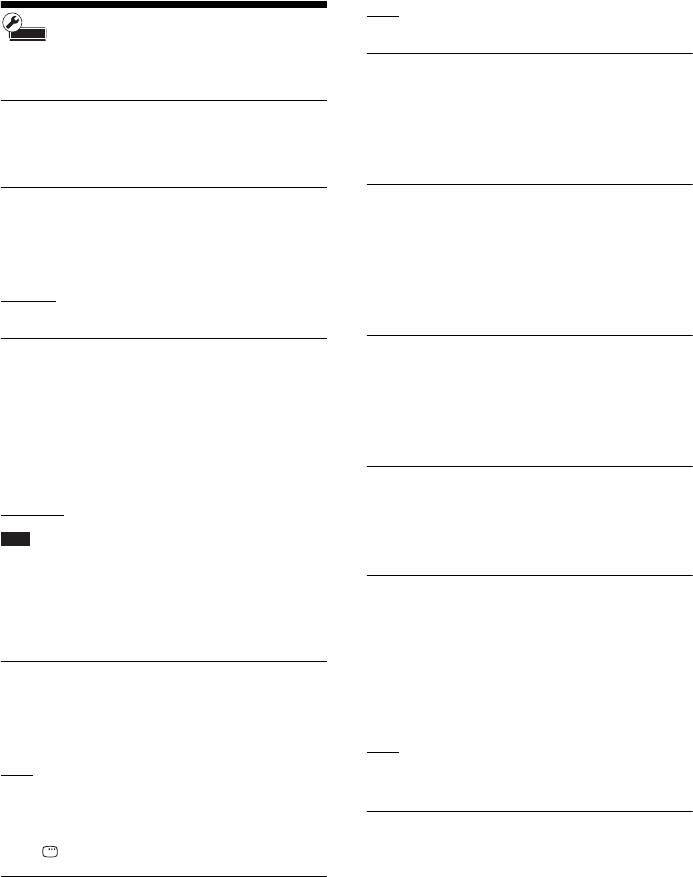
126
GB
[System Settings]
You can make the system-related settings.
x [OSD]
You can select your language for the system on-
screen displays.
x [Dimmer]
You can adjust the lighting of the front panel
display.
[Bright]
: Bright lighting.
[Dark]: Low lighting.
x [Standby Mode]
You can shorten the startup time when turning
the system on.
[Quick Start]: Shortens the startup time from
standby mode. You can operate the system
quickly after turning it on.
[Normal]
: The default setting.
Note
• When [Standby Mode] is set to [Quick Start],
– power consumption will be higher than when
[Standby Mode] is set to [Normal].
– the ventilation fan may turn on depending on the
surrounding temperature.
x [Auto Display]
You can display information when switching
audio modes or during playback.
[On]
: Automatically displays information on the
screen when changing the viewing titles, picture
modes, audio signals, etc.
[Off]: Displays information only when you
press DISPLAY.
x [Screen Saver]
The screen saver image appears when you do not
use the system for more than 15 minutes while
an on-screen display, such as the home menu, is
displayed on your TV screen. The screen saver
image helps prevent your display device from
becoming damaged (ghosting).
[On]
: Turns on the screen saver function.
[Off]: Off.
x [S-AIR ID]
You can set the S-AIR ID of the system. For
details, see “Establishing sound transmission
between the unit and S-AIR sub unit (ID
setting)” (page 99).
x [S-AIR Pairing]
You can pair the system and S-AIR sub unit,
such as surround amplifier or S-AIR receiver.
For details, see “Identifying the unit with a
specific S-AIR sub unit (Pairing operation)”
(page 102).
x [S-AIR Standby]
You can enjoy the S-AIR receiver while the unit
is in standby mode. For details, see “Enjoying
the S-AIR receiver while the unit is in standby
mode” (page 102).
x [S-AIR RF Change]
You can improve the S-AIR transmission by
changing the setting. For details, see “If sound
transmission is unstable” (page 104).
x [Software Update Notification]
You can get information of newer software
version. The information appears on the TV
screen when you turn the system on. Network
connections and settings are required when
using this function (page 127).
[On]: Sets the system to inform you of newer
software version information (page 118).
[Off]: Off.
x [System Information]
You can display the system’s software version
information and the MAC address.