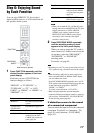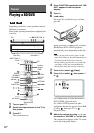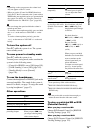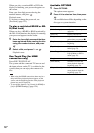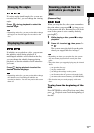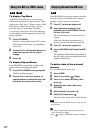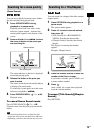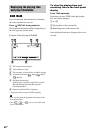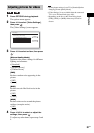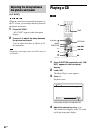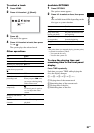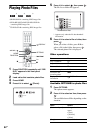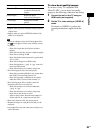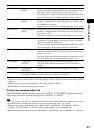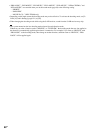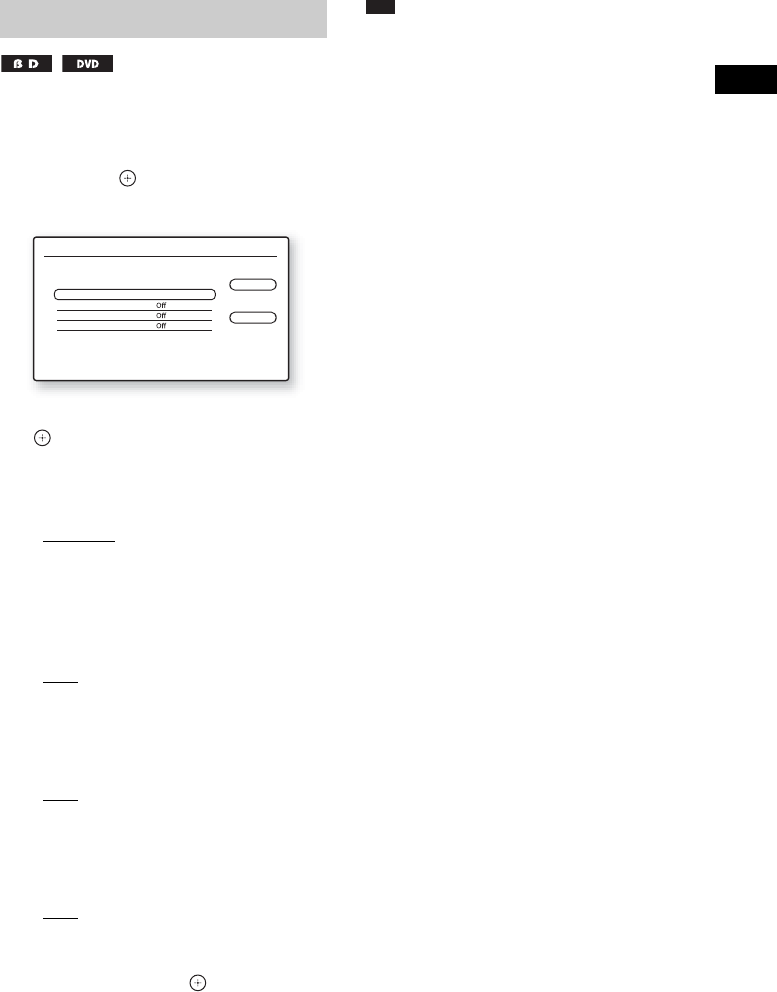
Playback
81
GB
1 Press OPTIONS during playback.
The options menu appears.
2 Press X/x to select [Video Settings],
then press .
The [Video Settings] screen appears.
3 Press X/x to select an item, then press
.
[Picture Quality Mode]
Optimizes the picture settings for different
lighting environments.
•[Standard]
• [Brighter Room]
• [Theatre Room]
[FNR]
Reduces random noise appearing in the
picture.
• [Off]
•[Auto]
[BNR]
Reduces mosaic-like block noise in the
picture.
• [Off]
•[Auto]
[MNR]
Reduces minor noise around the picture
outlines (mosquito noise).
• [Off]
•[Auto]
4 Press C/X/x/c to select or adjust the
settings, then press .
To adjust any other items, repeat steps 3 and
4.
Note
• Set the picture setting of your TV to [Standard] before
changing [Picture Quality Mode].
• [Video Settings] is not available when the connected
TV is set to Theatre Mode (page 106).
• Depending on the disc or the scene being played,
[FNR], [BNR], or [MNR] effects may be hard to
discern.
Adjusting pictures for videos
Video Settings
Standard
Close
Standard
Picture Quality Mode
FNR
BNR
MNR
Select the item you want to change.