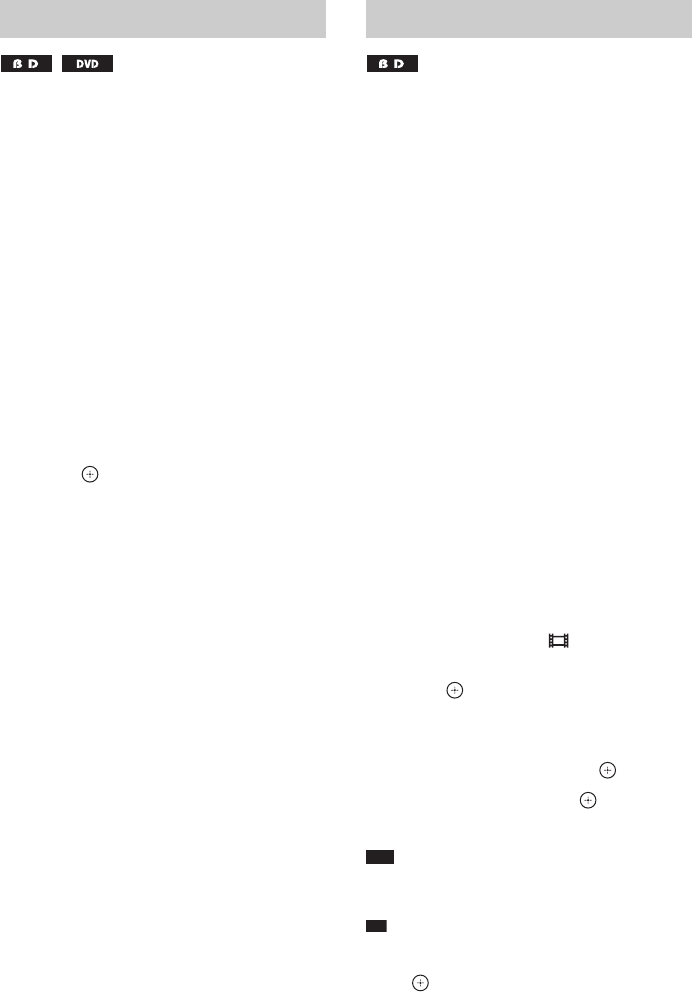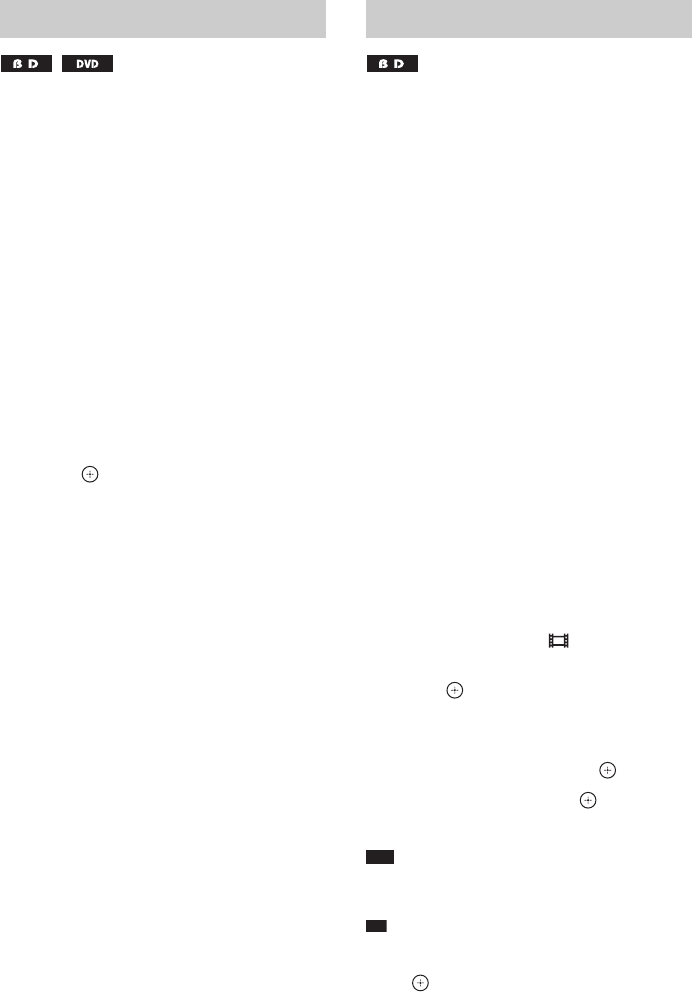
78
GB
To display Top Menu
A BD/DVD is divided into a lot of sections,
which make up a picture or music feature. These
sections are called “titles.” When you play a BD/
DVD which contains several titles, you can
select the title you want using Top Menu.
You can also select items such as the language
for the subtitles and the language for the sound
using Top Menu.
1 Press TOP MENU.
The disc’s menu appears on the TV screen.
The contents of the menu vary depending
on the disc.
2 Press C/X/x/c or the number buttons to
select the item you want to play or
change.
3 Press .
To display Pop-up Menus
Some BD-ROMs contain Pop-up Menus that
appear without interrupting playback.
1 Press POP UP/MENU during playback.
The Pop-up Menu appears.
2 Press C/X/x/c, the color buttons, or
number buttons to select the item, and
follow the on-screen instructions.
Some BD-ROMs have bonus contents and other
data that can be downloaded to the external
memory (local storage) for enjoyment.
1 Press "/1 to turn the system off.
2 Insert the external memory (not
supplied) into the EXTERNAL slot on
the rear of the unit.
The external memory is used as the local
storage.
Make sure that the external memory is
properly inserted into the unit (page 64).
3 Press "/1 to turn the system on.
4 Insert a BD-ROM with BonusView/BD-
Live.
The operation method differs depending on
the disc. Refer to the operating instructions
supplied with the disc.
To delete data in the external
memory
You can delete unnecessary data.
1 Press HOME.
2 Press C/c to select [Video].
3 Press X/x to select [BD Data], then
press .
4 Select the disc name, then press
OPTIONS.
5 Select [Erase], then press .
6 Select [OK], then press .
The data of the selected disc will be deleted.
Note
• Depending on the BD-ROM, the disc name may not
be displayed.
Ti
• To delete all data in the external memory at once,
select [Erase All] in Step 5.
•Press
instead of OPTIONS in Step 4 to skip Step
5.
Using the BD’s or DVD’s menu
Enjoying BonusView/BD-Live