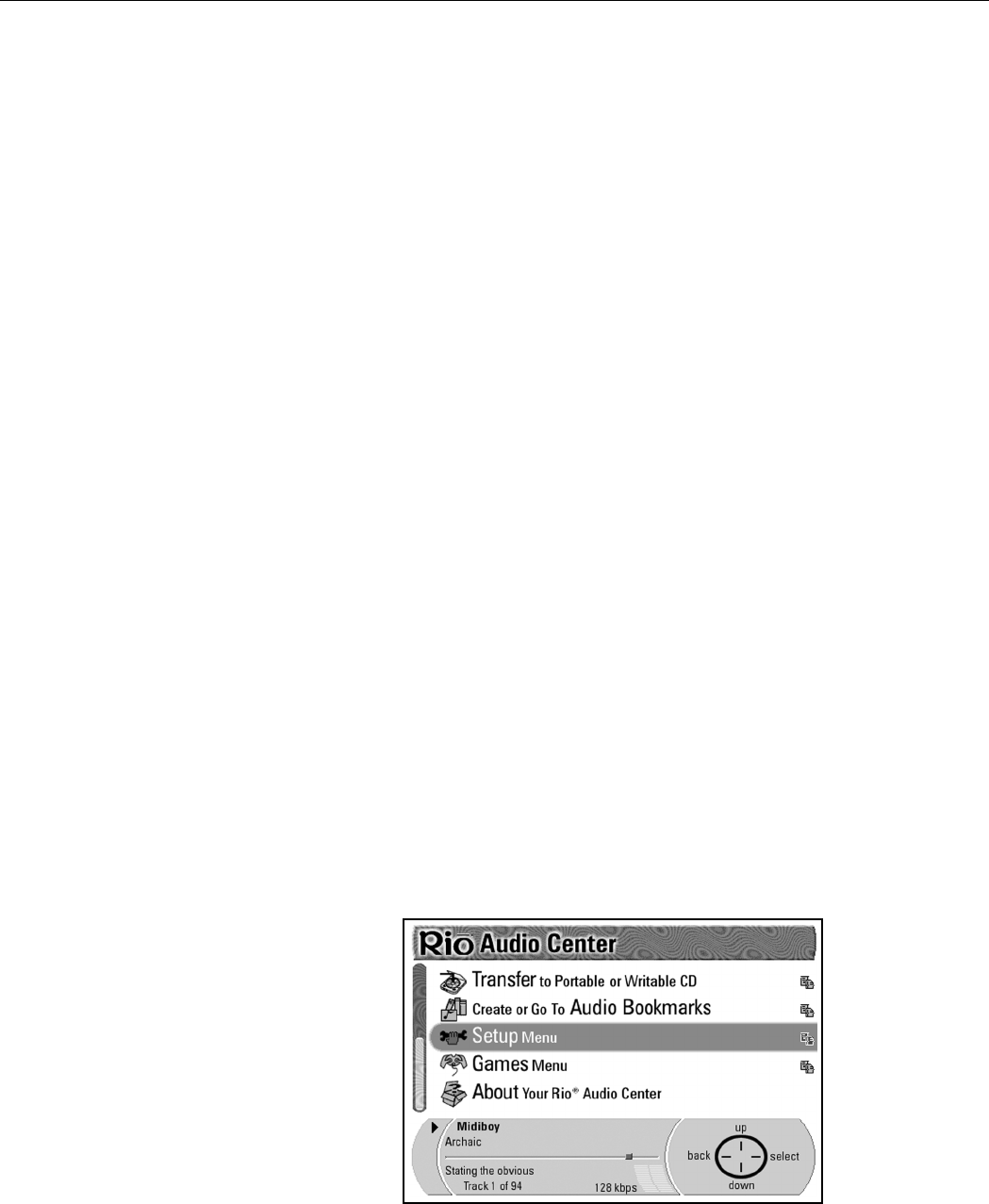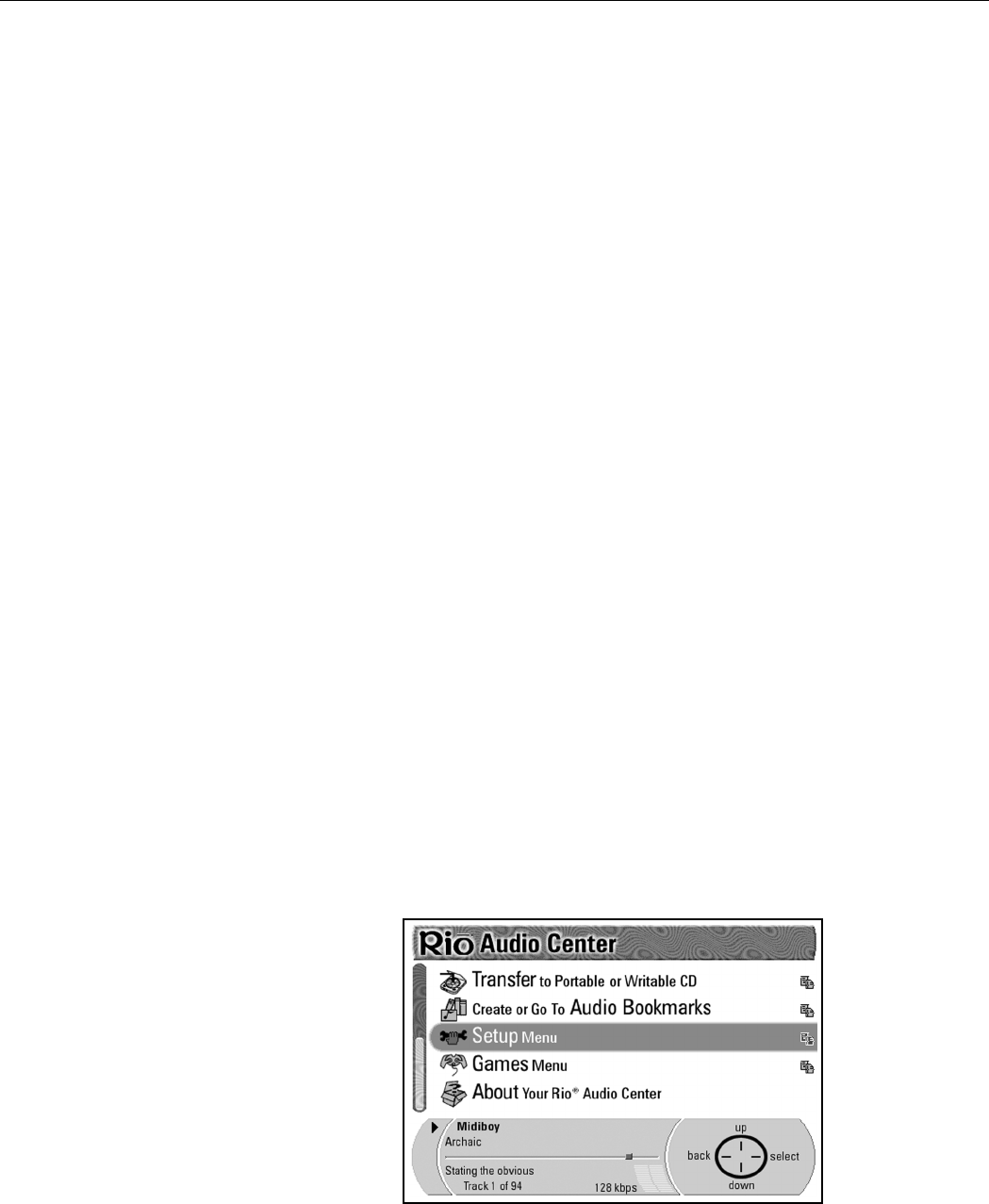
8 8 | U p g r a d e y o u r R i o A d v a n c e d D i g i t a l A u d i o C e n t e r
Downloading upgrades
There are two options for downloading your upgrade files to your Rio Advanced
Digital Audio Center: Dial-Up and Internet.
NOTE: Downloading software upgrades is faster using a broadband
internet connection rather than using a modem. Using a
modem to download software upgrades may take a minimum
of one hour.
Dial-Up
Dial-Up occurs over the built-in modem and requires the following:
• Plug the included phone chord into the Phoneline Jack and a Wall Jack in
your home or office.
• See “ISP settings” on page 57 and follow the instructions given there to
configure the Rio Advanced Digital Audio Center with your connection
information so it can connect to an ISP.
Internet
You can connect to the Internet to download updates through either an Ethernet
or Home PNA connection. It requires the following:
• Plug the included phone chord into the Phoneline Jack and a Wall Jack in
your home or office.
OR
Plug a USB Ethernet adapter into the USB Port 2 on the back of the Rio
Advanced Digital Audio Center and into an Ethernet Jack in your home or
office to connect to an existing Ethernet network.
• See “Network configuration” on page 63 to configure your Rio
Advanced Digital Audio Center for Home PNA or Ethernet Internet
connections.
You can configure the Rio Advanced Digital Audio Center to find and download
software upgrades automatically on its own.
1. Press Menu.
2. Press Down on the Navigation Button to highlight Setup Menu.
3. Press Select on the Navigation Button.
4. Press Down to highlight Internet Connections/Settings.