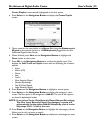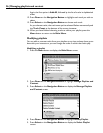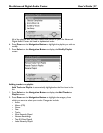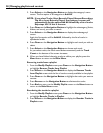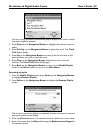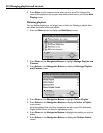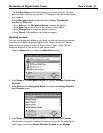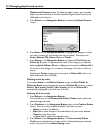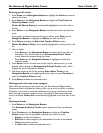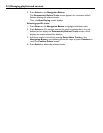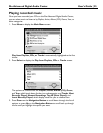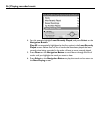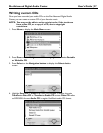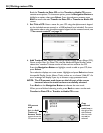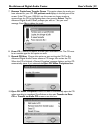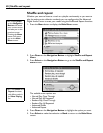Rio Advanced Digital Audio Center User’s Guide | 33
Deleting specific tracks
1. Press Down on the Navigation Button to highlight the Artist you want to
select tracks from.
2. Press Select on the Navigation Button to display the Find Tracks to
Delete by Album screen.
Delete All (Artist Name) is automatically highlighted as the first item in
the list.
3. Press Select on the Navigation Button to delete all of the tracks by that
artist.
If you prefer to delete certain tracks from an album, press Down on the
Navigation Button to highlight the Album you wish to search.
4. Press Select to display the Select the Track to Delete screen.
Delete All (Album Title) is automatically highlighted as the first item in the
list.
5. You can either:
• Press Select on the Navigation Button to delete all of the tracks in
that album. This will take you to the Permanently Delete Tracks
screen where the selected songs are listed.
• Press Down on the Navigation Button to highlight and eliminate
individual tracks.
6. Press Select to fill in the box next to the track to indicate that it is to be
deleted, and to display the Permanently Deleted Tracks screen, which
displays the tracks selected for deletion.
7. Add more tracks to this list by pressing Select More Tracks on the
Navigation Button and repeating the earlier steps or press Continue to
reach the Confirm Delete screen.
8. Press Select to delete the selected tracks.
Deleting tracks from the tracks category
Here, all of the tracks you have stored on your Rio Advanced Digital Audio
Center are listed in alphabetical order by title, not by artist or album or playlist.
Therefore, if you have an extensive collection of songs, you will have to scroll
down through the entire contents of your hard drive to find those tracks you
want to eliminate. Delete All is automatically highlighted as the first item in the
list.
Deleting all tracks
1. Press Select on the Navigation Button.
The Permanently Delete Tracks screen appears and lists the selected
songs.
2. Press Continue on the Navigation Button to display the Confirm
Delete screen. You are prompted to decide if you want to press:
• Select to confirm the deletion,
• Edit List to make changes to the selected list of tracks to be deleted,
• Cancel to stop the process
• or View List to review the selected tracks.