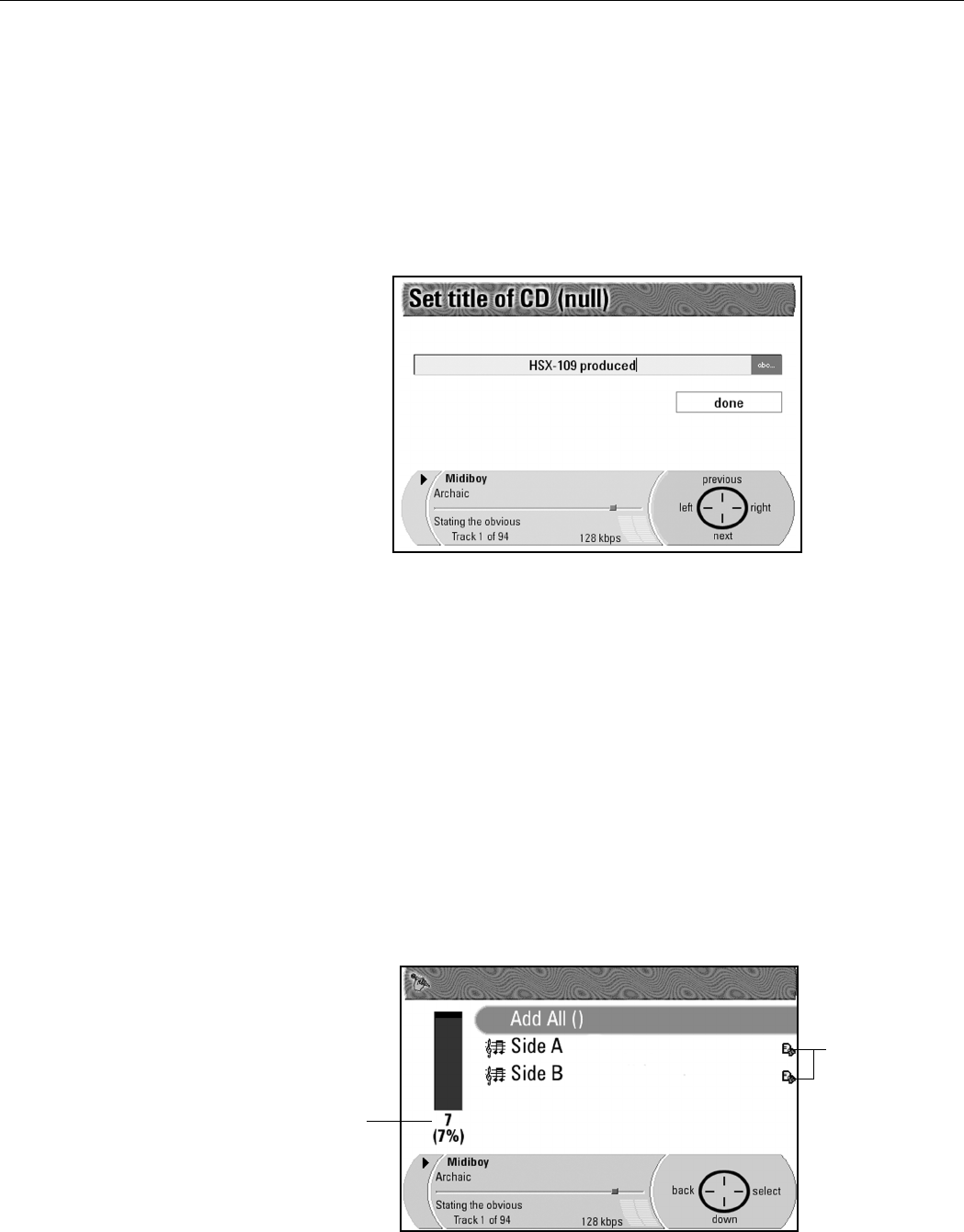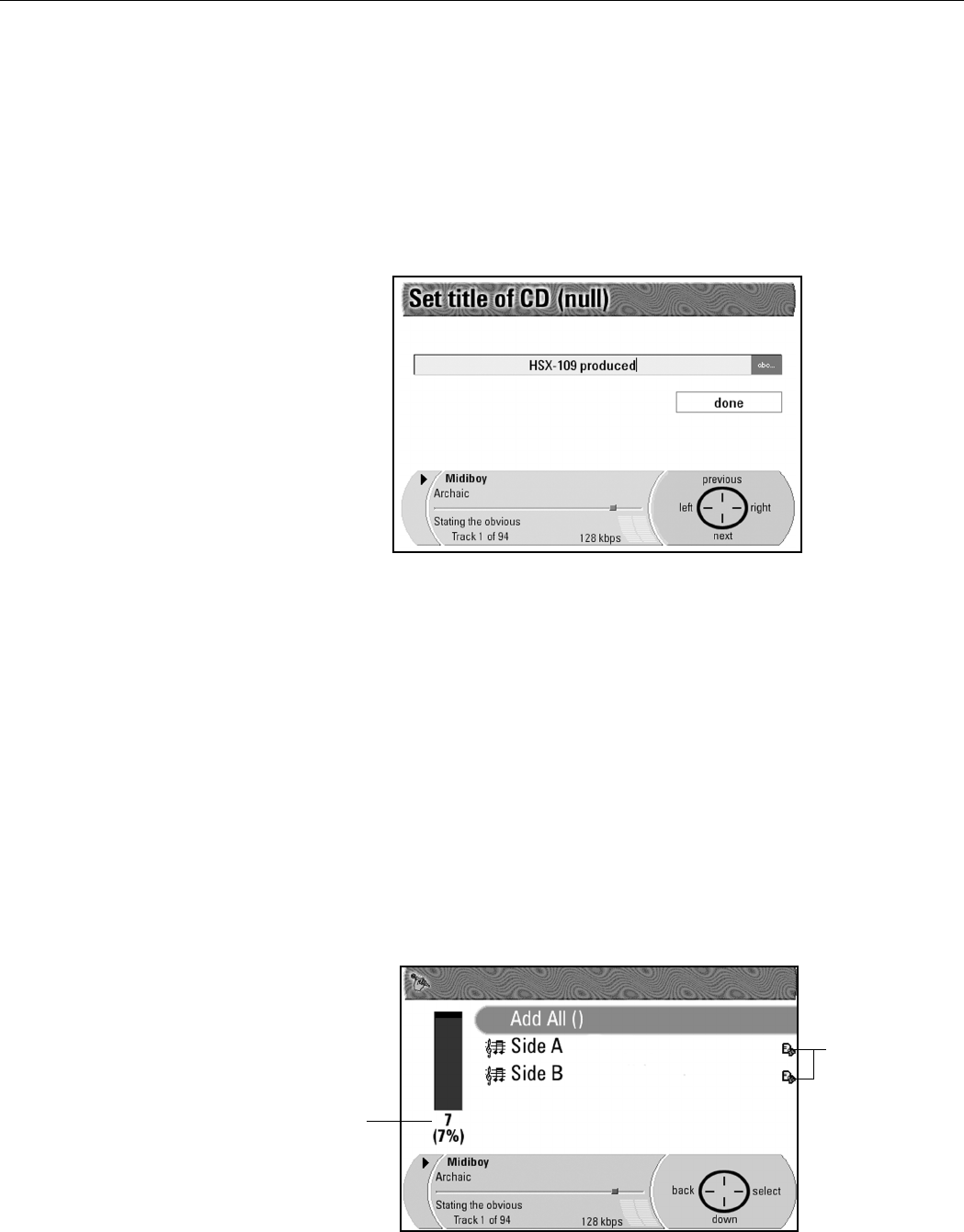
38 | Writing custom CDs
Both the Transfer to Data CD and the Transfer to Audio CD screens
contain same options. To choose an option, press the Navigation Button to
highlight an option, then press Select. From the sub-menu screens, press
Back to return the main Transfer to Data CD or Transfer to Audio CD
screen.
5. Set Title of CD Enter a name for your CD using the alphanumeric keypad
on the included remote control or a USB keyboard (not included). For more
information about using the alphanumeric keypad on the remote control, see
“The remote control” on page 15.
6. Add Tracks to CD Search for tracks to add by Playlist, Artist, Album (CD),
Genre, and/or Year. For Data CDs, the Rio Advanced Digital Audio Center
selects the “standard” bitrate version of the track to write to the CD.
Press the Navigation Button to highlight a track to add to your CD, then
press Select.
Your selection displays on a new screen. Highlight and press Select to choose
the specific Playlist, Artist, Album, Track, and so on, or choose “Add All”. An
error message will display if you try to choose a copy protected track.
NOTE: The CD percent used shown on the left part of the screen
increases when the track has been successfully selected.
Press Back on the Navigation Button to choose the next track.
When you are finished choosing tracks, press Back to return to the main
Transfer to Data CD or Transfer to Audio CD screen.
Copy
protected
track icon to
the right of the
title indicates
that the track
can not be
selected.
CD percent
used
Both the Add
Tr ack s and
Remove Tracks
screens show the
CD percent used.