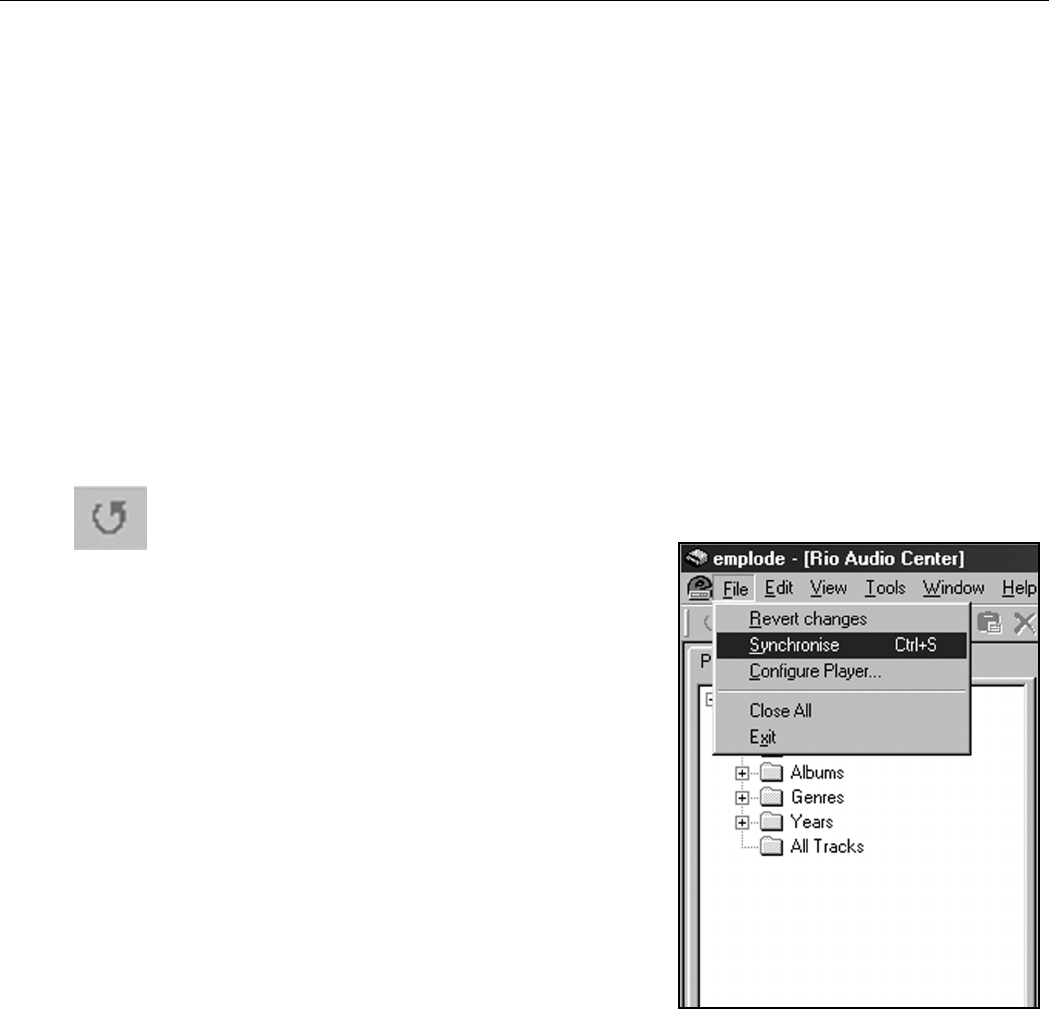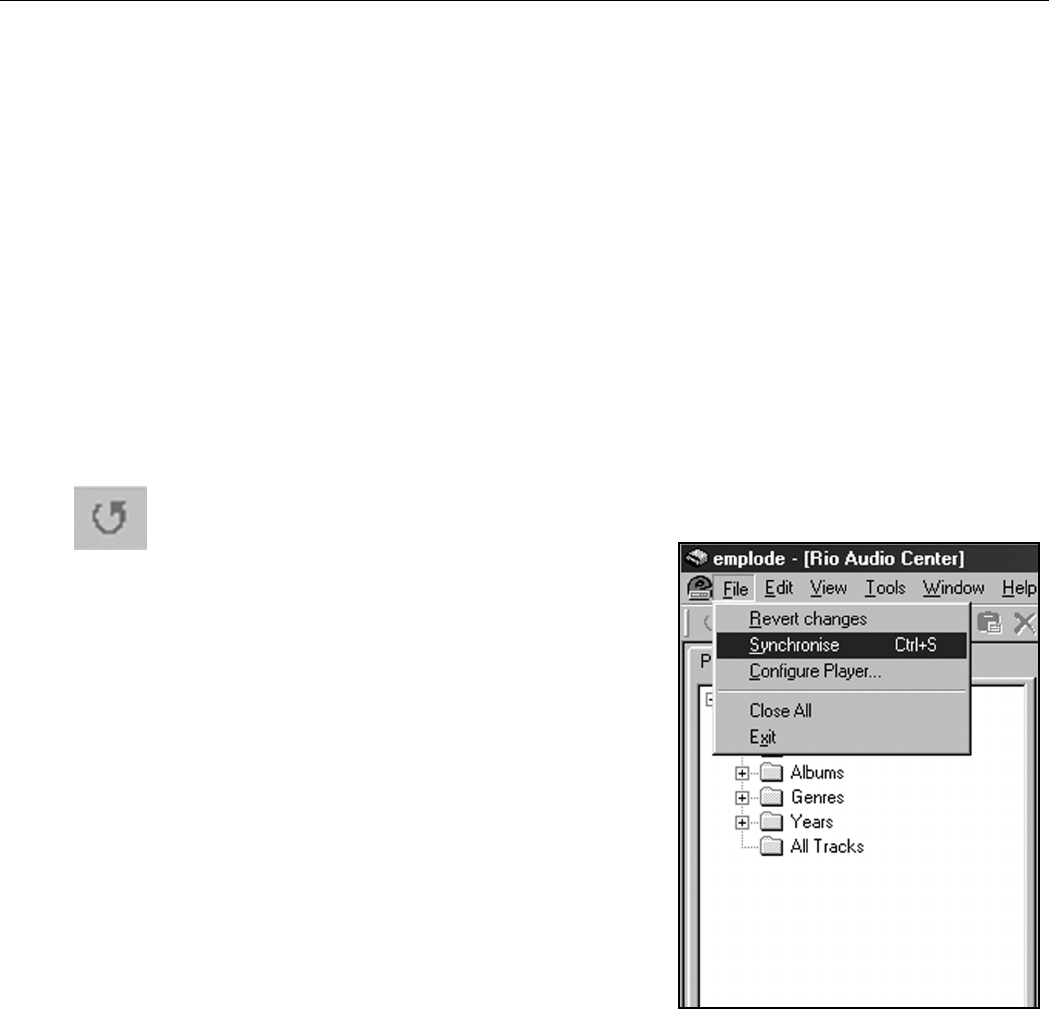
84 | Your home computer
14. Highlight the files you want to transfer to your Rio Advanced Digital Audio
Center.
15. Click Edit > Copy in the Windows Explorer title bar or press the Ctrl
and the C keys on your keyboard. This makes a copy of the highlighted files.
16. Click on the title bar of the Main emplode window to bring it to the
foreground.
17. Right-click on the Playlists Column under All Tracks and select Paste or
press Ctrl-V on your keyboard.
This command pastes a copy of the selected music tracks into your emplode
database and makes them available for transferring to the Rio Advanced
Digital Audio Center. You can also click and drag a file from Windows
Explorer.
Once the tracks exist in All Tracks, emplode reads their ID3 tags and creates
Artist, Album, Genre, and Year folders to accommodate the new tracks.
18. Click File on the emplode title bar and select Synchronise or click the
Synchronise button on the tool bar.
Synchronise transfers any files you have
added to the database to the Rio
Advanced Digital Audio Center. It also
updates the Rio Advanced Digital Audio
Center hard drive to reflect any changes
you have made to Playlists, Artists,
Albums, and so on. If you delete playlists
or tracks, they are also deleted from the
Rio Advanced Digital Audio Center
during Synchronisation. This process can
take some time if you are copying a lot of
files over to the Rio Advanced Digital
Audio Center.
When it completes this process, the Rio
Advanced Digital Audio Center’s hard
drive contains the same tracks as your
computer’s hard drive, and they are
organized by their ID3 tag information,
and the changes you made in the emplode database.
If a track was recorded on the Rio Advanced Digital Audio Center, the track
information will appear in the emplode database after sychronisation; however,
there will not be a copy of the track on the PC hard drive.
NOTE: You will lose any changes in emplode since the last
synchronisation with your Rio Advanced Digital Audio Center
if your PC drops into hibernation while the emplode software
is running.