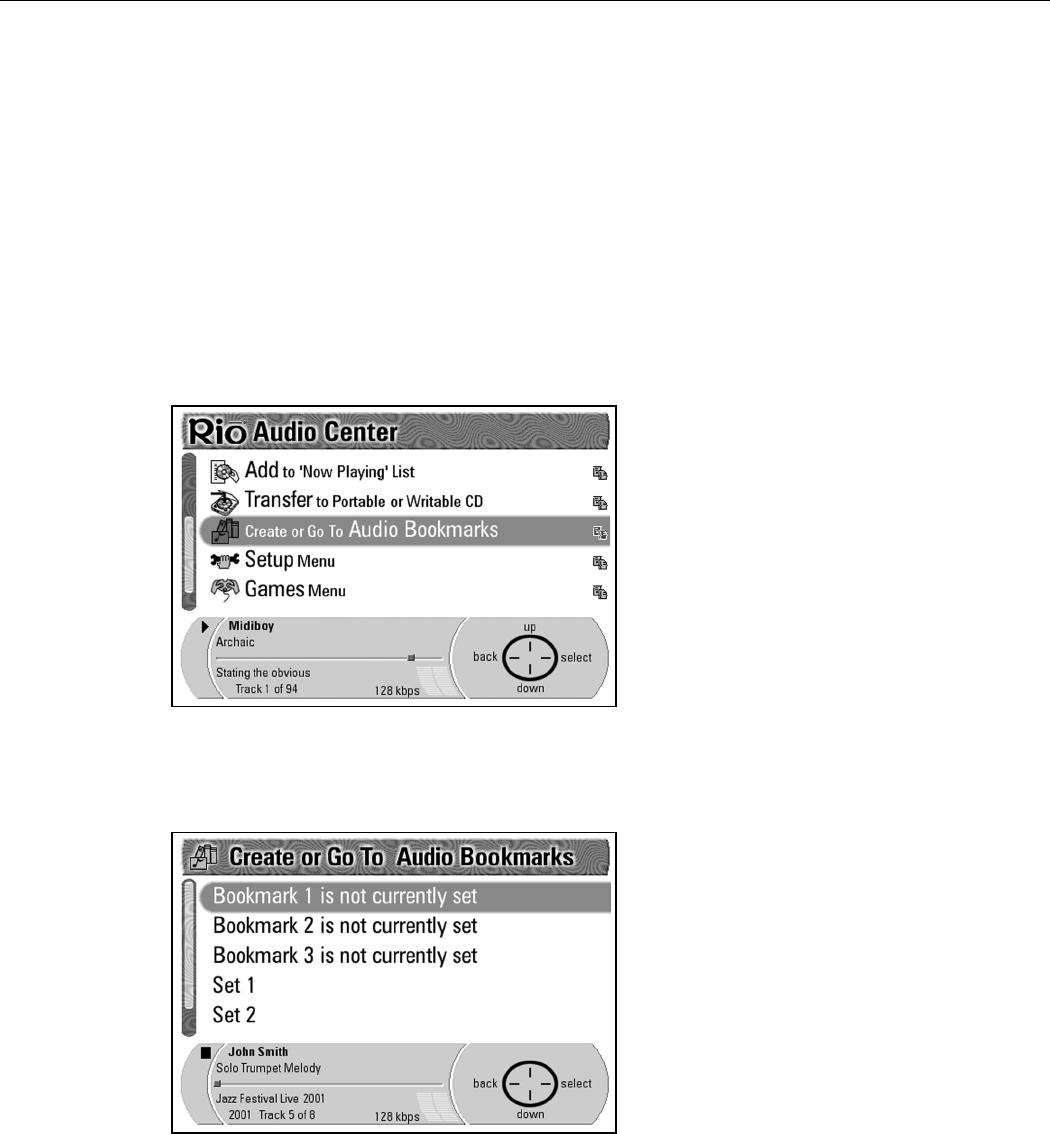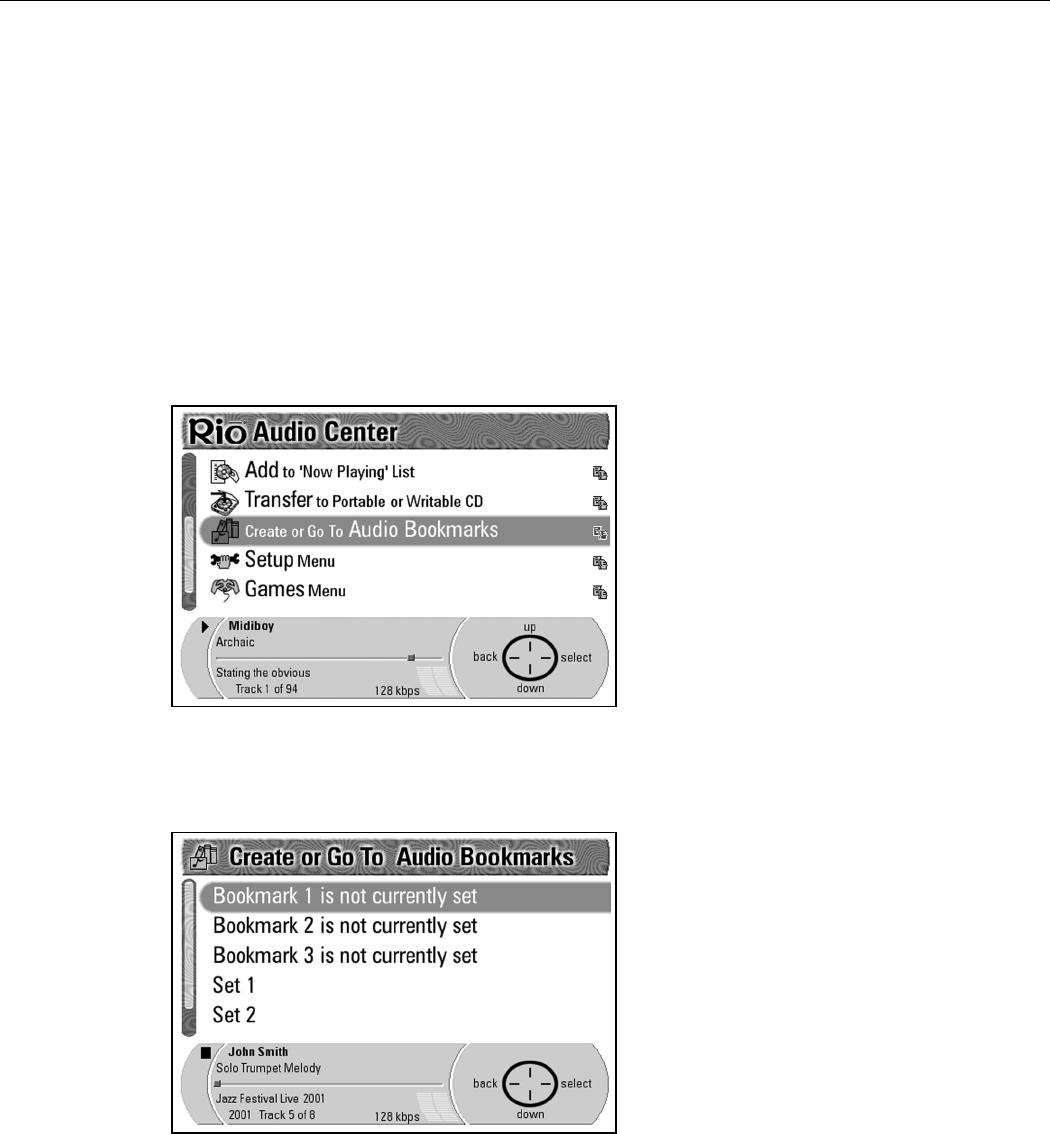
Rio Advanced Digital Audio Center User’s Guide | 45
Creating or going to audio bookmarks
If you would like to save a position in a track for future reference, create an audio
bookmark. You can go to your saved bookmarks at a later time. Bookmarks save
the entire music lineup, so if you made a complex selection of tracks they are
saved along with the track currently playing, and the shuffle state.
Creating a bookmark
1. Select the track or playlist you wish to bookmark from the Now Playing
screen or by selecting it from the Play From Playlists, CDs, or Tracks
screen.
2. Press the Menu button to display the Main Menu screen.
3. Press Down on the Navigation Button to highlight Create or Go to
Audio Bookmarks.
4. Press Select on the Navigation Button to display the Bookmarks screen.
NOTE: The three Bookmark options access bookmarks you have
created, while the Set options allow you to create the
bookmarks you want.
5. Press Down on the Navigation Button to highlight Set 1.
6. Press Select to return to the track or playlist you selected or Back to return
to the Main Menu screen.
7. Press Play/Pause to play the track or playlist. This marks the track or playlist
as Bookmark 1.