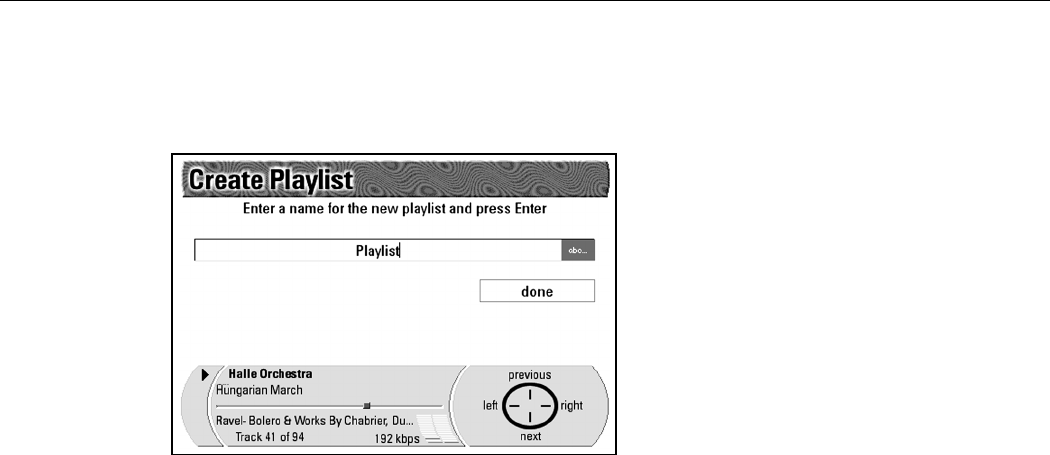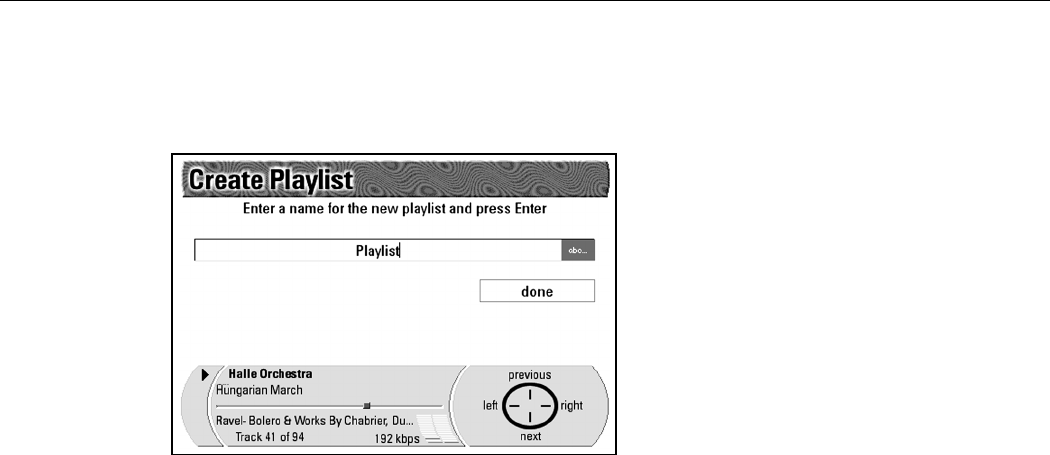
Rio Advanced Digital Audio Center User’s Guide | 25
Create Playlist is automatically highlighted as the first option.
4. Press Select on the Navigation Button to display the Create Playlist
screen.
5. Type a name for the new playlist in the Name field using the Alphanumeric
Keypad on the remote control or a USB keyboard plugged into the Rio
Advanced Digital Audio Center.
6. When finished, press Next on the Navigation Button to highlight the
Done button on the screen.
7. Press OK on the Navigation Button to confirm the playlist name. This
displays the Add Tracks to Playlist screen with the following list of search
options.
• Artist
• Album (CD)
• Genre
• Year
• Tra cks
• Most Recently Played
• Newest Recordings
• Top 40 (Most Played)
• Least Recently Played
8. Press Down on the Navigation Button to highlight a search option.
9. Press Select on the Navigation Button to display that category’s menu
screen.The first option in all categories is Add All. The rest of the options
are listed in alphabetical order.
NOTE: If you select Tracks, Most Recently Played, Newest Recordings,
Top 40 or Least Recently Played, that category’s screen will
automatically list the option Add All followed by a list of tracks.
Skip steps 10 & 11 if this is the case.
10. Press Down on the Navigation Button to highlight the subcategory (Artist,
Album, and so on) you want to search.
11. Press Select on the Navigation Button to display that subcategory’s menu
screen.