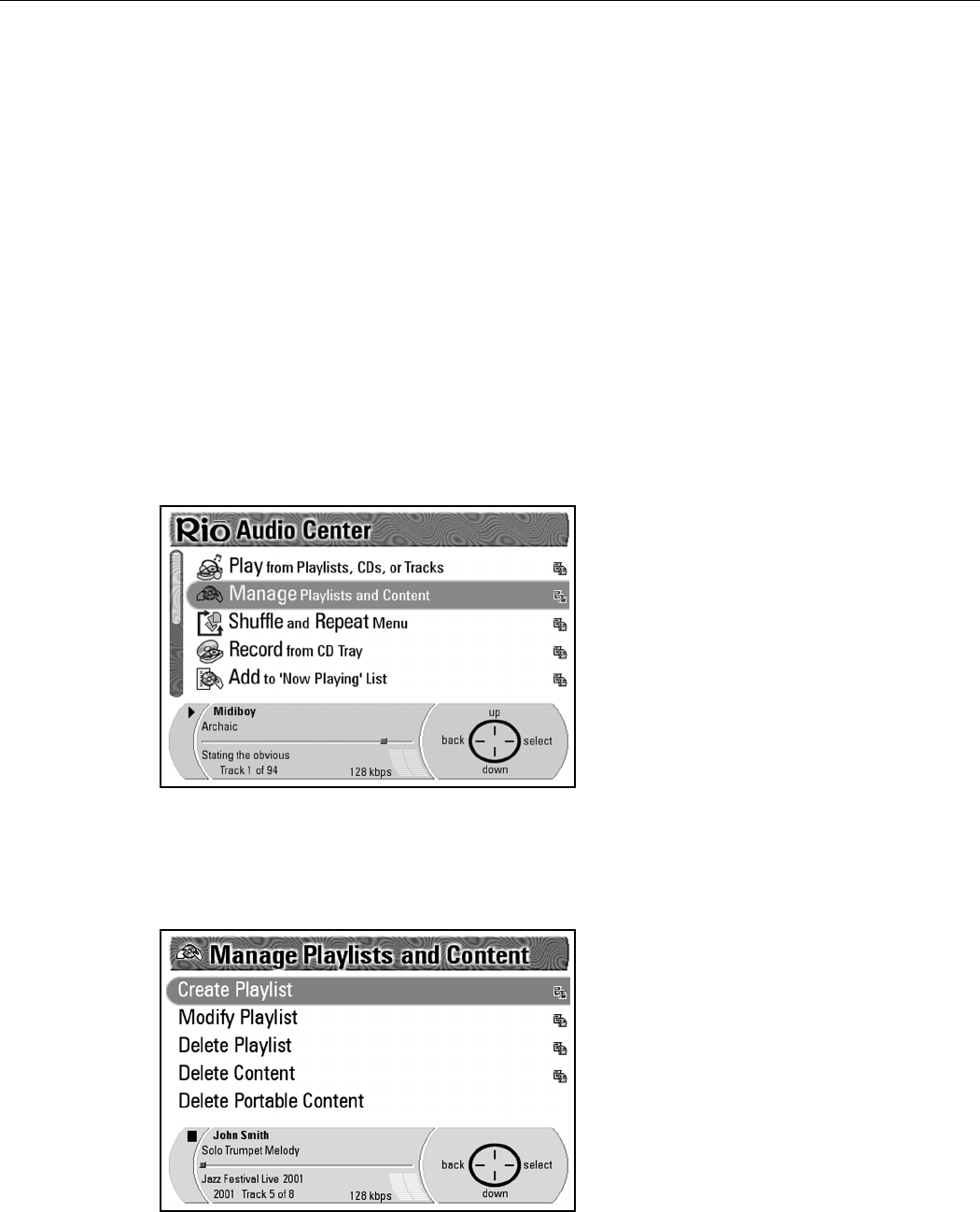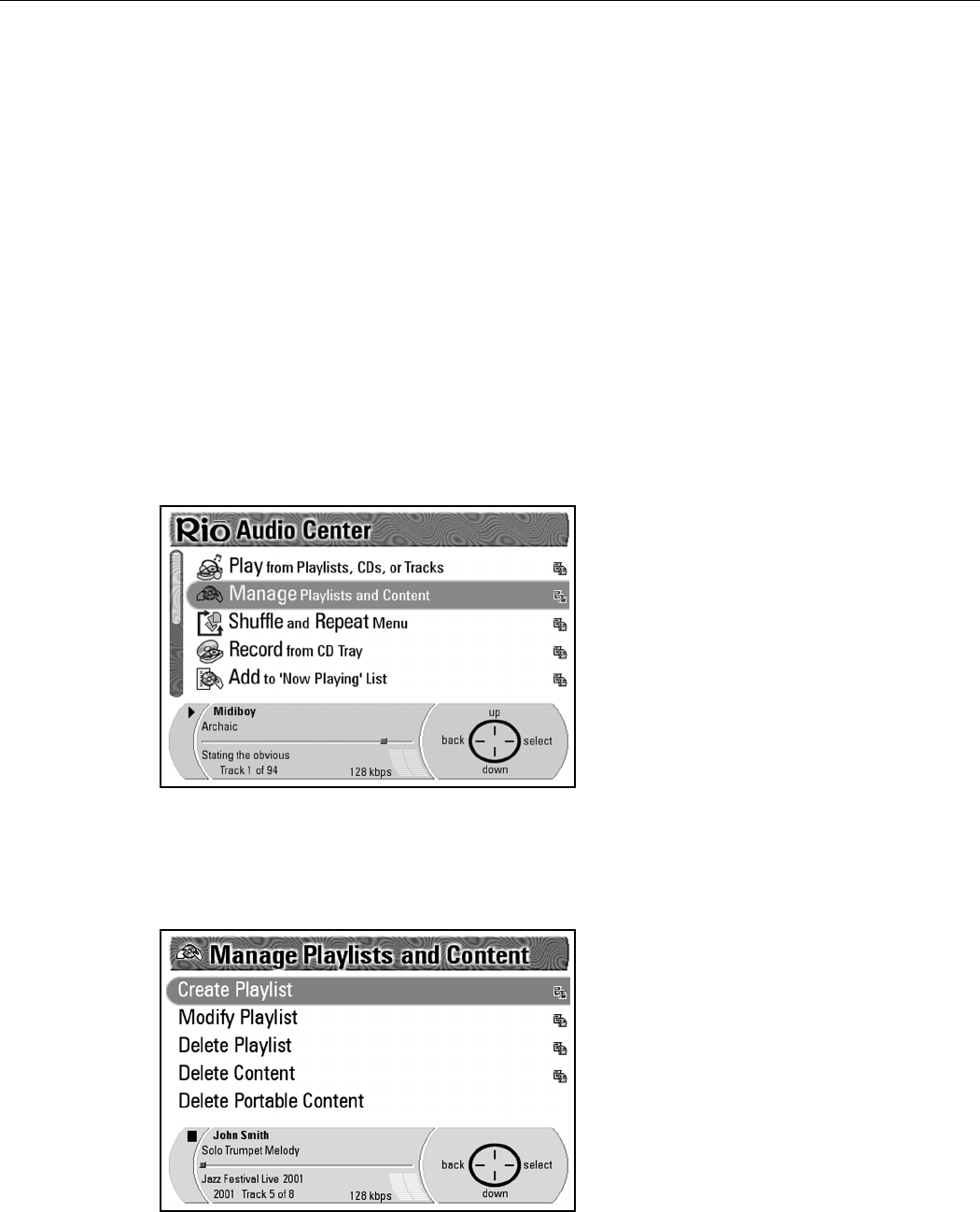
Rio Advanced Digital Audio Center User’s Guide | 31
The Confirm Delete screen will prompt you with the question, “Yo u a re
about to delete X playlist, are you sure?” X represents the name of the playlist
you selected.
A large Navigation Icon displays the options Select, Change List,
Cancel, and View List.
• Press Select on the Navigation Button to delete the playlist.
• Press View List to take a look at the contents of that playlist.
• Press Change List to change the playlist’s contents.
• Press Cancel if you decide not to delete the playlist.
Deleting content
You have several options available to you when it comes to eliminating unwanted
music files from the Rio Advanced Digital Audio Center’s hard drive. You can
select your music to delete by Artist, Album, Genre, Year or Track. You can
choose to delete all of your music or only certain tracks.
1. Press the Menu button to display the Main Menu screen.
2. Press Down on the Navigation Button to highlight Manage Playlists and
Content.
3. Press Select on the Navigation Button to display the Manage Playlists
and Content screen.
4. Press Down on the Navigation Button to highlight Delete Content.
You also have the option to delete the content on your Rio Portable Digital
Audio Player, by selecting Delete Portable Content on the Manage