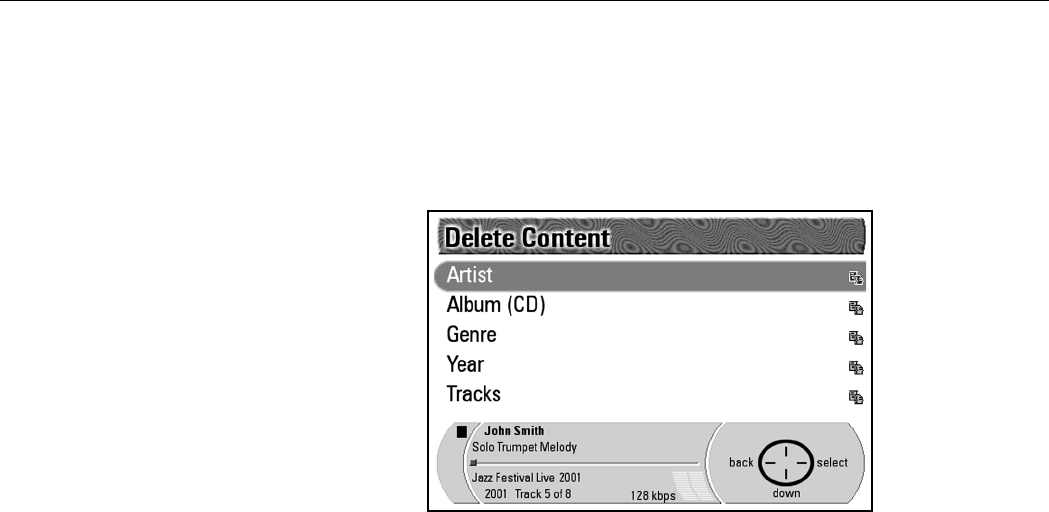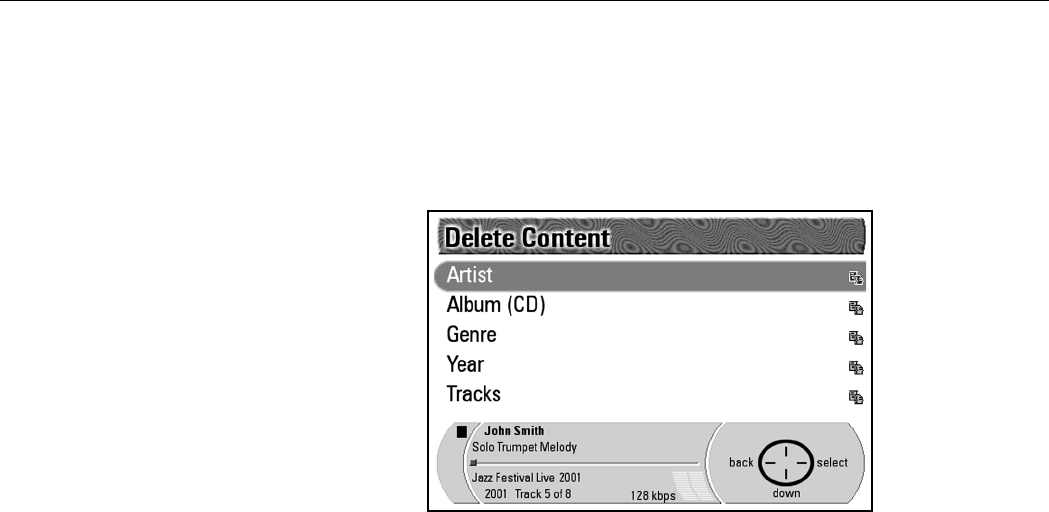
32 | Managing playlists and content
Playlists and Content screen. To delete portable content, your portable
player must be connected to the Rio Advanced Digital Audio Center by its
USB cable, and turned on.
5. Press Select on the Navigation Button to display the Delete Content
screen.
6. Press Down on the Navigation Button to highlight the category in which
you wish to search for the content you want to delete. The options are
Artist, Album (CD), Genre, Ye a r, and Tracks .
7. Press Select on the Navigation Button to display the Find Tracks to
Delete by X screen. X represents the name of the category you selected.
Selecting Artist, Album, Genre or Year, gives the option to Delete All of
the tracks in that category or to select a subcategory of tracks in which to
search.
Selecting the Tracks category gives the option to Delete All tracks or to
select individual tracks to delete.
Deleting tracks by artist
If you select Artist on the Delete Content screen, the Find Tracks to
Delete by Artist screen displays the options to Delete All tracks or to select
Artist 1 (# of tracks), Artist 2 (# of tracks), and so on. Delete All is
automatically highlighted as the first item in the list.
Deleting all of the tracks
1. Press Select on the Navigation Button.
This will take you to the Permanently Delete Tracks screen where the
selected songs are listed.
2. Press Continue on the Navigation Button to go to the Confirm Delete
screen. There you are prompted to decide if you want to press:
• Select to confirm the deletion,
• Edit List to make changes to the selected list of tracks to be deleted,
• Cancel to stop the process
• or View List to review the selected tracks.
3. Press Select on the Navigation Button. The Permanently Delete
Tr acks screen displays for a moment while it finishes deleting the selected
tracks, then returns to the Now Playing screen.