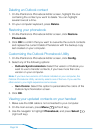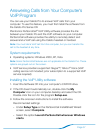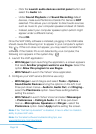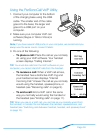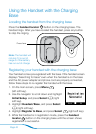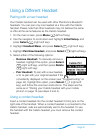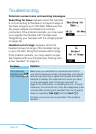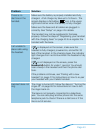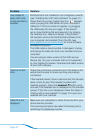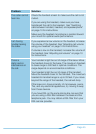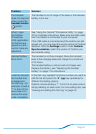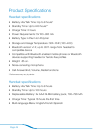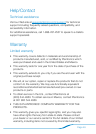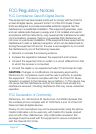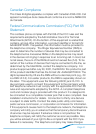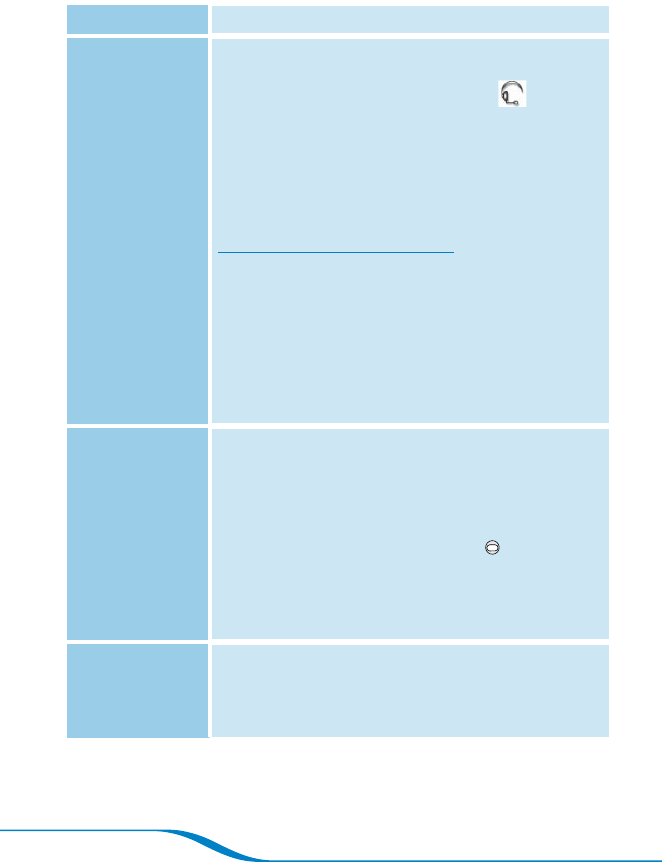
Page 44
Problem Solution
I am unable to
place VoIP calls
on the handset or
headset.
PerSonoCall is not installed or not configured correctly
(see “Installing the VoIP Utility software” on page 37).
Check that the correct system tray icon appears
when you plug the USB cable into your computer’s
USB port. If this icon does not appear, try plugging
the USB cable into the port again. If this doesn’t
work, close PerSonoCall and relaunch it by clicking
the desktop icon. Relaunch Skype. If the problem
still persists, remove the PerSonoCall software from
your computer and reinstall it from the CD (see
www.plantronics.com/downloads for more software
troubleshooting tips).
The USB cable is disconnected or damaged. Unplug
and replug the cable into both your handset and your
computer.
You are using an older version of the VoIP service
(Skype, etc.) on your computer that is not supported
by your Calisto Pro Series. Download the latest version
of your VoIP software.
There is no dial
tone.
Check the phone line connection from the base to the
wall phone line jack to make sure they are properly
connected.
If the headset doesn’t have a dial tone but the handset
does, check to see if the headset is paired with
handset properly. Press the Headset button once
and see if the headset icon is displayed on the handset
screen. If the icon is not displayed, follow the steps in
“Pairing with a new headset” on page941 to pair your
headset with your handset.
Caller ID is not
displayed.
Make sure you subscribe to caller ID service from your
phone service provider.
The incoming call party has caller ID blocking and is
restricting the displaying number.