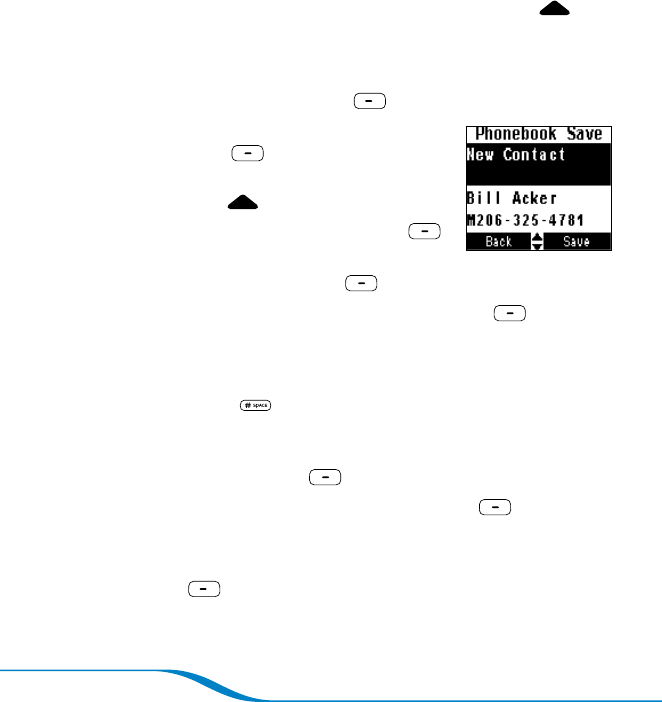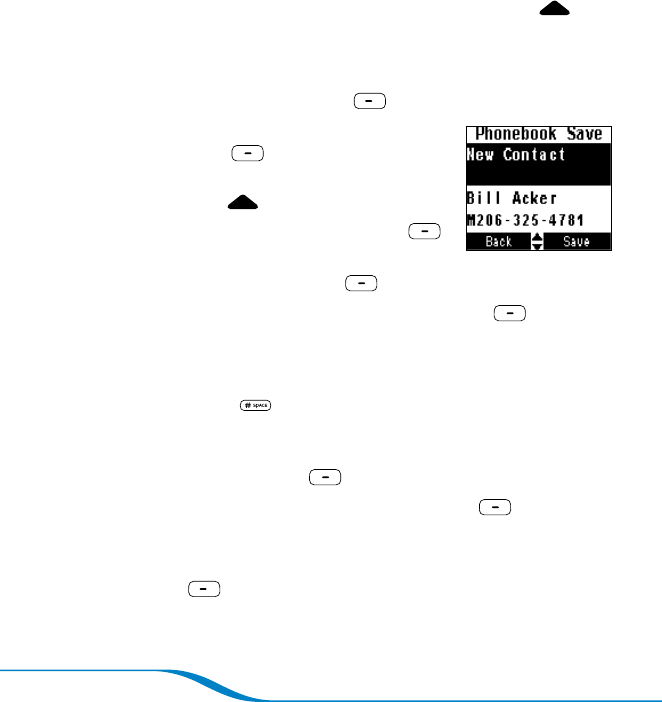
Page 16
Using the Phonebook
You can store 3 numbers apiece —work, mobile, home— for up to
200 contacts in your Calisto’s phonebook. You can add entries
manually, add them by saving the Caller ID info from an incoming or
outgoing call, or transfer them from your computer’s Outlook
®
program
(see “Transferring Outlook Contacts into Phonebook” on page 31).
Tip: For quick Phonebook access, from the main screen, press Up on
the navigator.
Adding a contact manually
On the main screen, press Menu (left soft key).
Use the navigator to highlight Phonebook,
and press Select (right soft key).
Tip: To access the Phonebook in one step, from the
main screen, press Up on the navigator.
Highlight New Contact, and press Edit
(right soft key).
Highlight Name, and press Edit (right soft key).
Use the keypad to enter the name, and press Save (right soft
key).
Tip: To enter the second letter on a key—for example, the B on the 2
key—press the key twice. To enter the third letter, press the key three times,
and so on. Press the “#” key to enter a space. You can enter a maximum
of 25 characters per entry.
Highlight any of the number fields (M = Mobile, H = Home,
W = Work), and press Edit (right soft key).
Enter the correct phone number, and press Save (right soft
key).
Repeat steps 6 and 7 to enter other numbers for the contact.
Press Done (left soft key) to save the new contact
information.
1.
2.
1.
2.
3.
6.
7.
8.
9.