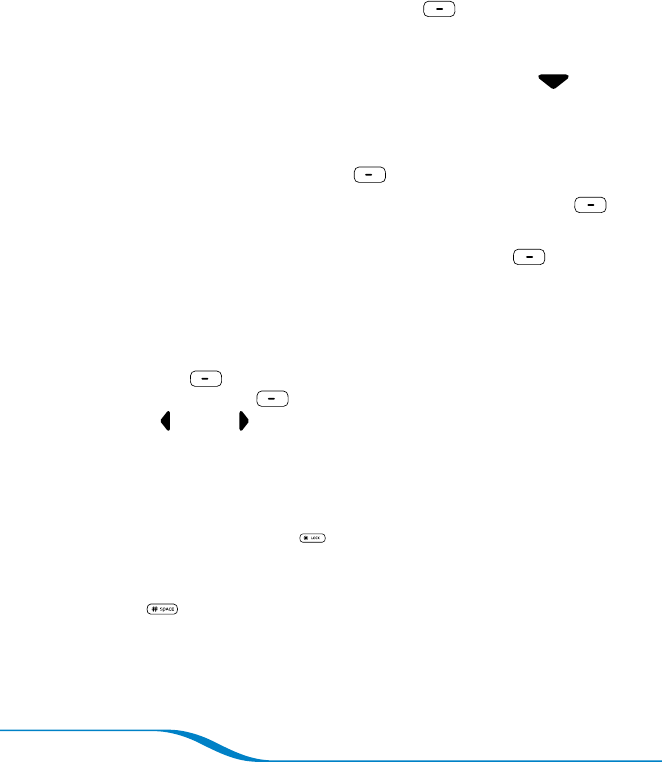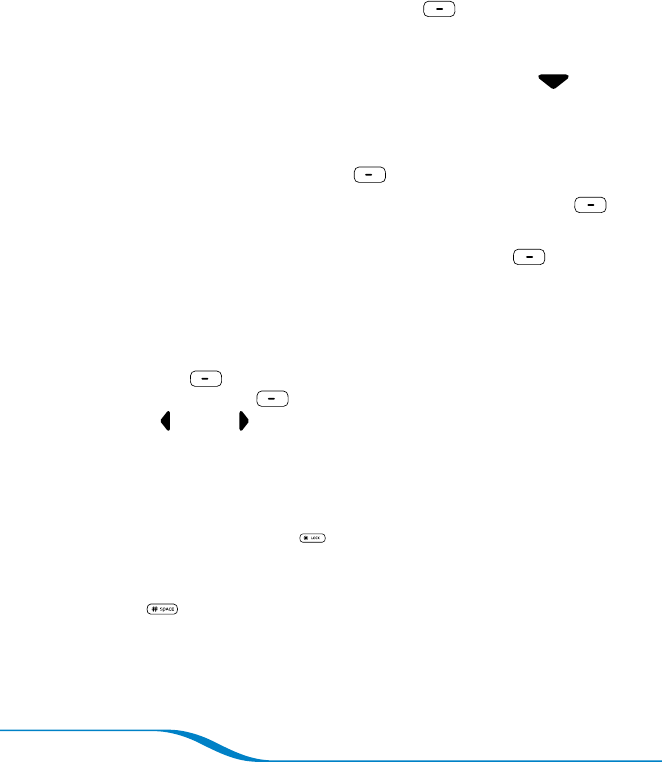
Page 18
Adding a contact from a call
When you make a call to or receive a call from someone whose
number is not in your phonebook, when you end the call, a message
appears on the screen asking if you want to save the number to your
phonebook. To save the number, press Save (right soft key), and
then follow the steps in “Adding a contact manually” on page 16 to
create a contact for the number.
Tip: For quick Call Log access, from the main screen, press Down on
the navigator.
Editing a contact
On the main screen, press Menu (left soft key).
Use the navigator to highlight Phonebook, and press Select
(right soft key).
Highlight the contact you want to edit, and press Edit
(right soft key).
Edit the contact information following steps 4–11 in “Adding a
contact manually” on page 16.
Tip: There are several ways to delete a character in an entry:
1) Press BackSp (left soft key) to delete the preceding character.
2) Press and hold BackSp (left soft key) to delete an entire line.
3) Press Left or Right on the navigator to move the cursor between
characters without deleting them.
Editing names and numbers
To enter a capital or lowercase letter, after selecting a contact
name to edit, press the “*” key several times to toggle between
capital letter, lowercase letter, or digit entry.
To enter a space while editing a contact name or number, press
the “#” key.
1.
2.
3.
4.
•
•