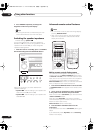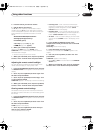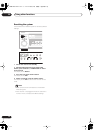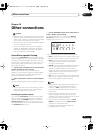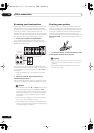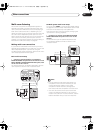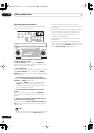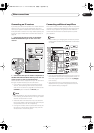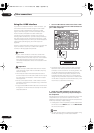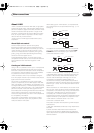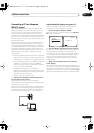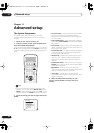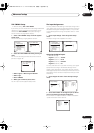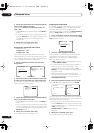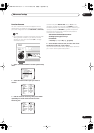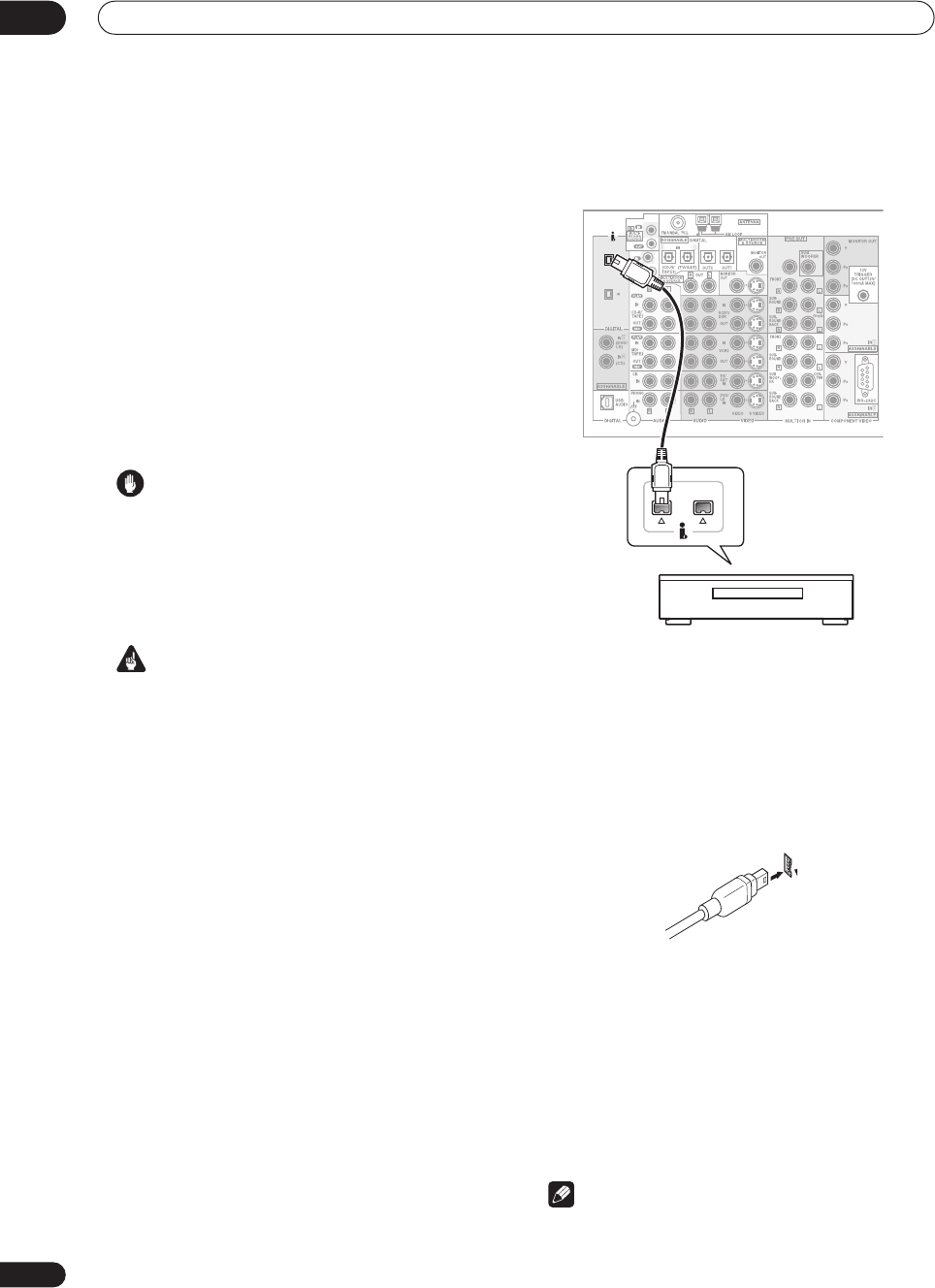
Other connections
10
76
En
Using the i.LINK interface
If you have a component with an i.LINK connector, you
can connect it to this receiver using an i.LINK cable.
Since the i.LINK interface does not transmit video
signals, the video signal of i.LINK-connected compo-
nents must be connected with other cables (see
Connecting your equipment
on page 15 for more on
making video connections). If you’ve already hooked up
the video signal from the component, assign the i.LINK
input to the input function to which you’ve connected the
video signals (see
Assigning the i.LINK inputs
on
page 82).
The two i.LINK connectors on the rear of your receiver are
4-pin connectors. Use a 4-pin, S400 i.LINK cable to
connect i.LINK-equipped components.
Caution
• If your i.LINK connector comes into contact with
metallic parts of the receiver other than the i.LINK
terminal, an electrical short may occur. Some cables
have metal parts that may touch the unit when
connected. Please take care to use a suitable i.LINK
cable only.
Important
• Please use 4-pin, S400 cables less than 3.5 meters
long. Although longer ones are available, they may
not work reliably.
• There may be cases where the PQLS/rate control
function and/or the i.LINK audio does not work prop-
erly even when connected to i.LINK Audio-compat-
ible equipment.
• Do not connect/disconnect i.LINK cables or switch
on/off any components connected using i.LINK when
the receiver is on.
• Copy-protected 96kHz DVD-Video discs can be heard
through the i.LINK connection, but they will be down-
sampled to 48kHz.
1 Use an i.LINK cable to connect one of the i.LINK
connectors on this receiver to an i.LINK connector on
your i.LINK component.
• The arrow on the cable connector body should be
face down and lined up with the arrow below the
connector on the receiver for correct alignment. The
i.LINK cable should be inserted straight into the
connector so that it snaps easily into place. If not
connected properly the receiver will not be able to
recognize any connected components. Note that the
i.LINK cable is fragile and can be broken easily if too
much force is used when connecting.
2 Assign the i.LINK component to the input you
want, then make any necessary output settings on
the component.
See
Assigning the i.LINK inputs
on page 82 to assign the
component to an input on this receiver. Follow the
operating instructions that came with the component to
make any necessary output settings.
• Unassigned i.LINK components can be selected with
the remote control
INPUT
button or the
MULTI JOG
dial on the front panel.
Note
• You can connect several components together using
i.LINK. See
Creating an i.LINK network
below.
S400
S400
CENTER
S400
i.LINK-equipped component
VSX-AX5Ai.book 76 ページ 2004年6月2日 水曜日 午後3時27分