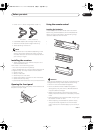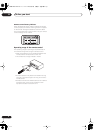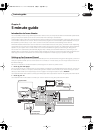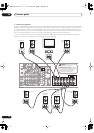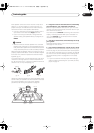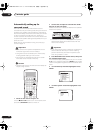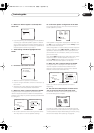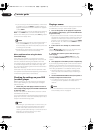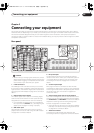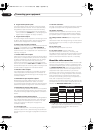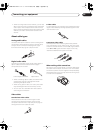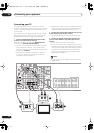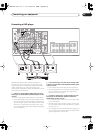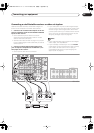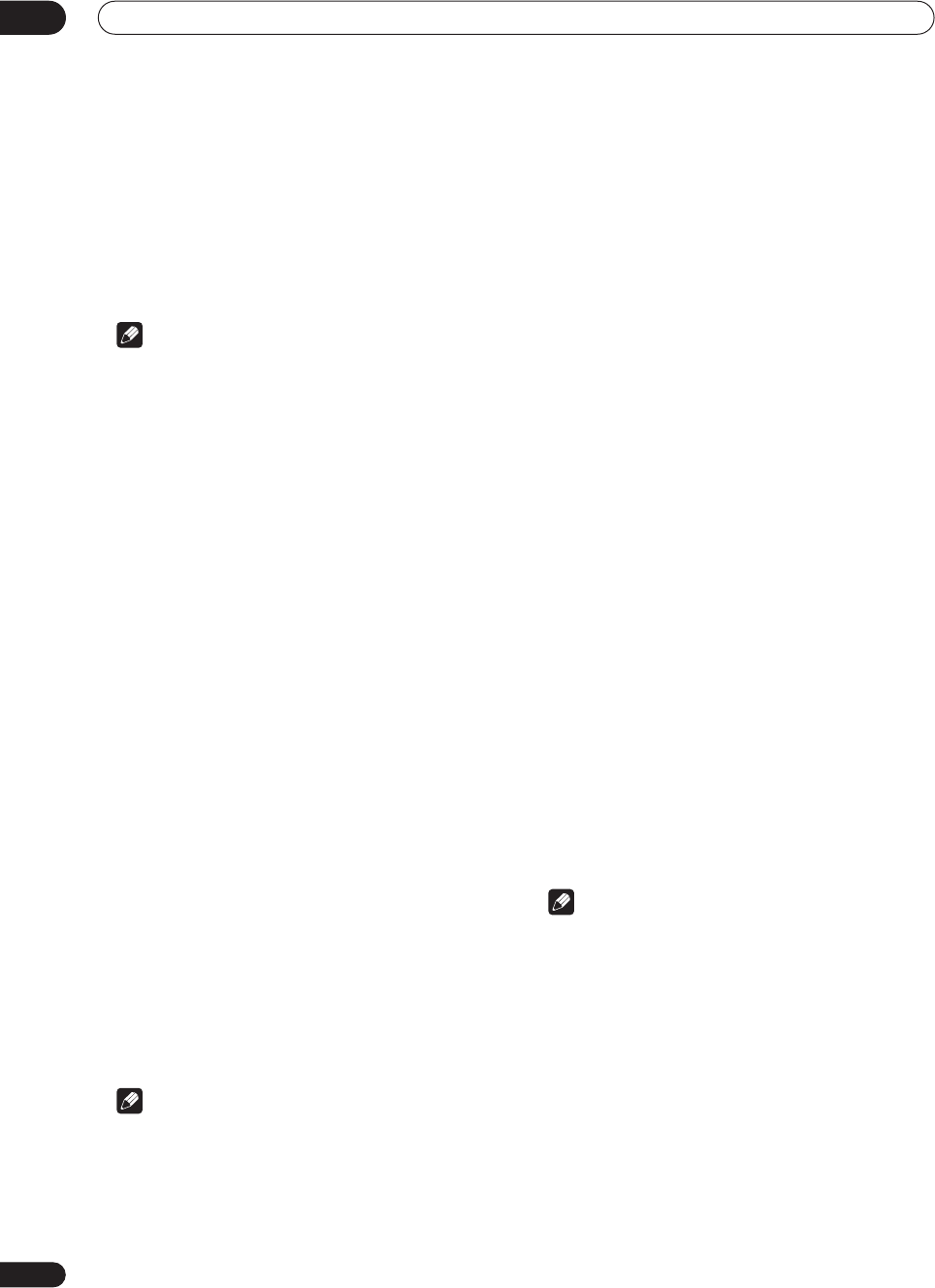
5 minute guide
02
14
En
• If you are using THX Certified speakers, confirm that
all speakers are set to
SMALL
in
Speaker Setting
on
page 55, and that the
Crossover Network
on page 87
is set to
80Hz
.
You can also choose to view all the settings by selecting
Next
. Press
ENTER
after you have finished checking
each screen. When you’re finished, select
Exit
to go back
to the Surround Setup menu.
Note
• If you leave a check screen for over three minutes, or
if you select
Cancel
at any time during the Auto
Surround Setup, the receiver automatically exits and
no settings will be made.
• Remember to disconnect the microphone after
you’ve finished the Auto Surround Setup.
Other problems when using the Auto
Surround Setup
If the room environment is not optimal for the Auto
Surround Setup (too much background noise, echo off
the walls, obstacles blocking the speakers from the
microphone) the final settings may be incorrect. Check
for household appliances (air conditioner, fridge, fan,
etc.), that may be affecting the environment and switch
them off if necessary.
Some older TVs may interfere with the operation of the
microphone. If this seems to be happening, switch off the
TV when doing the Auto Surround Setup.
Checking the settings on your DVD
(or other) player
Before continuing, you may want to check the digital
audio output settings on your DVD player and digital
satellite receiver.
• Check that your DVD player/satellite receiver is
set to output Dolby Digital, DTS and 88.2/96kHz PCM
(2 channel) audio.
If there is an option for MPEG audio, set this to convert
the MPEG audio to PCM.
If you connected the multichannel analog outputs of the
player to this receiver, make sure that the player is set to
output multichannel analog audio.
Note
• Depending on your DVD player or source discs, you
may only get digital 2 channel stereo and analog
sound. In this case, select one of the surround
listening modes (see
Listening in surround sound
on
page 38 if you need to do this) if you want
multichannel surround sound.
Playing a source
Here are the basic instructions for playing a source (such
as a DVD disc) with your home theater system.
1 Turn on the power of the playback component
(for example a DVD player), your TV and subwoofer
(if you have one).
• If your source is the TV’s built-in tuner, then switch to
the channel you want to watch, otherwise make sure
that the TV’s video input is set to this receiver. (For
example, if you connected this receiver to the
VIDEO
1
jacks on your TV, make sure that
VIDEO 1
input is
now selected.)
2 If the receiver isn’t already on, switch on the
power.
Use the
OFF
ON
button to turn on the power, then
press the
RECEIVER
button to switch on.
3 Change the receiver input to the source you
want to play.
You can use the front panel
MULTI JOG
dial or the
dedicated
MULTI CONTROL
buttons on the remote
control.
4 Start playback of the DVD (or other component).
If you’re playing a Dolby Digital or DTS surround sound
DVD disc, you should hear surround sound. If you are
playing a stereo source, you will only hear sound from the
front left/right speakers in the default listening mode.
• See also
Listening to your system
on page 38 for
more information on different ways of listening to
sources.
5 Use the MASTER VOLUME control (front panel or
remote) to adjust the volume level.
• Turn down the volume of your TV so that all the sound
is coming from the speakers connected to this
receiver.
Note
• For more detailed surround sound setup, see
The
Surround Setup menu
on page 54.
VSX-AX5Ai.book 14 ページ 2004年6月2日 水曜日 午後3時27分