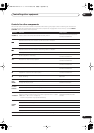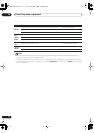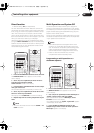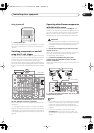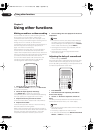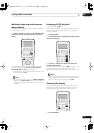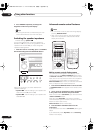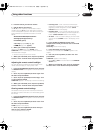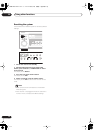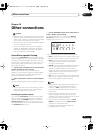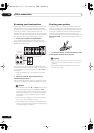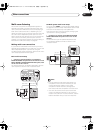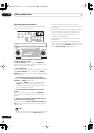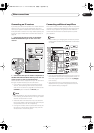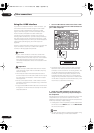Using other functions
09
69
En
4 Press the button you want to rename.
5 Edit the button as necessary.
Use
/
(cursor up/down) to select letters and/or
numbers and use
/
(cursor left/right) to move the
cursor forward/back a position. The name can be up to
eight characters (the possible characters are listed
below).
ABCDEFGHIJKLMNOPQRSTUVWXYZ
abcdefghijklmnopqrstuvwxyz
0123456789 (space)
!”#$%&’()*+,–./:;<=>?@[ \ ]^_`{|}~
ì
|
· (space)
6 When you're finished press ENTER.
When you see
END
flash, press
ENTER
again.
COMPLETE
shows in the display to confirm that the
name has been changed.
• Go back to step 2 to edit more names.
7 When you’re finished, use
/
(cursor up/down)
to select ‘*Exit*’ from the menu and press ENTER.
Adjusting the remote control backlight
You can adjust the brightness of the backlight on the
remote control display, or simply switch it off.
1 Press and hold REMOTE SETUP for three seconds.
The
REMOTE SETUP
menu appears in the remote control
display.
2 Use
/
(cursor up/down) to select ‘Light’ from
the menu and press ENTER.
3 Use
/
(cursor up/down) to select ‘High’, ‘Low’
or ‘Off’ and press ENTER.
COMPLETE
appears in the display to confirm the setting.
4 When you’re finished, use
/
(cursor up/down)
to select ‘*Exit*’ from the menu and press ENTER.
Clearing remote control settings
This feature allows you to clear a learned command or
key label for a particular button, or all of the settings from
the remote.
1 Press and hold REMOTE SETUP for three seconds.
The
REMOTE SETUP
menu appears in the remote control
display.
2 Use
/
(cursor up/down) to select ‘Clear’ from
the menu and press ENTER.
CLEAR
appears in the display.
3 Use
/
(cursor up/down) to select what you
want to clear, and press ENTER.
Choose between the following:
•
Learning Clear
– Clear a learned command (see
Programming signals from other remote controls
on
page 59) you have assigned to a button (
Select
Function
flashes in the display).
•
KeyLabel Clear
– Clear a name (see
Editing remote
control display names
above) you have assigned to a
button (
Select Function
flashes in the display).
•
All Clear
– Clear all custom settings you have made
with the remote (
CLEAR?
shows in the display). Go to
step 6.
4 Press the MULTI CONTROL button of the
component for which you want to clear a command
or key label.
Select Key
flashes in the display.
5 Press the button you want to clear.
The button you selected, then
CLEAR?
appears in the
display.
6 Use
/
(cursor up/down) to select ‘Yes’ and
press ENTER.
COMPLETE
appears in the display.
• Select
No
or
*Exit*
to exit and return to the
REMOTE
SETUP
menu.
7 When you’re finished, use
/
(cursor up/down)
to select ‘*Exit*’ from the menu and press ENTER.
VSX-AX5Ai.book 69 ページ 2004年6月2日 水曜日 午後3時27分