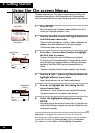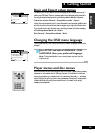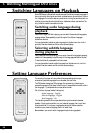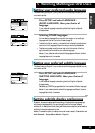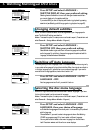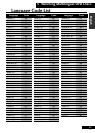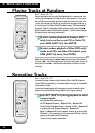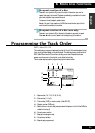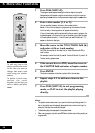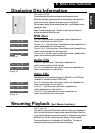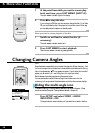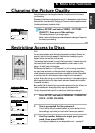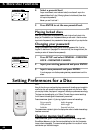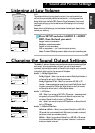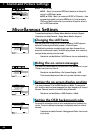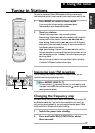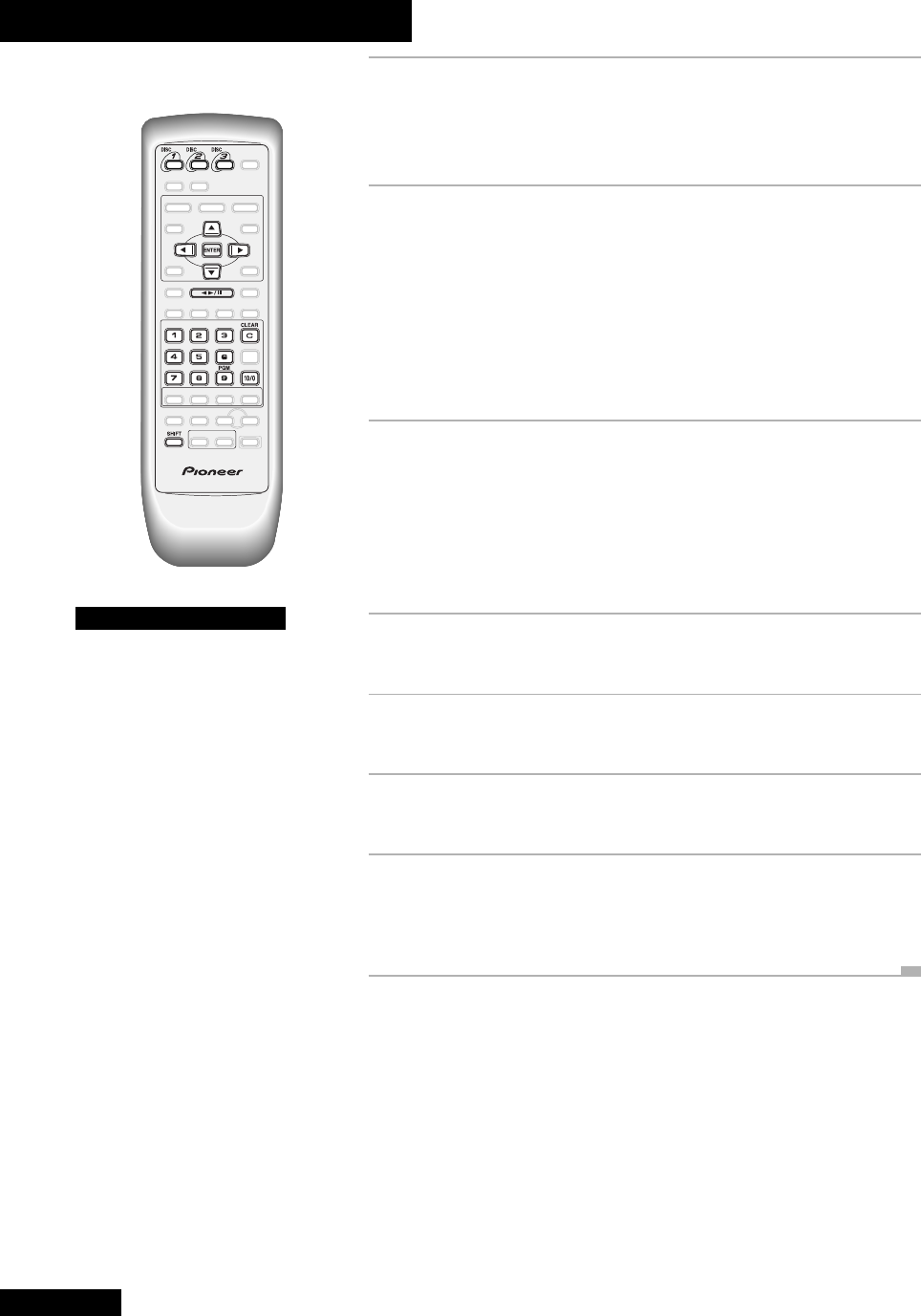
6 More Disc Functions
36
En
1 Press PGM (SHIFT+9).
The program screen appears showing the first six steps in the playlist.
Navigate around this screen using the cursor buttons. Jump to the next six
steps using the ¢ button; to the previous six steps using the 4 button.
2 Enter a disc number (1,2 or 3).
You can use either the DISC buttons, or the number buttons.
Note: if this is the first step you’re programming, the number of the disc
that is currently in the play position will appear automatically.
If the unit has already read the contents of the disc you want to program, the
disc details appear in the box on the right of the screen (type of disc, number
of titles/chapters/tracks, etc.). If the unit hasn’t yet read the disc then ? ? ?
appears in the box for disc type.
3 Move the cursor to the TITLE/TRACK field (3)
and enter a title or track number.
For DVDs, this number will be a disc title; for Video CDs and audio CDs, a
track number.
For example, to enter title/track 6, press 6. To enter title/track 14, press 1, 4.
To clear an entry, press
CLEAR.
4 If the current disc is a DVD, move the cursor to
the CHAPTER field and enter a chapter number.
5 Press ENTER.
The cursor moves down to the disc number field in the next step.
6 Repeat steps 2-5 to add more items to the
playlist.
7 Press PGM (SHIFT+9) to exit programming
mode, or PLAY to start the playlist playing
directly.
Notes:
• The playlist remains active even if you open the disc tray and change discs. If a
step in the playlist cannot be played (because the track number is too high, for
example), that step is automatically skipped.
• To delete the playlist, stop playback, then press
CLEAR.
• When using program play with some DVD discs, the disc may not play exactly as
programmed.
Tip
To edit any item in the
playlist, position the cursor
on the item you want to
change, then enter a new
value using the number
buttons.
To delete a whole step,
position the cursor
anywhere on the step you
want to delete and press
CLEAR.