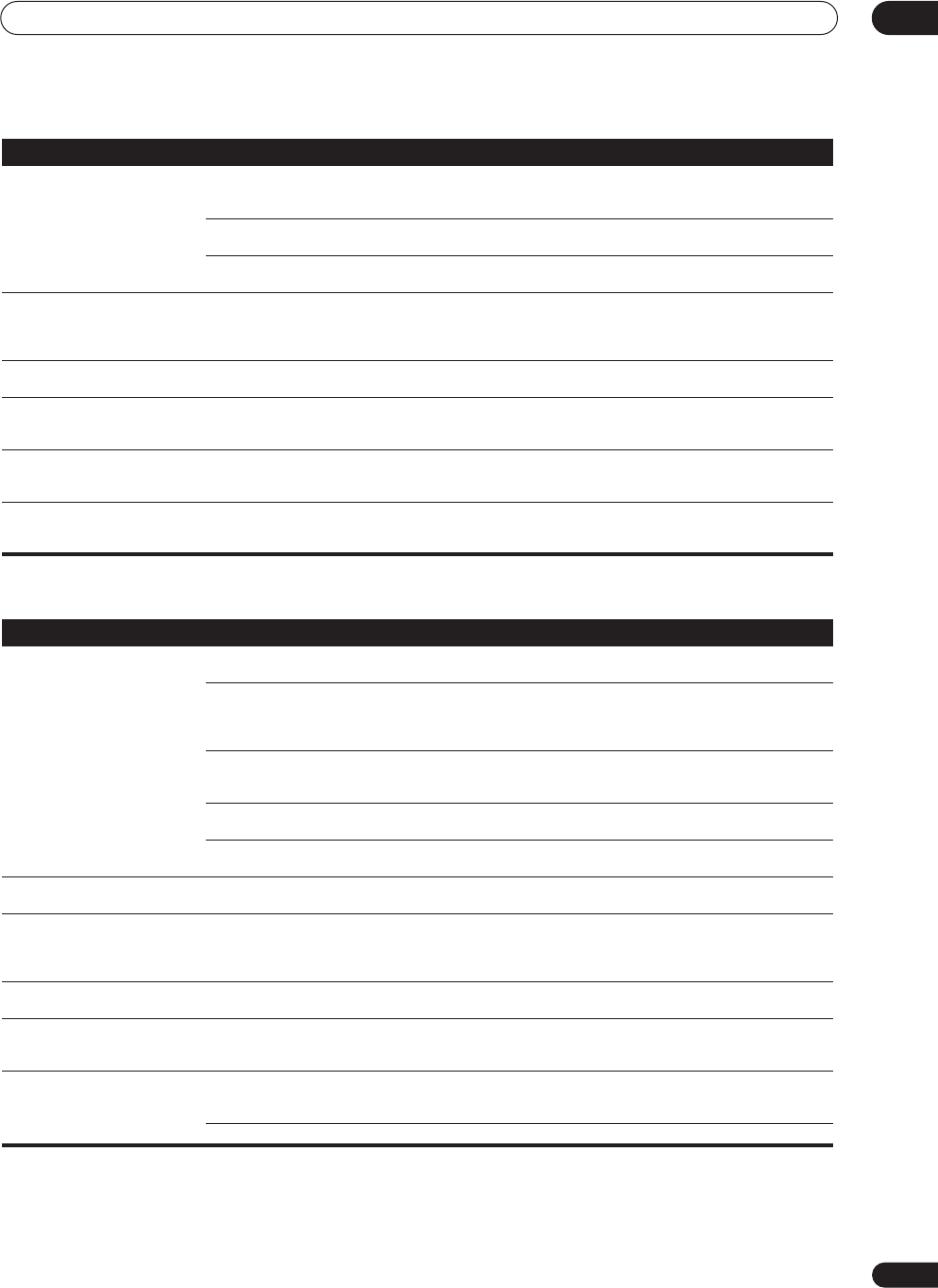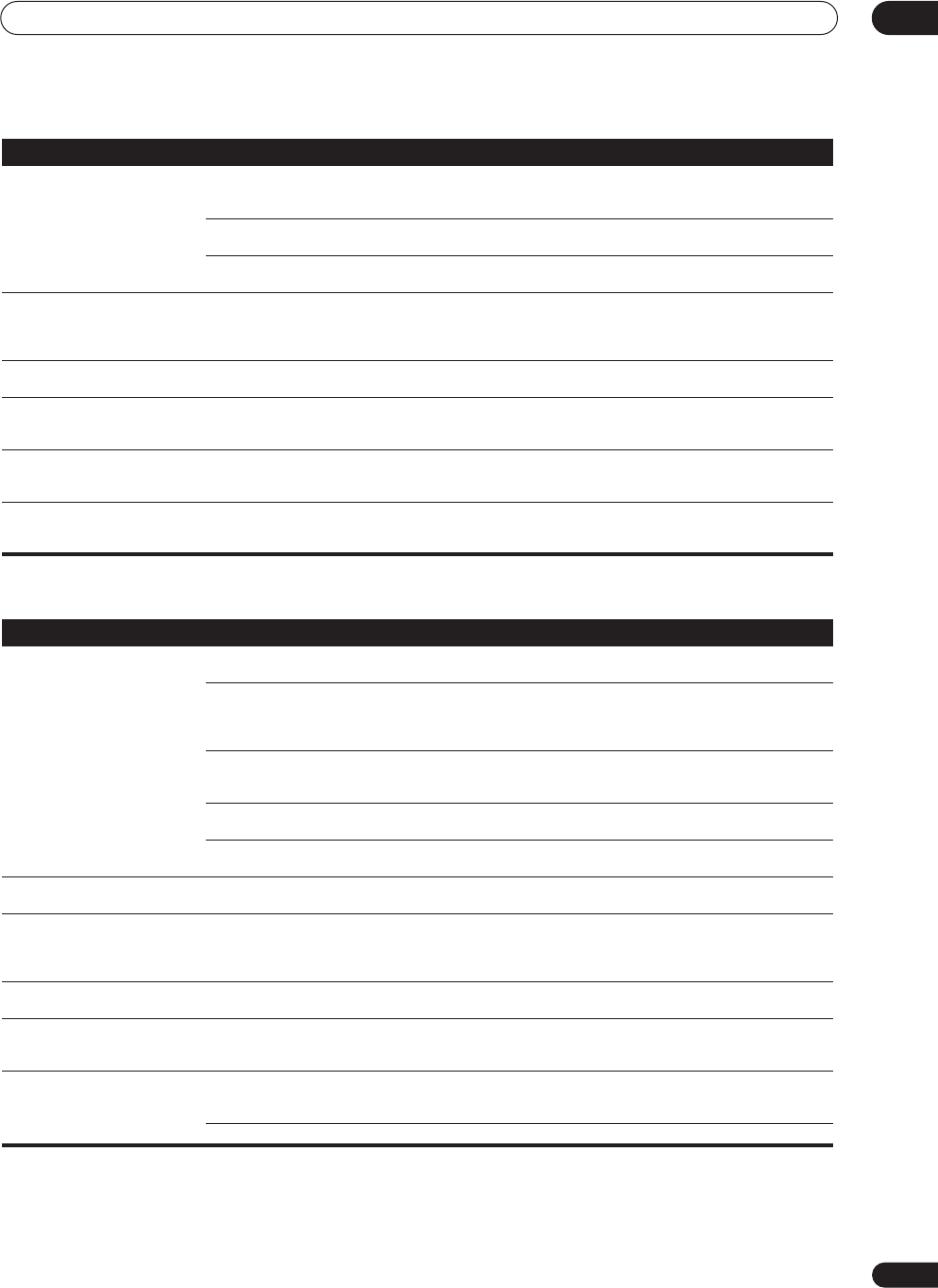
Additional information
11
95
En
Video
Can't record audio. • You are trying to make an analog recording
from a digital signal, or a digital recording of
an analog source.
•You can only record analog to analog, or digital to digital.
• The digital source is copy protected. • You can't record digital sources that have been copy
protected.
• The analog REC jacks have not been
connected properly.
• Check your analog connections (see Connecting analog
audio sources on page 22).
The sound distorts and/or the
OVER indicator won’t stop
lighting.
• The analog signal is too strong. • Turn on input attenuator (see Reducing the level of an
analog signal on page 70).
• If the source has an analog output setting, lower it as
necessary.
You can only hear treble from
speakers.
• The front speakers are set to SMALL.• Set the front speakers to LARGE (see Speaker Systems
on page 52).
Subwoofer output is very low. • The speaker settings result in very little
audio signal being sent to the subwoofer.
• To route more audio signal to the subwoofer, set it to
PLUS, or select SMALL for the front speaker setting (see
Speaker Systems on page 52).
Everything seems to be set up
correctly, but the playback sound
is odd.
• The speakers are out of phase. • Check that the positive/negative speaker terminals on
the amplifier are matched with the corresponding
terminals on the speakers (page 24).
Noise or hum can be heard even
when there is no sound being
input.
• There is electrical interference from another
component or appliance.
• Check that personal computers or other digital
components connected to the same power source are not
causing interference.
Symptom Cause Remedy
Symptom Cause Remedy
No image is output when an
input is selected.
• The video connections are incorrect. • Make sure the video component is connected correctly
(see pages 15–19).
• You are using component video
connections for your source, but not for your
TV.
• Using the video converter, video signals can be
converted from a composite or S-video input to a
component video output, but not vice-versa. See About the
video converter on page 20 for more on this.
• You are using component video
connections and the component video inputs
are assigned incorrectly.
• Check Assigning the component video inputs on page 84
to make sure you’re assigned the correct input.
• The DVD/video player settings are incorrect. • Set correctly. Refer to the instruction manual supplied
with the DVD/video player.
• The video input selected on the TV monitor
is incorrect.
• Set correctly. Refer to the instruction manual supplied
with the TV.
The System Setup screen
doesn't appear.
• The MONITOR OUT jack hasn't been
connected.
• Connect the MONITOR OUT jack to the TV monitor (see
Connecting your TV on page 14).
Overlay information doesn’t
appear on your TV or monitor.
• Overlay information doesn’t appear when
you are using different types of video cords for
source and TV connections, or when using
component video connections.
• Do not use component video cables if you would like to
see overlay information and use the same type of video
cable (for example, only composite, or only S-video) for
both source and TV connections.
Can’t see or hear television
programs.
• The video input selected on the TV monitor
is incorrect.
• Set the TV input to the channel you want to watch,
instead of the amplifier input.
There is residual screen noise
after an overlay message
disappears.
• Some TVs exhibit this display problem. • This is not a malfunction with this amplifier.
Can’t record video. • You are trying to record a source connected
to the component video jacks.
• Connect the source component to either the composite
video or the S video jacks (see Connecting your equipment
on page 12).
• The source is copy protected. • You can't record sources that have been copy protected.