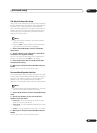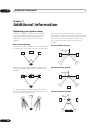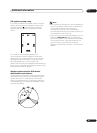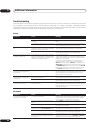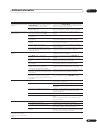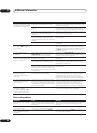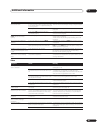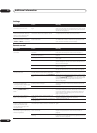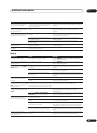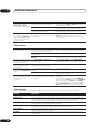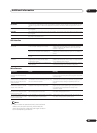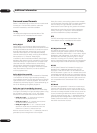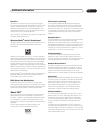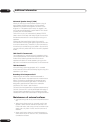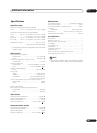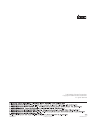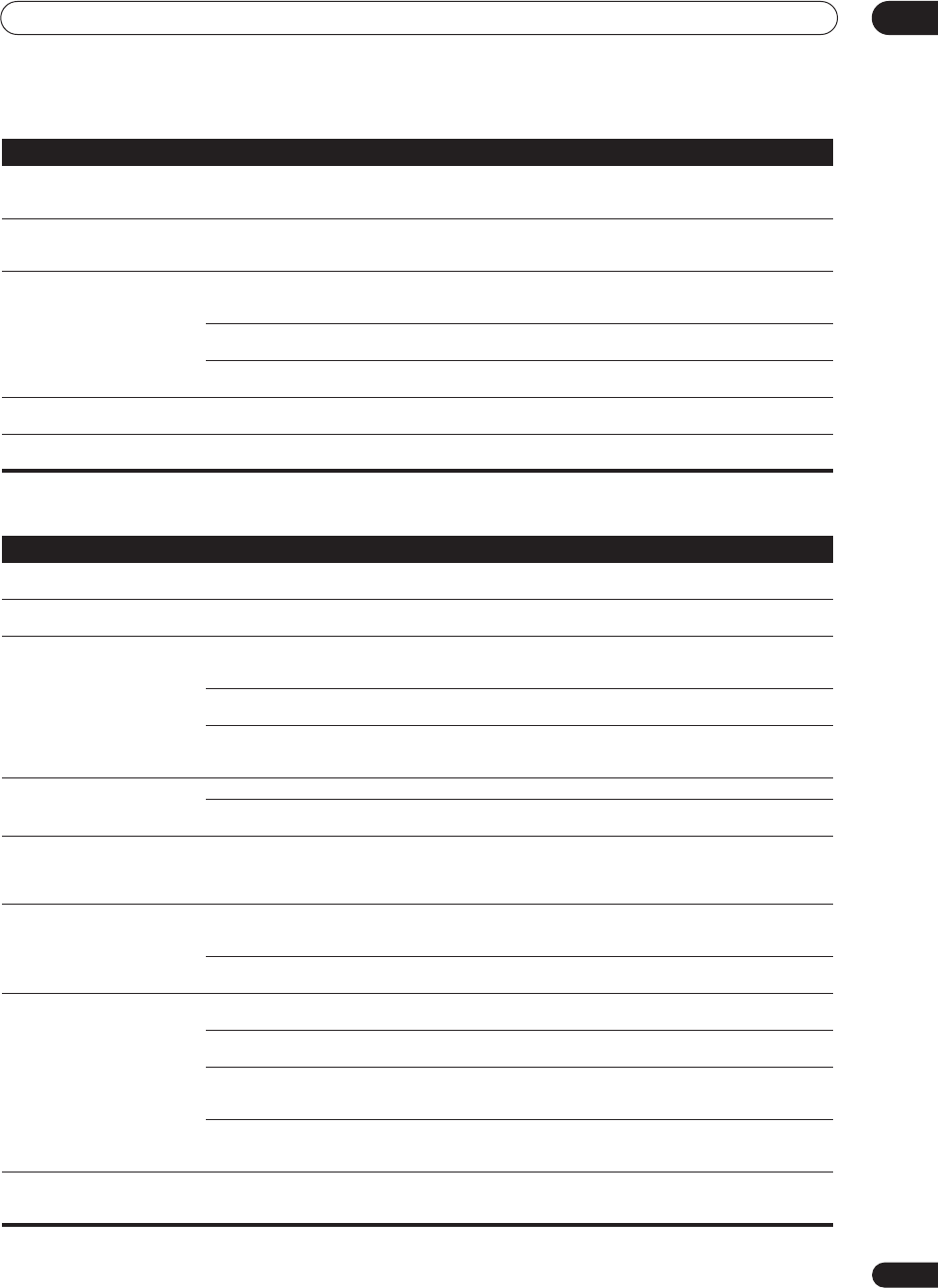
Additional information
11
97
En
Display
Can’t switch screens using the
cursor (up/down) soft keys.
• There is either only one selection screen or
you have reached the last screen for the
function you selected.
• This is not a malfunction. Choose between the options
available.
The display changes after
selecting a button when using
the learning feature.
• You have selected a button that accesses a
menu.
• These buttons cannot be programmed (see
Programming signals from other remote controls on
page 63).
The SR cable is connected, but
the connected components can’t
be operated with the remote.
• The SR cable hasn't been connected
properly.
• Reinsert the SR cable, making sure it’s connected to the
right jack (see Operating other Pioneer components with
this unit’s sensor on page 68).
• The rest of the component connections
have not been made.
• Make sure an analog connection has been made
between the units.
• The component you have hooked up is not a
Pioneer product.
• This feature only works with Pioneer products.
The remote control touch screen
doesn’t respond.
• The remote control display has frozen
(stopped operating).
• Restart the remote control (see Restarting the remote
control on page 10).
The date and time have suddenly
changed.
• The remote control is low on batteries and
reset the date automatically.
• Reset the clock (see Setting the clock on page 9).
Symptom Cause Remedy
Symptom Cause Remedy
The display is dark or off. • The display is set to dark or off. • Press DIMMER on the remote control repeatedly to
select a different brightness.
After making an adjustment the
display goes off.
• The display is set to off. • Press DIMMER on the remote control repeatedly to
select a different brightness.
You can't get DIGITAL or 2RF to
display when using the SIGNAL
SELECT button.
• There is a problem with the digital
connections or the digital input is assigned
incorrectly.
• Check your digital connections and/or assign the digital
inputs correctly (see Assigning the digital inputs on
page 83).
• The TAPE 2 monitoring feature is on. • Press TAPE 2 MONITOR to switch it off (see Monitoring
your recording on page 69).
• You’ve selected an unassigned i.LINK
source input.
• Select the correct source input or assign your i.LINK
connections correctly (see Assigning the i.LINK inputs on
page 84).
The Dolby/DTS indicator doesn't
light when playing Dolby/DTS
software.
• The player is paused. • Press play.
• The player's sound output settings are
wrong.
• Set the player correctly (consult the manual that came
with the player, if necessary).
When playing a DVD-Audio CD,
the DVD player display shows 96
kHz. However, the amplifier’s
display does not.
• The audio from these discs is output from
the analog audio jacks of the DVD player only;
the amplifier does not show the sampling rate
of the input signal through the analog inputs.
• This is not a malfunction. See also the operating
instructions that came with your DVD player.
During playback of a DTS 96/24
source, the display doesn't show
96kHz.
• The source is being downsampled. • See Listening to dual mono soundtracks on page 50 for
several different ways listen to sources without
downsampling.
• One of the DIGITAL NR, MIDNIGHT or
LOUDNESS features are switched on.
• Turn it/them off by pressing the corresponding button
on the remote control or front panel.
When playing Dolby Digital or
DTS sources, the amplifier’s
format indicators do not light.
• No digital connection, or the digital
connection is incorrect.
• Check the digital audio connection (page 15).
• The amplifier’s input signal type is set to
analog.
• Set the amplifier to AUTO or DIGITAL (see Selecting the
input signal type on page 44).
• The DVD player is set to output Dolby Digital
and/or DTS audio as PCM.
• Check the settings on the player. Set the output for
Dolby Digital and DTS (no PCM conversion). See also the
operating instructions that came with your DVD player.
• The disc has several playback audio tracks;
the one currently playing is actually PCM.
• Switch the playback audio channel on your DVD player.
See the operating instructions that came with your DVD
player.
When playing certain discs,
none of the amplifier’s format
indicators light.
• The audio format of the disc is not 5.1/6.1
channel.
• This is not a malfunction. Check the disc packaging for
details of the audio formats available on the disc.