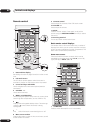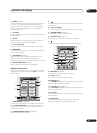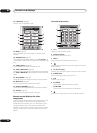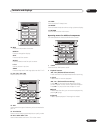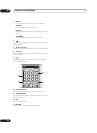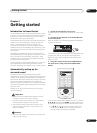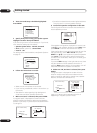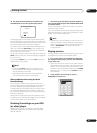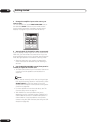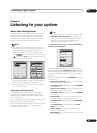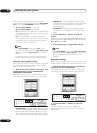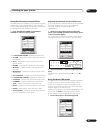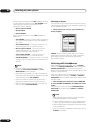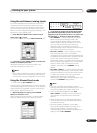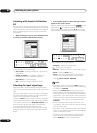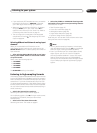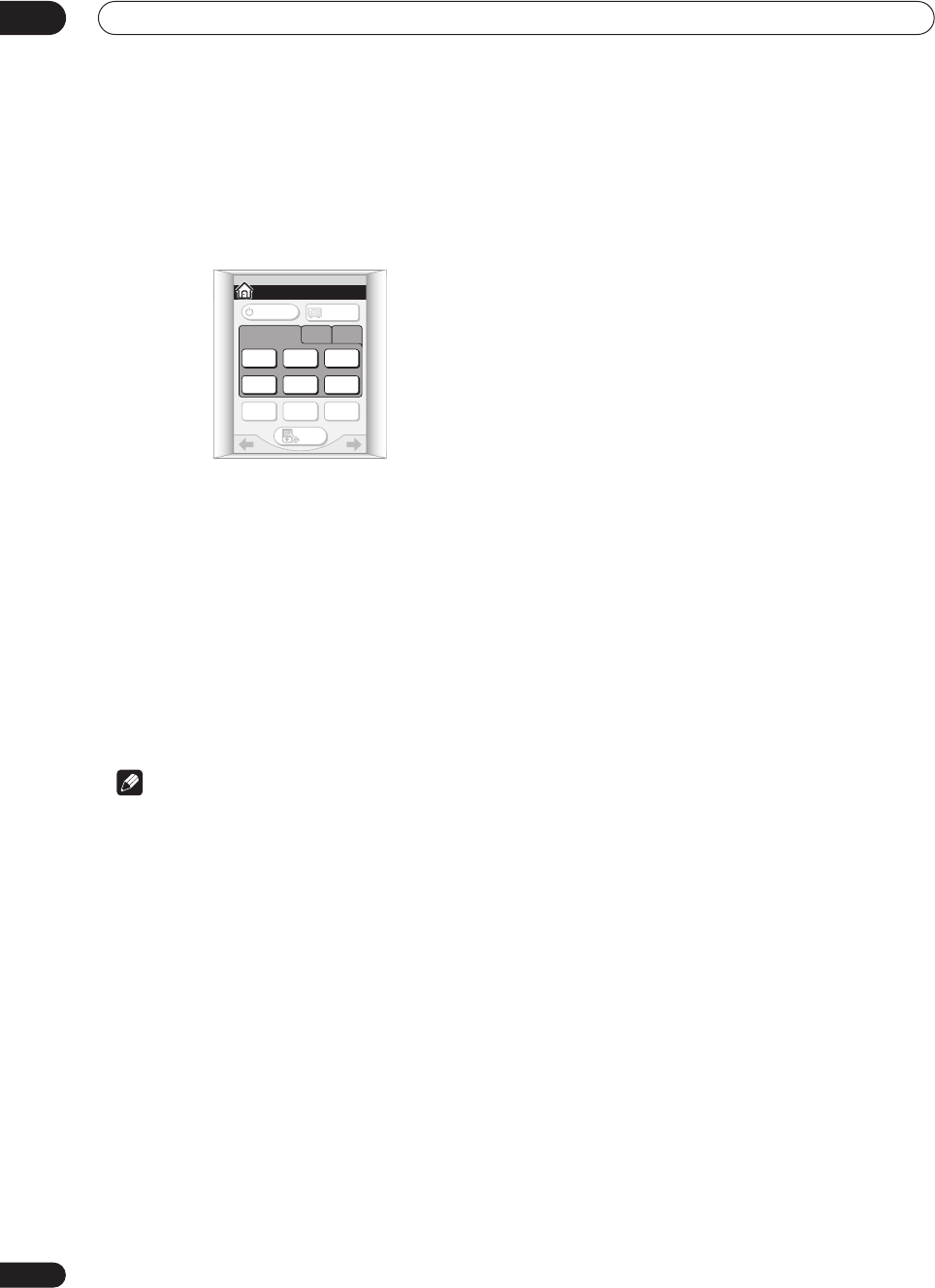
Getting started
04
38
En
3 Change the amplifier input to the source you
want to play.
You can use the front panel INPUT SELECTOR knob or
the dedicated INPUT buttons on the remote control
touch screen Home menu (see Basic remote control
displays on page 30 if your unsure how to do this).
4 Start playback of the DVD (or other component).
If you’re playing a Dolby Digital or DTS surround sound
DVD disc, you should hear surround sound. If you are
playing a stereo source, you will only hear sound from the
front left/right speakers in the default listening mode.
• See also Listening to your system on page 39 for
more information on different ways of listening to
sources.
5 Use the MASTER VOLUME control (front panel or
remote) to adjust the volume level.
• Turn down the volume of your TV so that all the sound
is coming from the speakers connected to this
amplifier.
Note
• If you need to manually switch the input signal type
from digital to analog (stereo or multichannel), press
SIGNAL SELECT on the front panel or from the
remote control amplifier menu (see also Using other
functions on page 69).
• For more detailed surround sound setup, see The
Surround Setup menu on page 51.
• With WMA9 Pro, sound problems may occur
depending on your computer system. WMA9 Pro 7.1
channel 96kHz sources will be downsampled to 5.1
channel 48kHz. If sound problems occur please
connect using the USB interface (see Using the USB
interface on page 80).
HOME
SYSTEM
OFF
TV
CONT
MULTI
OPERATION
TV
/ DVD
DVD
/ LD
DVR
/ VCR1
SAT
INPUT 1 2 3
CD TUNER
SETUP
AMPLIFIER
AMPLIFIER
1/3