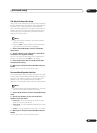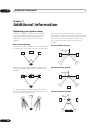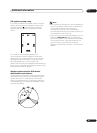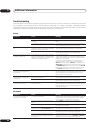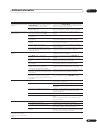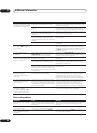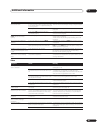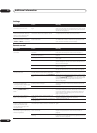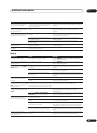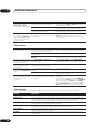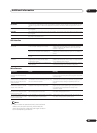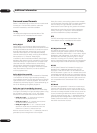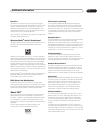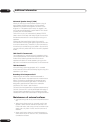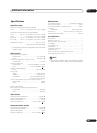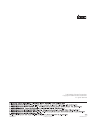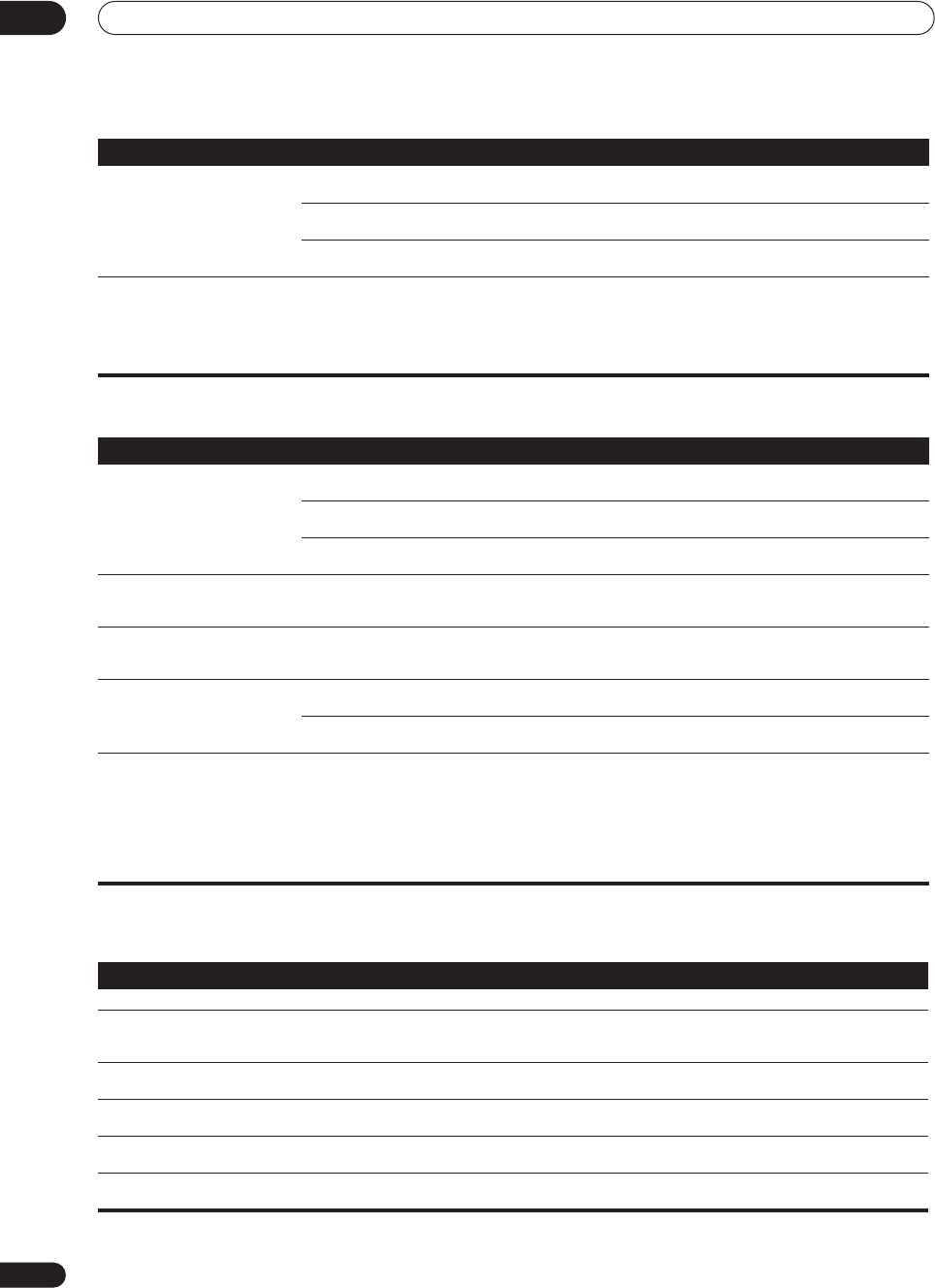
Additional information
11
98
En
i.LINK interface
i.LINK messages
You may see the following messages displayed in the front panel display when using the i.LINK interface.
When playing a disc, the
2 Pro Logic II or Neo:6
indicator lights on the amplifier.
• The input signal type is set to analog. • Set the amplifier to AUTO or DIGITAL (see Selecting the
input signal type on page 44).
• A 2 channel soundtrack is currently playing. • This is not a malfunction. Check the disc packaging for
details of the audio formats available on the disc.
• The soundtrack currently playing is
encoded using Dolby Surround.
• This is not a malfunction. Check the disc packaging for
details of the audio formats available on the disc.
During playback of a Surround
EX or DTS ES source on the
Stream Direct or SB CH AUTO
setting, the EX and ES indicators
don’t light, or the signal is not
properly processed.
•The source may be Dolby Surround EX / DTS
ES software, but it has no flag to indicate it is
6.1 compatible.
• Switch the surround back channel setting (page 46) to
SB CH ON then switch to the THX Surround EX or
Standard EX listening mode (see Listening in surround
sound on page 39).
Symptom Cause Remedy
Symptom Cause Remedy
No sound is output. • An output signal is not produced from the
i.LINK connector on the source player.
• Refer to the manual that came with the source player.
• The selected component is not compatible
with i.LINK audio.
• Refer to the manual that came with the source player.
• The input signal is set to 2RF, DIGITAL or
ANALOG.
• Select i.LINK or AUTO using the SIGNAL SELECT
button (see Selecting the input signal type on page 44).
i.LINK indicator does not light up
even when an i.LINK-equipped
component is selected.
• The 2RF, DIGITAL or ANALOG input
signal is selected.
• Select i.LINK or AUTO using the SIGNAL SELECT
button (see Selecting the input signal type on page 44).
The program format indicators
don’t disappear when SACD
playback stops.
• The program format indicators remain lit
until another format source is input.
• This is not a malfunction.
You cant get i.LINK to display
when using the SIGNAL SELECT
button.
• i.LINK-equipped component(s) are not
ready.
• Turn on the component(s).
• i.LINK input setting is incorrect. • Select the correct i.LINK input setting (see Assigning
the i.LINK inputs on page 84).
After upgrading a component, it
is not recognized and cannot be
selected using the i.LINK
connection.
• Depending on the upgrade process, certain
components may cease to be recognized by
the amplifier.
• You may need to reset the i.LINK database memory in
the amplifier:
With the amplifier in standby, press STANDBY/ON
while holding down OPTION+. When you see DB CLEAR?
appear in the display, press OPTION–, then OPTION+
again to confirm. When you’ve reset the i.LINK database
memory, DB CLEAR SET shows in the display. If DB
ERROR is displayed, step through the procedure again.
Message Explanation
BUS FULL The i.LINK bus has reached its capacity and cannot transmit any more data.
CANNOT LINK 1 The connection between the amplifier and the selected i.LINK-equipped component is unstable. If the
i.LINK cables appear to be connected properly and both the amplifier and i.LINK-equipped component
are on, switch both units off, then on again to re-establish the connection between them.
CANNOT LINK 2 The amplifier can’t identify the selected i.LINK-equipped component. For example, the amplifier may not
be able to identify an i.LINK-equipped personal computer.
LINK CHECK The amplifier is checking the i.LINK network. It does this when components are added to, or removed
from the network. The sound may be interrupted if this happens during playback.
LOOP CONNECT The i.LINK network cannot function because the connected components form a loop. See Creating an
i.LINK network on page 79 for more on this.
NO NAME When an i.LINK-equipped component has no name, this message is displayed instead of the proper
component name.