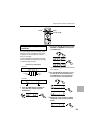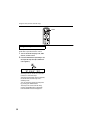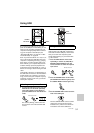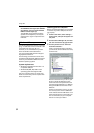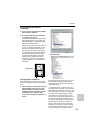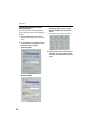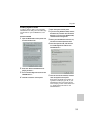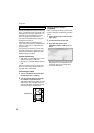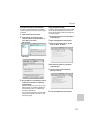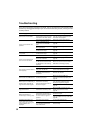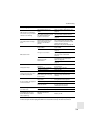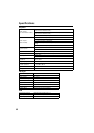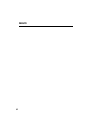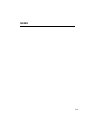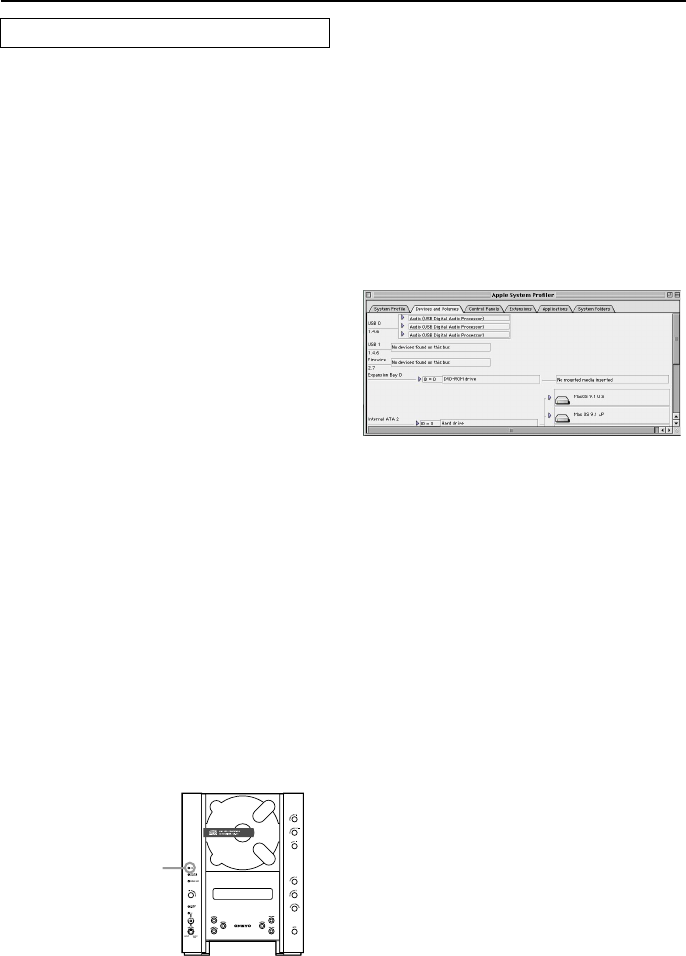
56
Using USB
The CR-N1 USB interface supports “hot plug-
ging,” so USB cables can be connected or dis-
connected even while your Macintosh is on.
However, it’s recommended that you turn
down the CR-N1 volume beforehand.
Use only standard USB cables that support
high-speed transmission.
Operation cannot be guaranteed when
using USB ports that are not standard equip-
ment (e.g., USB ports on a third-party PCI
interface card).
The following procedures and screen shots
are based on Mac OS 9.0. Additional screen
shots are provided where differences exist
between operating systems.
System requirements
• iMac, iBook, or Power Macintosh or Pow-
erBook with a built-in USB port.
• Mac OS 9.0 or later Mac OS that supports
USB.
See your computer manual or consult your
dealer to ensure that your Macintosh com-
plies with these requirements.
Connecting the CR-N1
1 Turn on your Macintosh and wait until
the Mac OS startup is complete.
2 Connect the USB cable from the CR-N1
to a USB port on your Macintosh.
The CR-N1’s USB indicator lights up. If the
USB indicator does not light, make sure
that the USB cable is connected correctly
between the CR-N1 and Macintosh.
Verifying that the CR-N1 is
recognized
After connecting the CR-N1, you should ver-
ify that it has been recognized by your Mac-
intosh.
1 Choose Apple System Profiler from the
Apple menu.
2 Click the Devices & Volumes tab.
3 Verify that “Burr-Brown Japan
PCM2702” is listed as a USB device, as
shown.
Note that the device list you see on your
Macintosh will no doubt be different to
that shown here due to configuration
and system differences.
Macintosh USB setup
USB indicator