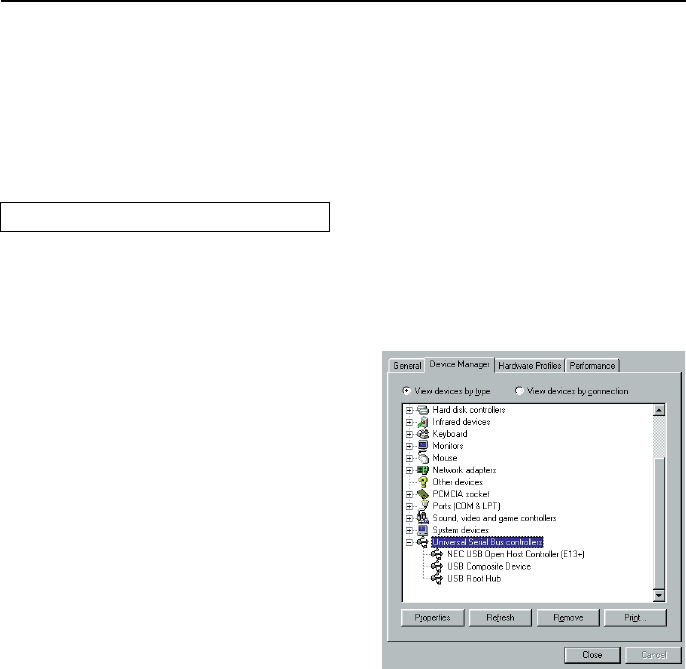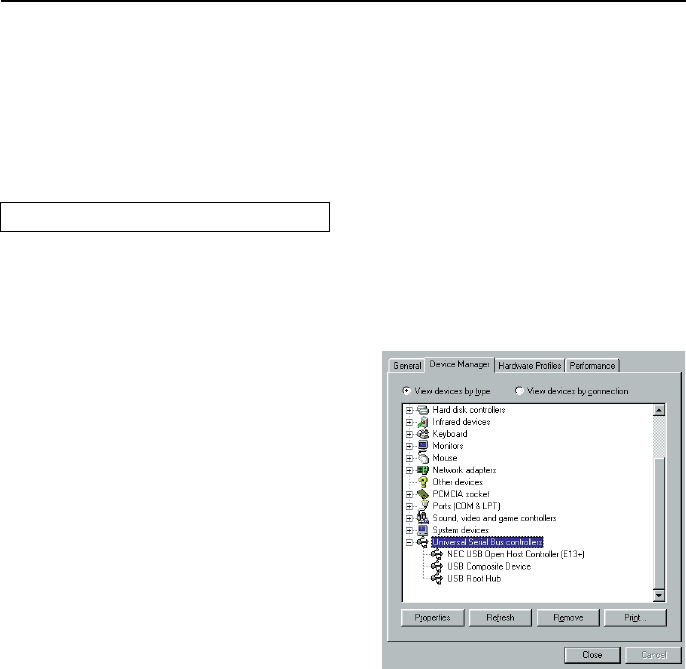
52
Using USB
4 To turn off the USB Mix function, press
the USB MIX button again (the USB MIX
ON indicator goes out and the SOURCE
DIRECT indicator lights up).
The USB Mix can be heard through the
speakers and headphones, but only the
selected source signal is output from the
LINE OUT.
The CR-N1 USB interface supports “hot plug-
ging,” so USB cables can be connected or dis-
connected even while your PC is on.
However, it’s recommended that you turn
down the CR-N1 volume beforehand.
Use only standard USB cables that support
high-speed transmission.
The following procedures and screen shots
are based on Windows Me. Additional screen
shots are provided where differences exist
between operating systems.
System requirements
• Windows-compatible PC with a Rev. 1.0
compatible USB port.
• Windows 98, 98SE, Me, 2000 or later
operating system that supports USB.
See your computer manual or consult your
dealer to ensure that your PC complies with
these requirements.
Checking your PC’s USB ports
Before connecting the CR-N1, it’s a good idea
to check that your PC’s USB ports are work-
ing properly.
1 From the Start menu, select Settings →
Control panel, and open the System con-
trol panel.
2 Click the Device Manager tab, and then
click the “View devices by type” button.
3 Click the plus box next to “Universal
Serial Bus controllers.”
Under “Universal Serial Bus controllers,”
you should see several USB devices listed,
as shown here.
Note that the device list you see on your
PC will no doubt be different to that
shown here due to PC specification and
operating system differences. In addition,
the type of USB Host Controller will be
different.
A letter X, exclamation point (!), or ques-
tion mark (?) to the left of a USB device
name indicates that the USB device is not
functioning properly. For information on
how to correct this, see your computer
manual or consult your dealer.
Windows USB setup