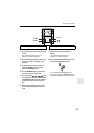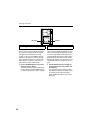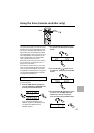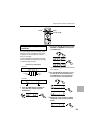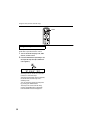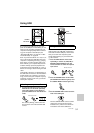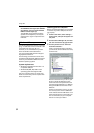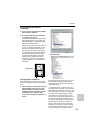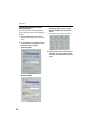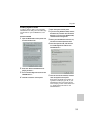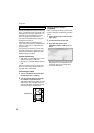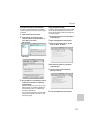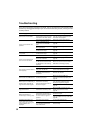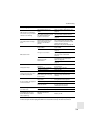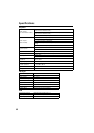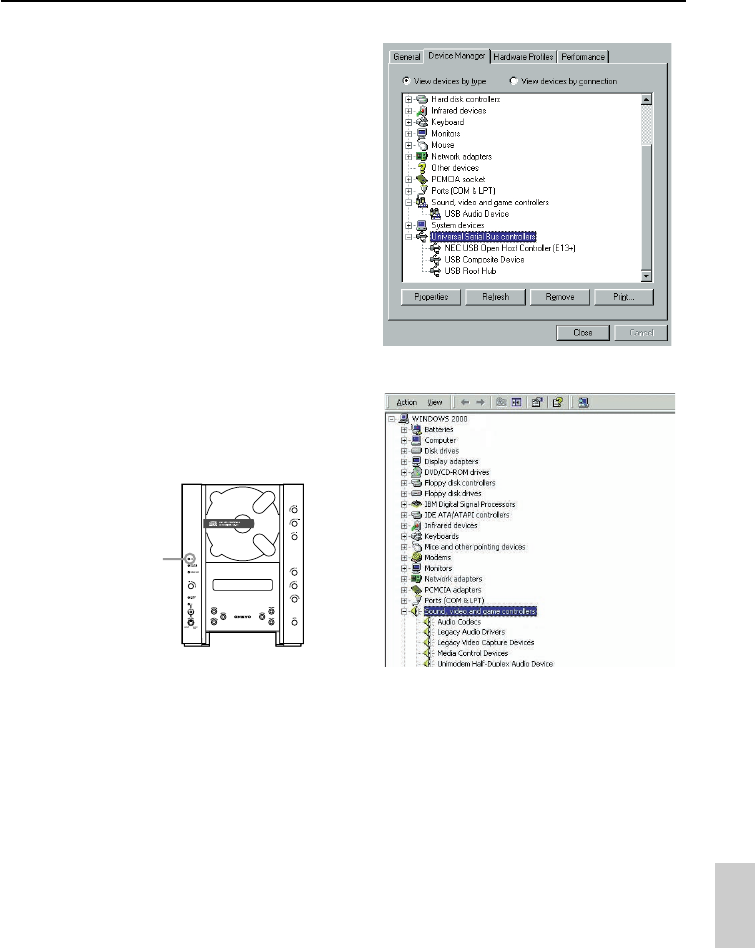
53
Using USB
Connecting the CR-N1 (driver
installation)
1 Turn on your PC and wait until the Win-
dows startup is complete.
2 Connect the USB cable from the CR-N1
to a USB port on your PC.
The CR-N1’s USB indicator lights up. If the
USB indicator does not light, make sure
that the USB cable is connected correctly
between the CR-N1 and PC.
Note that it may take up to 10 seconds for
your PC to recognize the CR-N1. Do not
disconnect the CR-N1 during this time.
The first time the CR-N1 is connected to
your PC, Windows automatically detects
that a new hardware device has been
connected and proceeds to install the
necessary driver software. Follow the
prompts on-screen. You may need your
original Windows disc to complete the
installation.
Verifying driver installation
After installing the necessary drivers, verify
that they have been installed correctly as fol-
lows.
1 Open the System control panel, click the
Device Manager tab (if you are using
Windows 2000 you’ll need to click the
Hardware tab first), and make sure that
“USB Audio Device” appears under
“Sound, video and game controllers” as
shown.
Windows 98/98SE/Me
Windows 2000
Note that the device list you see on your PC
will no doubt be different to that shown
here due to PC specification and operating
system differences.
If “Unknown device” appears under “Uni-
versal Serial Bus controllers,” disconnect the
USB cable from the CR-N1, reconnect it, and
then check again. If it’s still not recognized,
disconnect the USB cable again, and this
time delete the “Unknown device” from
the list, then reconnect the USB cable. If it’s
still not recognized, it’s possible that your
PC has become unstable, in which case you
should restart it, delete the “Unknown
device” from the list, then reconnect the
USB cable. If that doesn’t work, there may
be a problem with the USB port, in which
case you should consult your PC dealer.
USB indicator