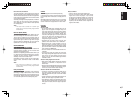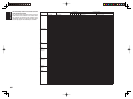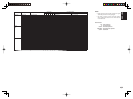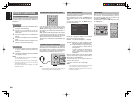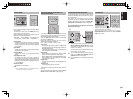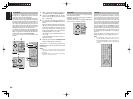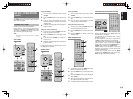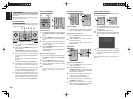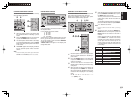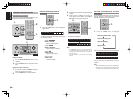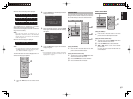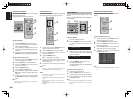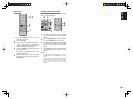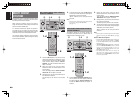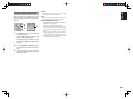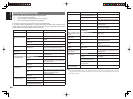55
ENGLISH
NAME INPUT OF THE PRESET STATION.
This function allows the name of each preset channel
to be entered using alphanumeric characters.
Before name inputting, you need to store preset
stations with the preset memory operation.
DIGITAL
RLVIDEO
S-VIDEO
AUX 1 INPUT
AUDIO
VOLUME
UP
DOWN
STANDBY
PHONES
INPUT SELECTOR
AV SURROUND RECEIVER SR6001
MultEQ
MENU
PURE DIRECTHT-EQ
7.1CH INPUT
MODE AUTO
MULTI
A/B
T-MODE
MEMORY CLEAR
DISPLAY
EXIT
SPEAKERS
BAND
MIC
PURE DIRECT
SURROUND
SPEAKER
MULTI
DSD
POWER ON/STANDBY
ENTER
L
C
R
SL SSR
LFE
DIGITAL
SURROUND
V-OFFDISPMULTI AUTO TUNED STSPKR A B
NIGHT
PEAK ANALOG
DIGITAL
ATT
SLEEP
SURR DIRECT
AUTO
DISC 6.1 MTX 6.1 EQ
PCM
AAC
READY
5. 2.
5.
6.
4.
CAT
-
T.DISP
F.DIRECT
PTY
PRESET
+
789
0
+10
CAT CAT
TUNINGTUNING
--
++
HT-EQ
MULTI/
MENU
SPKR A/B
EXIT
INFO
T.TO NE
/SET UP
M-SPKR
MUTE
DVD VCR
DSS
TV
VOLU ME
BASS
TREBLE
7.1CH IN
REC
AUDI O
ANGLE
SUB TITLE
DISC+
CH-SEL
V-O FF
ATT.
A/D
CL
ENTERENTER
MEMOMEMO
CH/CH/
2. 5. 6.
5.
4. 6.
1.
Recall the preset number to be inputted name
with the method described in “Recalling” a
preset station.
2.
Press the MEMORY button on the front panel
or press the MEMO button on the remote for
more than 3 seconds.
3.
The left most column of the station name
indicator fl ashes, indicating the character entry
ready status.
4.
When you press the 3 or 4 cursor buttons on
the front panel or the TUNING + or – buttons on
the remote control unit, alphabetic and numeric
characters will be displayed in the following
order:
A → B → C ... Z → 1 → 2 → 3 ..... 0 → – → +
→ / → (Blank) → A
UP →
→ DOWN
SORTING PRESET STATIONS
DIGITAL
RLVIDEO
S-VIDEO
AUX 1 INPUT
AUDIO
VOLUME
UP
DOWN
STANDBY
PHONES
INPUT SELECTOR
AV SURROUND RECEIVER SR6001
MultEQ
ENTER
MENU
PURE DIRECT HT-EQ
7.1CH INPUT
MODE AUTO
MULTI
A/B
T-MODE
MEMORY CLEAR
DISPLAY
EXIT
SPEAKERS
BAND
MIC
PURE DIRECT
SURROUND
SPEAKER
MULTI
DSD
POWER ON/STANDBY
L
C
R
SL SSR
LFE
DIGITAL
SURROUND
V-OFFDISP MULTIAUT O TUNED STSPKR A B
NIGHT
PEAK ANALOG
DIGITAL
ATT
SLEEP
SURR DIRECT
AUTO
DISC 6.1 MTX 6.1 EQ
PCM
AAC
READY
If you have stations memorized, and there is a gap in
the sequential order:
I.e. the stations are stored as follows
1) 87.1 MHz
2) 93.1 MHz
3) 94.7 MHz
10) 105.9 MHz
(notice there is no stations programmed for pre sets
for 4-9), you can have pre set 10 become pre set 5:
To sort the numbers, press and hold the MEMORY
and the 4 cursor buttons.
“PRESET SORT” will appear on the display and
sorting will be done.
CLEARING STORED PRESET STATIONS
You can remove preset stations from the memory
using the following procedure.
CAT
P.SCAN
CAT
T.MODE
123
456
789
0
+10
HT-EQ
MULTI/
MENU
SPKR A/B
INFO
CH/
INPUT
M-SPKR
MUTE
EX/ES
VIRTUAL
CS
VOLUME
dts
7.1CH IN
STEREO
NIGHT
M-CH ST
AUTO
A/D
LIP SYNC/
CLCL
MEMOMEMO
BAND
2.
3.
DIGITAL
S-VIDEO
AUX 1 IN
VOLU
M
DOWN
MultEQ
ENTER
A/B
T-MODE
MEMORY CLEAR
DISPLAY
EXIT
SPEAKERS
BAND
MIC
A
KER
LTI
L
C
R
SL SSR
LFE
DIGITAL
SURROUND
V-OFF
D
STSPKR A B
NIGHT
PEAK ANALOG
DIGITAL
ATT
DISC 6.1 MTX 6.1 EQ
PCM
AAC
3.2.
1.
Recall the preset number to be cleared with
the method described in “Recalling” a preset
station.
2.
Press the MEMORY button on the front panel
or press the MEMO button on the remote.
3.
The stored preset number blinks in the display
for 5 seconds. While blinking, press the CLEAR
button on the front panel or press the CL button
on the remote.
4.
“xx CLEAR” appears on the display to indicate
that the specified preset number has been
cleared.
Note:
•
To clear all stored preset stations, press and hold the
CLEAR and the ENTER buttons for two seconds.
5.
After selecting the fi rst character to be entered,
press the MEMORY or ENTER button, or press
the MEMO button on the remote.
The entry in this column is fi xed and the next
column starts to fl ash. Fill the next column the
same way.
To move back and forth between the characters,
press the 1 / 2 cursor buttons or press PRESET
+ or – button on the remote.
Note:
• Unused columns should be filled by entering
blanks.
6.
To save the name, press the MEMORY or
ENTER button on the front panel, or press the
MEMO button on the remote for more than 2
seconds.
Instead of using the 3 and 4 cursor buttons
or the TUNING + or – buttons of the remote
controller unit to select characters, characters
can be input from the numeric keys of the
remote control unit. See the below table for
a correspondence between characters and
numeric keys.
Ten keypad Press, press again, press again, etc.
1
A → B → C → 1 → A
2
D → E → F → 2 → D
3
G → H → I → 3 → G
4
J → K → L → 4 → J
5
M → N → O → 5 → M
6
P → Q → R → 6 → P
7
S → T → U → 7 → S
8
V → W → X → 8 → V
9
Y → Z → space → 9 → Y
0
– → + → / → 0