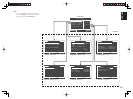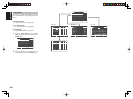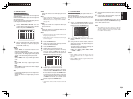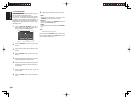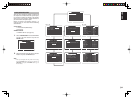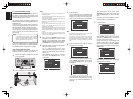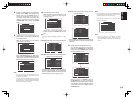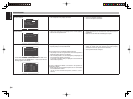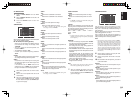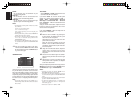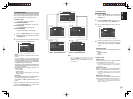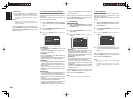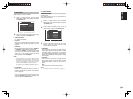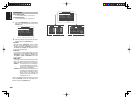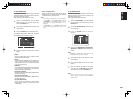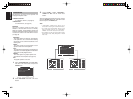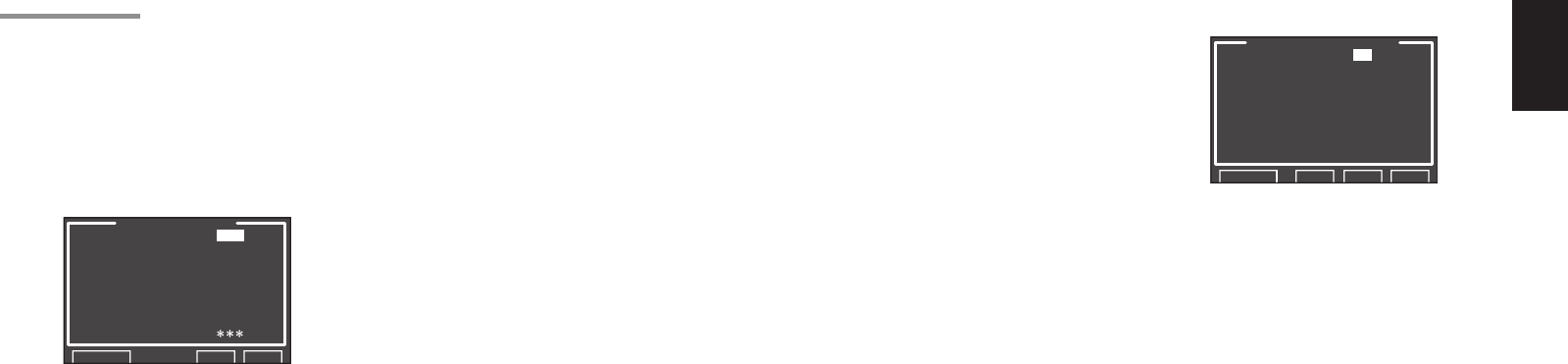
ENGLISH
35
2-2 MANUAL SETUP
1.
Select “2. SPKR SETUP” from the MAIN
MENU.
2.
Select “MANUAL SETUP” with the 3
or
4
cursor buttons.
3.
Press the ENTER button to enter the
selection.
<SPEAKER SIZE>
SPEAKER SIZE
INI.SET SPKR: YES
SUB W : YES
FRONT : SMALL
CENTER : SMALL
SURR. : SMALL
SURR.B : 2CH
SURR.B SIZE : SMALL
LPF/HPF : 80Hz
BASS MIX :
RETURN NEXT EXIT
When setting the speaker size in the SPEAKER SIZE
menu, use the guidelines below.
INI. SET SPKR (Initial Setting Speaker):
Setting this to YES allows the following settings
to be restored. To change the settings, select
“CUSTOM.”
• The front, center and surround speaker size
should be “SMALL”.
• The subwoofer should be “YES”.
• LPF/HPF (the crossover frequency) should be
“80Hz”.
LARGE:
The complete frequency range for the channel you
are setting will be output from the speaker.
SMALL:
Frequencies of the channel you are setting that
are lower than approx. 80 Hz will be output from
the subwoofer.
If the SUB. W is set to “NONE” and the front
speakers are set to “LARGE,” then the sound will
be output from both the left and right speakers.
4.
Select each speaker with the 3
or
4 cursor
buttons.
5.
Set the size of each speaker with the 1
or
2
cursor buttons.
6.
After you complete this portion of the setup,
move the cursor to “NEXT” with the 3, 4, 1 and
2 cursor buttons and press the ENTER button
to go to the next page.
SUB W
YES:
Select when a subwoofer is connected.
NO:
Select when a subwoofer is not connected.
FRONT
LARGE:
Select if the front speakers are large.
SMALL:
Select if the front speakers are small.
• If “NO” is selected for the subwoofer setting, then
this setting is fi xed at “LARGE”.
CENTER
NONE:
Select if no center speaker is connected.
LARGE:
Select if the center speaker is large.
SMALL:
Select if the center speaker is small.
SURR.
NONE:
Select if no surround left and right speakers are
connected.
LARGE:
Select if the surround left and right speakers are
large.
SMALL:
Select if the surround left and right speakers are
small.
SURR. B
NONE:
Select if no surround back left and right speakers
are connected.
2CH:
Select if the surround back left and right speakers
are connected.
1CH:
Select if one surround back speaker is connected.
In this case, the audio signal is emitted from the
SURR BACK LEFT output terminal.
Notes:
• If “NONE” is selected for the SURR. setting, then
this setting is fi xed to “NONE.”
SURR. BACK SIZE
LARGE:
Select if the surround back speakers are large.
SMALL:
Select if the surround back speakers are small.
Note:
• If “NONE” is selected for the SURR. setting, then
this setting is not available.
LPF/HPF
When you use a subwoofer, you can select the cutoff
frequency for the small speakers used. Select one of
the crossover frequency levels according to the size
of the small speakers connected.
60Hz → 80Hz → 100Hz → 120Hz → 140Hz →
160Hz → 180Hz
Note:
• If using small front speakers, set a slightly higher
frequency. If using large front speakers, set a slightly
lower frequency.
BASS MIX
• The bass mix setting is only valid when “LARGE”
is set for the front speakers and “YES” is set for the
subwoofer during stereo playback.
This setting has effect only during playback of
PCM or analog stereo sources.
• When “BOTH” is selected, the low frequencies will
be played through the main L&R speakers and the
subwoofer.
In this playback mode, the low frequency range
expands more uniformly throughout the room, but
depending on the size and shape of the room,
interference may result in a decrease of the actual
volume of the low frequency range.
• By selecting “MIX”, the low frequencies will play
through the main L&R only.
Note:
• LFE signals during playback of Dolby Digital or
DTS will be played through the subwoofer.
7.
After you complete this portion of the setup,
move the cursor to “NEXT” with the
3, 4, 1 and
2
cursor buttons and press the ENTER button to
go to the next page.
<SPEAKER DISTANCE>
SPEAKER DISTANCE
UNIT : ft
FRONT L : 10.0 ft
CENTER : 10.0 ft
FRONT R : 10.0 ft
SURR.R : 10.0 ft
SURR.B R : 10.0 ft
SURR.B L : 10.0 ft
SURR.L : 10.0 ft
SUB W : 10.0 ft
RETURN BACK NEXT EXIT
Use this menu to specify the distance of each
speaker’s position from the listening position. The
delay time is automatically calculated according to
these distances.
Begin by determining the ideal or most commonly
used seating position in the room.
This is important for the timing of the acoustics to
create the proper sound space that the SR6001 and
today’s sound systems are able to produce.
Note:
• For speakers for which you have selected “NONE”,
the speaker confi guration sub-menu will not appear
here. (There are several useful books and special
DVD and LD’s available to guide you through proper
home theater confi guration. If you are unsure, have
your Marantz dealer perform the installation for you.
They are trained professionals familiar with even
the most sophisticated custom installations.
Marantz
recommends the www.cedia.org website for further
information.)
8.
Select either m (meters) or ft (feet) for UNIT
with the 1
or
2 cursor buttons.
9.
Select each speaker with the 3
or
4 cursor
buttons.
10.
Set the distance for each speaker , press the 1
or
2 cursor buttons.
FRONT L:
Set the distance from the front left speaker to your
normal listening position.
CENTER:
Set the distance from the center speaker to your
normal listening position.
FRONT R:
Set the distance from the front right speaker to
your normal listening position.
SURR. L:
Set the distance from the surround left speaker to
your normal listening position.
SURR. R:
Set the distance from the surround right speaker to
your normal listening position.