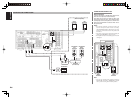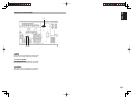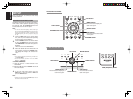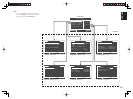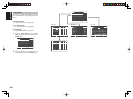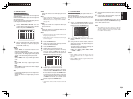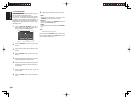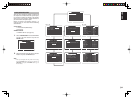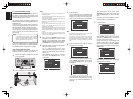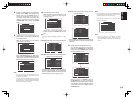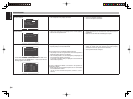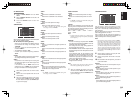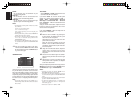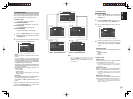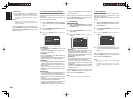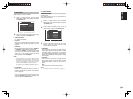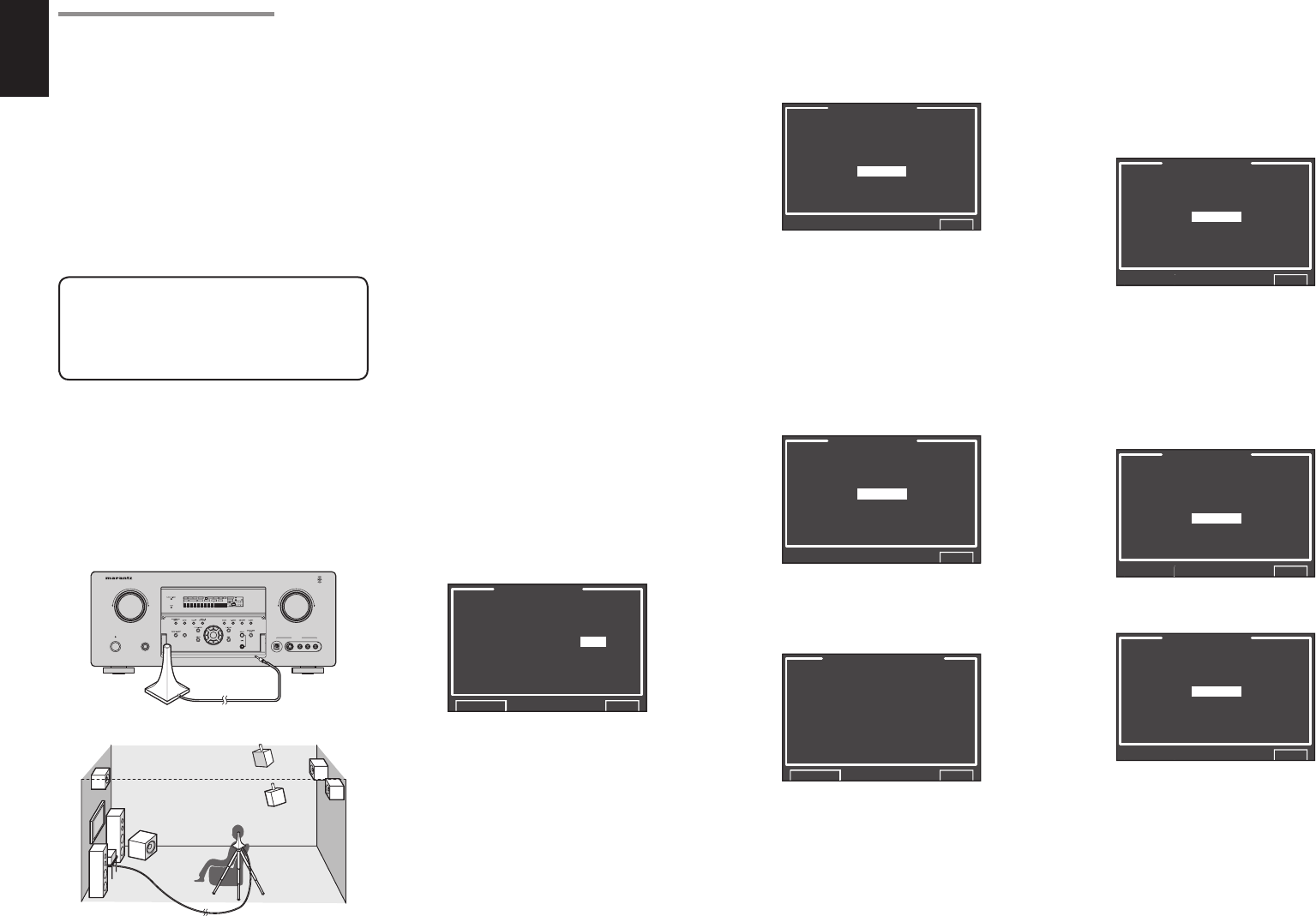
ENGLISH
32
5.
Detection Check
During the detection check, the following OSD
appears on the display and checks are made
to detect dark sound in the listening room,
whether there are speakers or not and polarity.
AUTO SETUP
SPEAKERS CHECK:--
NOW ANALYZING !!
CANCEL
EXIT
Note:
• The detection check measures the state of use of all
speakers whether actually used or not.
For example, if the center speaker is not used, the
test tone will require time to go from the L-channel
to the R-channel, therefore be careful not to unplug
the microphone or operate the SR6001 during this
time.
6.
When the detection check ends, the following
OSD appears on the display.
AUTO SETUP
SPEAKERS CHECK:OK
1ST MIC POSITION!!
START
CHECK
EXIT
Here, to view the results of the detection check,
select “CHECK” with the 3/4 cursor buttons
and press the ENTER button. The results will
be displayed.
SPEAKER CONFIG
CHECK !! SPEAKER
FRONT : YES
CENTER : NON
FRONT R : YES
SURR.R : YES
SURR.B R : NON
SURR.B L : NON
SURR.L : YES
SUB W : YES
RETURN EXIT
If the check results indicate an error, take suitable
action with that item and remeasure. (For error
messages, see “ERROR MESSAGES” on
page 34.)
2-1 AUTO SETUP (MultEQ™ SETUP)
The AUTO SETUP (MultEQ™ Setup) feature of
the SR6001 measures sound characteristics of the
speaker system and room where the receiver is used
and automatically optimizes settings.
The Audyssey MultEQ™ technology adopted by the
SR6001 provides the best listening environment for
multiple listeners.
To do this, the AUTO SETUP feature measures a
test tone emitted by each channel in a maximum of 6
listening positions, using the supplied microphone.
The measurement results are analyzed using an
original algorithm and environmental settings are
made to improve the sound characteristics of the
listening area.
Note:
• A special microphone (ACM1, option) is needed
to use the Audyssey MultiEQ function. Contact a
Marantz Authorized Dealer or Customer Support
regarding purchase of this microphone.
To set up the speaker system (i.e., adjusting speaker
distance, etc.) without using the AUTO SETUP feature,
see “MANUAL SETUP” on page 35 of the manual.
HOW TO PERFORM AUTO SETUP
During measurement, the OSD menu displays the
condition, therefore turn power to the monitor on.
1.
Connect the supplied microphone to the MIC
jack on the SR6001.
AV SURROUND RECEIVER SR6001
POWER ON/STANDBY PHONES
STANDBY
L
C
R
SLSSR
LFE
DIGITAL
SURROUND
DISPMULTIAUT O TUNED STSPKR A BV-OFF
NIGHT
PEAK ANALOG
DIGITAL
ATT
SLEEP
SURRDIRECT
AUTO
DISC 6.1 MTX 6.1
PCM
AAC
AUX 1 INPUT
AUDIOS-VIDEODIGITAL VIDEO L R
DOWN
UP
VOLUME
ENTER
INPUT SELECTOR
HT-EQ
HT-EQ
READY
2.
Set the microphone in the listening position.
Notes:
• Measurement can be done in a maximum of 6
listening positions.
For the fi rst measurement, set the microphone in the
main listening position.
• Use a stand or tripod to position the microphone at
ear height in the listening position.
• Remove any obstructions between the speakers and
microphone.
• To use the internal subwoofer of the amp, set the
volume to the middle point and set the crossover
frequency to the highest.
• During measurement, step away from the microphone
and operate the SR6001 via the remote control unit
from a position that is out of the path of the speaker
sound.
• The test tone output from the speakers during
measurement is loud. Be mindful of neighbors and
watch out for small children.
3.
Either press the MultEQ™ button on the
front panel of the SR6001 or select “2. SPKR
SETUP” from the MAIN MENU, select “AUTO
SETUP” with the 3/4 cursor buttons, and press
the ENTER button to display the start screen.
4.
Select the number of channels for the surround
back speaker you are using.
For a 5.1 channel speaker system, select
“NON” (Surround Back speaker off). (To use
speaker C or multi speaker, select “NON”. See
page 24, 41.)
Select “START” with the 3/4 cursor buttons
and press the ENTER button to start
measurement.
AUTO SETUP
AUTO SETUP: START
MAIN ROOM
SURR BACK: 2CH
RETURN EXIT
After confirming the check results, select
“RETURN” with the 3/4 cursor buttons and
press the ENTER button to return to the OSD
menu.
At this point, you can select “EXIT” to end Auto
Setup and return to “2. SPKR SETUP”.
7.
Calibration Check
AUTO SETUP
SPEAKERS CHECK:OK
1ST MIC POSITION!!
START
CHECK
EXIT
Select “START” with the 3/4 cursor buttons
and press the ENTER button to measure the
fi rst point (main listening position).
During measurement, the following OSD
appears on the display. At this point, you can
cancel measurement by selecting “CANCEL”
with the 3/4 cursor buttons and pressing the
ENTER button.
AUTO SETUP
NOW ANALYZING!!
CANCEL
EXIT
When this measurement ends, the following
OSD appears on the display
AUTO SETUP
SPEAKERS CHECK:OK
2ND MIC POSITION!!
START
CALCULATE
EXIT