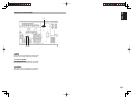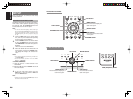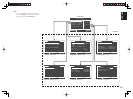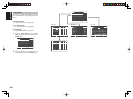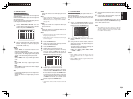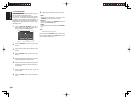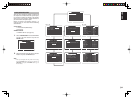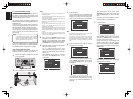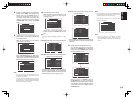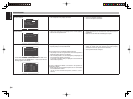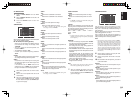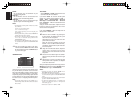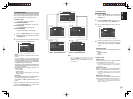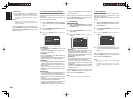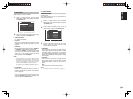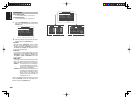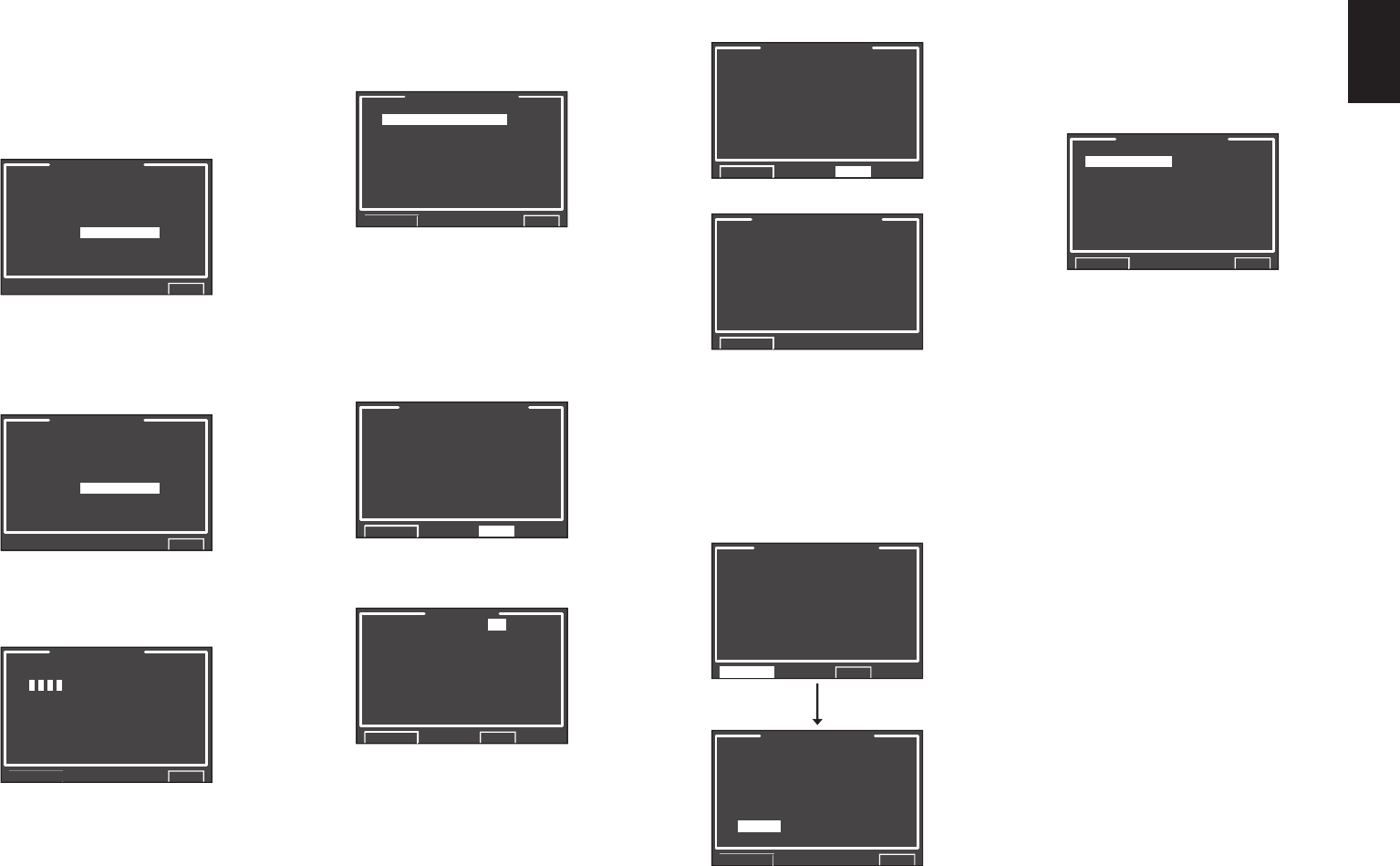
ENGLISH
33
8.
8. Move the microphone to the second listening
position, select “START” with the 3/4 cursor
buttons and press the ENTER button to
measure the second point. At this point, you
can cancel second point measurement and
calculate measurement results by selecting
“CALCULATE” and pressing the ENTER
button.
AUTO SETUP
SPEAKERS CHECK:OK
2ND MIC POSITION!!
START
CALCULATE
EXIT
9.
Repeat steps 7 and 8 until measuring 6
points between the main listening position and
surrounding positions.
When all measurements end, the following
OSD appears on the display.
AUTO SETUP
SPEAKERS CHECK:OK
CALCULATE
EXIT
Select “CALCULATE” with the 3/4 cursor
buttons and press the ENTER button to calculate
measurement results. During calculations, the
following OSD appears on the display.
AUTO SETUP
______________
NOW CALCULATE !!
EXIT
Note:
• Less than 6 positions can be measured, but it is
recommended to measure in all 6 positions in order
to obtain the best results.
• The time needed to complete calculations depends
on the number of connected speakers and measured
listening positions. The more speakers and listening
positions, the more time is needed.
[Example] Confi rmation screen for speaker size and
crossover frequency
SPEAKER SIZE
FRONT L : AUTO
CENTER : AUTO
FRONT R : AUTO
SURR.R : AUTO
SURR.B R : AUTO
SURR.B L : AUTO
SURR.L : AUTO
SUB W : AUTO
RETURN NEXT
CROSSOVER FREQ
FRONT : AUTO
CENTER : AUTO
SURR : AUTO
SURR.B : AUTO
RETURN
* AUTO is displayed to indicate that the speaker size
and crossover frequency results were automatically
measured.
11.
Storing Measurement Results in Memory
Once finished confirming the measurement
results, select “RETURN” with the 3/4 cursor
buttons and press the ENTER button to display
the CHECK RESULT screen.
CHANNEL LEVEL
FRONT L : 0.0dB
CENTER : -6.5dB
FRONT R : -1.5dB
SURR.R : +1.0dB
SURR.B R : +9.5dB
SURR.B L : +12.0dB
SURR.L : -2.5dB
SUB W : -12.5dB
RETURN NEXT
CHECK RESULT
SPEAKER CONFIG
SPEAKER SIZE
DISTANCE
CHANNEL LEVEL
CROSSOVER FREQ
STORE
EXIT
Place the cursor on “STORE” and press
the ENTER button to store all parameters
including the equalizer parameters in memory.
If not wanting to store the calculation results in
memory, place the cursor on “EXIT” and press
the ENTER button.
10.
Checking Measurement Results
When calculations for the measurement results
end, a screen appears for confirming the
calculation results.
CHECK RESULT
SPEAKER CONFIG
SPEAKER SIZE
DISTANCE
CHANNEL LEVEL
CROSSOVER FREQ
STORE
EXIT
Select items to check with the 3/4 cursor
buttons and press the ENTER button to enter
them.
Note:
To check equalizer (MultEQ) parameters, see page
43.
[Example]
Confi rmation screen for speaker detection
SPEAKER CONFIG
CHECK !! SPEAKER
FRONT : YES
CENTER : NON
FRONT R : YES
SURR.R : YES
SURR.B R : NON
SURR.B L : NON
SURR.L : YES
SUB W : YES
RETURN NEXT
[Example] Confi rmation screen for the distance from
speakers to the listening position
DISTANCE
UNIT : ft
FRONT L : 30.00ft
CENTER : 19.33ft
FRONT R : 29.66ft
SURR.R : 21.50ft
SURR.B R : 12.33ft
SURR.B L : 11.66ft
SURR.L : 16.33ft
SUB W : 12.50ft
RETURN NEXT
* The units can be changed by moving the cursor to
[ft] of UNIT and pressing 1 / 2 the cursor buttons.
Each time a 1 / 2 cursor button is pressed, the units
alternate between [ft] (feet) and [m] (meters).
Note:
Pressing “EXIT” prior to pressing “STORE” erases all
measurement results and calculation results, therefore
operate the remote control unit with care.
When storing operations end, the following OSD
appears on the display.
2.SPKR SETUP
AUTO SETUP
MANUAL SETUP
RETURN EXIT
Note:
• Do not turn the power to the SR6001 off while
storing parameters in memory. This may erase all
data in the SR6001’s memory and may damage the
receiver.