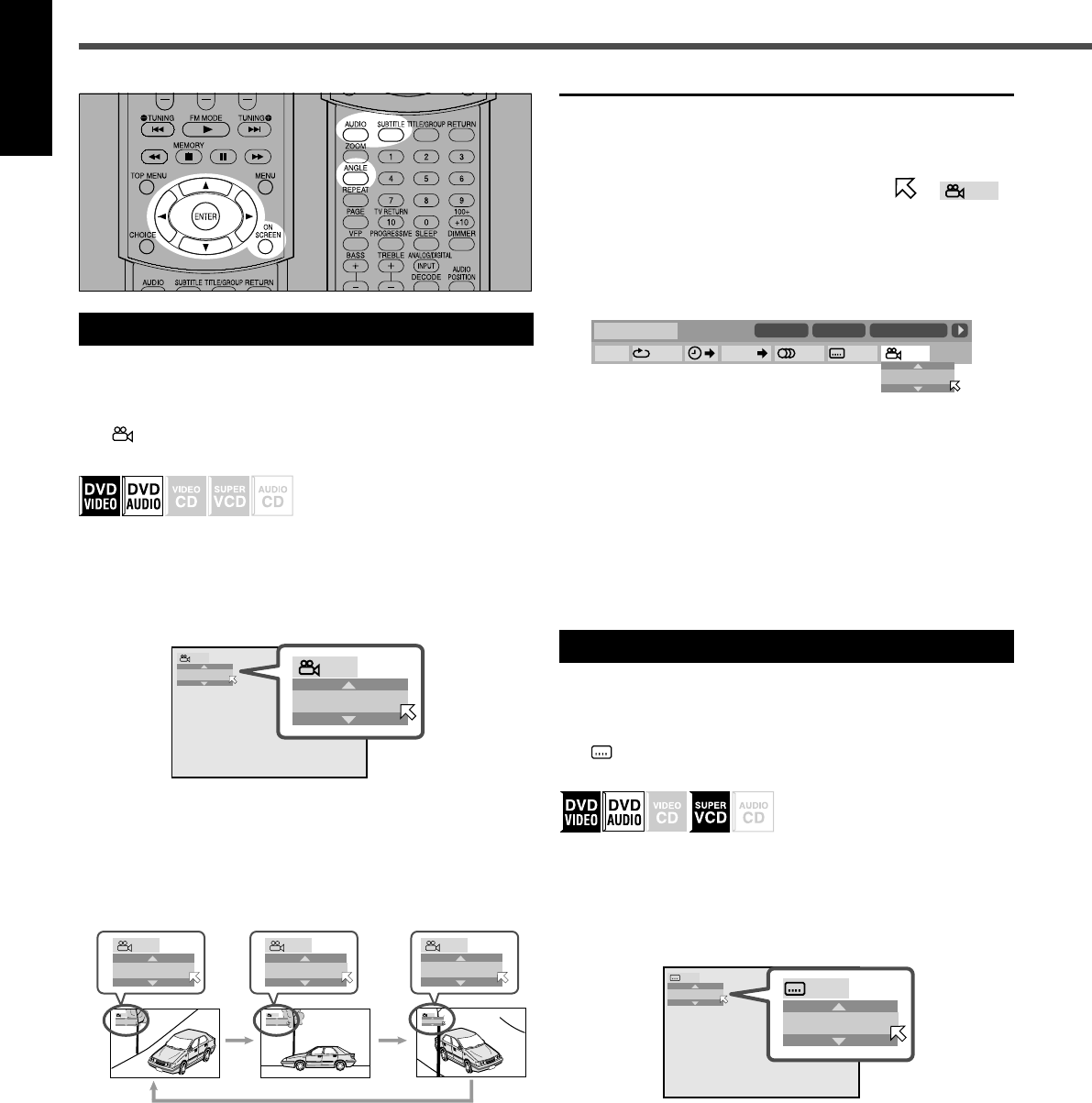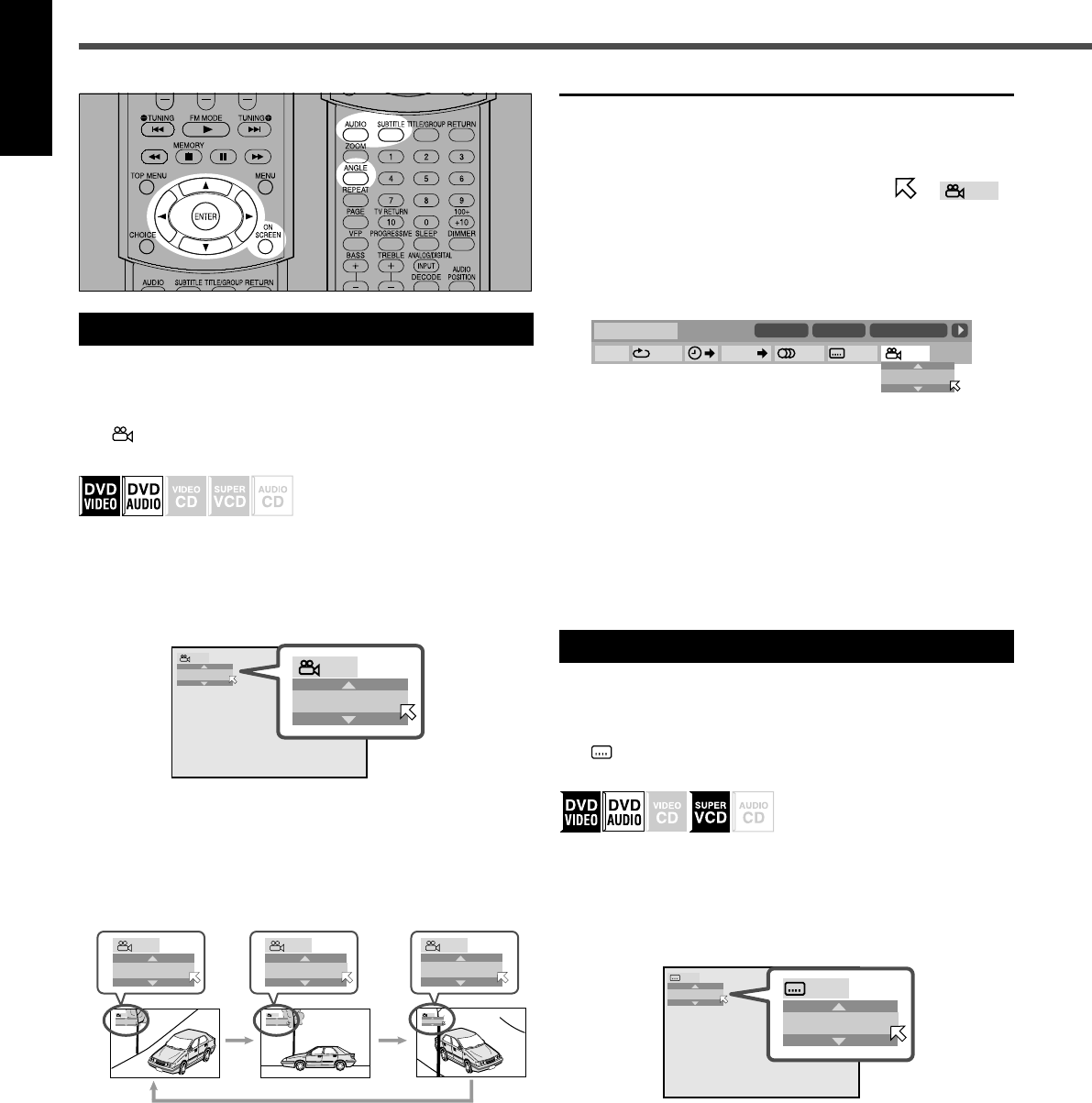
37
English
Selecting the Subtitle Language
While playing back a DVD VIDEO/DVD AUDIO/SVCD
containing subtitles in different languages, you can select the
subtitle language to be displayed on the TV.
The
icon appears at the beginning of playback when the
current scene has plural subtitles.
& During playback
1
Press SUBTITLE.
The following pop-up window appears on the TV.
Ex.: “ENGLISH” is selected from the 3 subtitle languages
recorded.
2
Press SUBTITLE repeatedly to select the
desired subtitle language.
• Each time you press the button, the subtitle language
changes.
The pop-up window goes off if no operation is done for about
5 seconds.
Selecting a View Angle
While playing back a DVD VIDEO/DVD AUDIO containing
multi-view angles, you can view the same scene from
different angles.
The
icon appears at the beginning of playback when the
current scene has multi-view angles.
& During playback
1
Press ANGLE.
The following pop-up window appears on the TV.
Ex.: The first view angle is selected out of 3 view angles
recorded.
2
Press ANGLE repeatedly to select the
desired view angle.
• Each time you press the button, the angle of the scene
changes.
Ex.: 1/3 ] 2/3 ] 3/3 ] (back to the beginning)
The pop-up window goes off if no operation is done for
about 5 seconds.
8.5Mbps
DVD-VIDEO
TITLE
14
TOTAL
1:25:58
CHAP 23
OFF
1/3
1/3 1/3
TIME
CHAP.
1
DVD Player Operations
Using the on-screen bar
1
Press ON SCREEN repeatedly until the on-screen bar
with pull-down menu appears on the TV.
2
Press cursor 3 (or 2) repeatedly to move to
in the pull-down menu, then press ENTER.
The following pop-up window appears under the pull-
down menu.
Ex.: The first view angle is selected out of 3 view angles
recorded.
3
Press cursor ∞ (or 5) repeatedly to select the desired
view angle.
• Each time you press the button, the angle of the scene
changes.
4
Press ENTER.
The pop-up window goes off.
To turn off the on-screen bar
Press ON SCREEN.
37-46_RX-DV31SL[C]f.p65 03.12.18, 15:1637