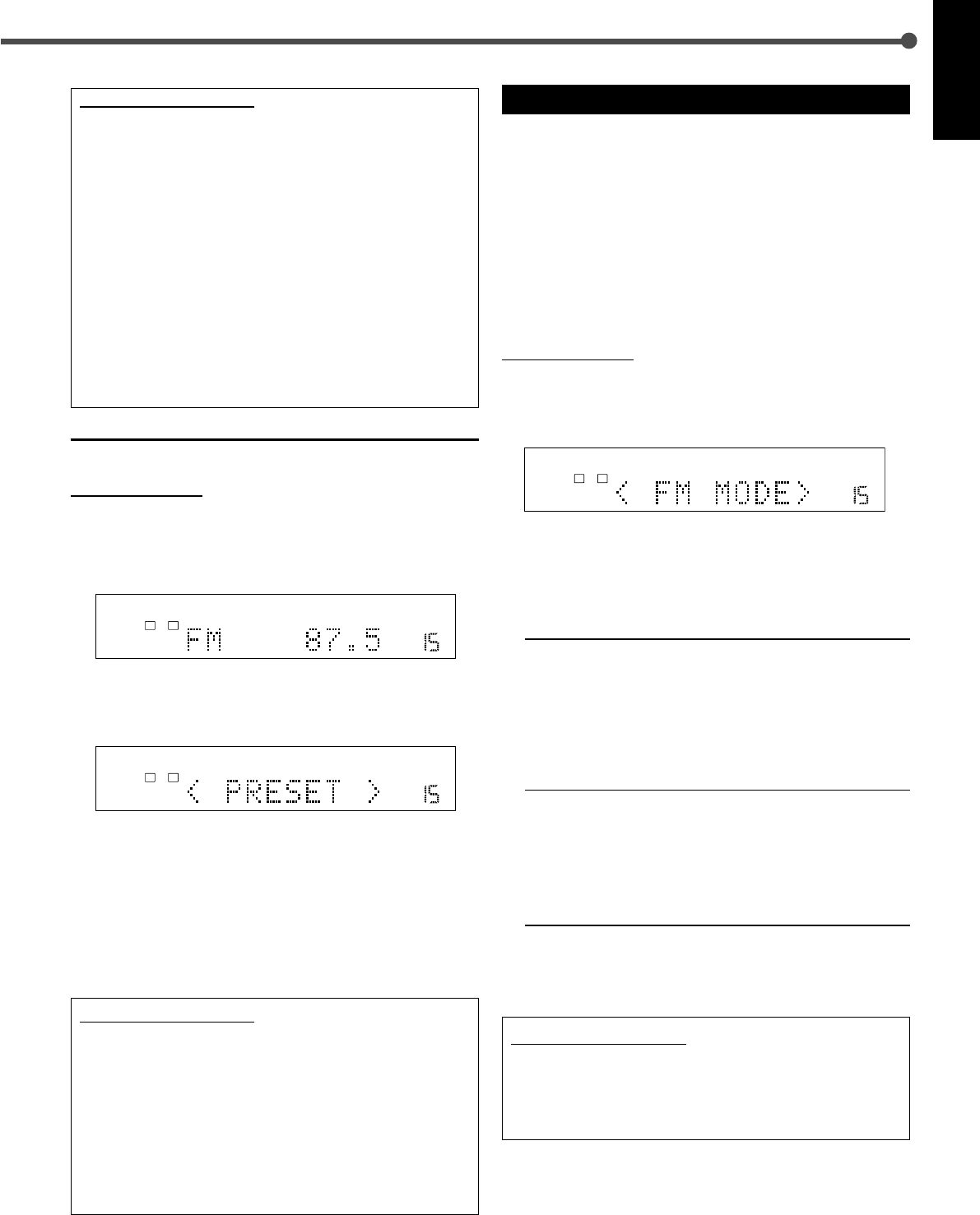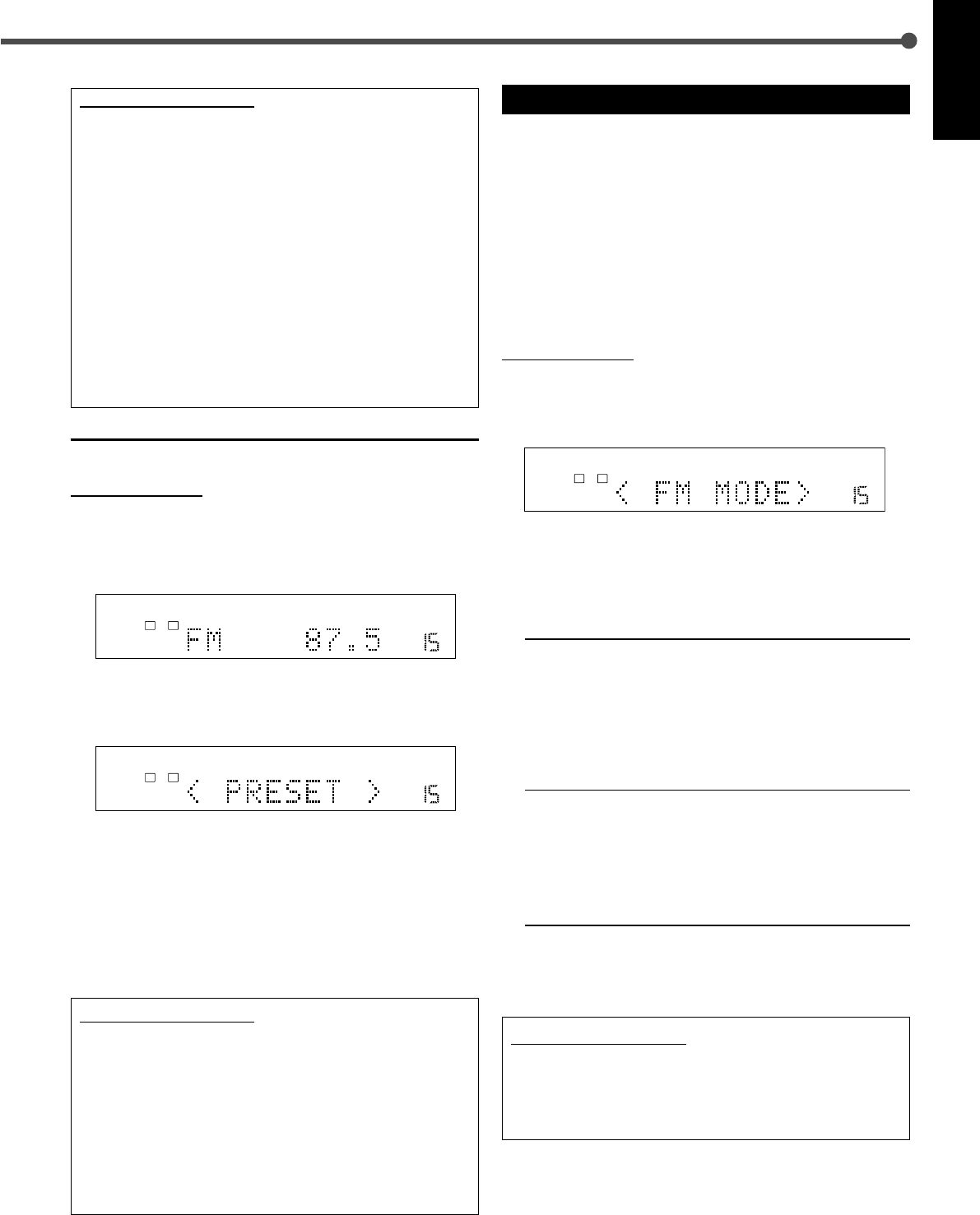
20
English
Selecting the FM Reception Mode
When an FM stereo broadcast is hard to receive or noisy, you
can change the FM reception mode while receiving an FM
broadcast.
• You can store the FM reception mode for each preset
station.
Before you start, remember...
There is a time limit in doing the following steps.
If the setting is canceled before you finish, start from step
1
again.
On the front panel
1
While listening to an FM station, press
CONTROL ∞ (or 5) repeatedly until
“< FM MODE >” appears on the display.
2
While “< FM MODE >” remains on the
display, press CONTROL 3 (or 2) to select
“MONO.”
• Each time you press the button, FM reception mode
alternates between “AUTO MUTING” and “MONO.”
AUTO MUTING Normally select this (initial setting).
When a program is broadcasted in
stereo, you will hear stereo sound; when
in monaural, you will hear monaural
sounds. This mode is also useful to
suppress static noise between stations.
The AUTO MUTING indicator lights up
on the display.
MONO Select to improve the reception (but
stereo effect will be lost).
In this mode, you will hear noise while
tuning in to the stations. The AUTO
MUTING indicator goes off from the
display. (The STEREO indicator also
goes off.)
To restore the stereo effect
Repeat step
1
, then select “AUTO MUTING” in step
2
.
From the remote control
1
Press FM/AM to select an FM station.
2
Press FM MODE.
• Each time you press the button, FM reception mode
alternates between “AUTO MUTING” and “MONO.”
From the remote control
After tuning in to the station you want to store,
1
Press MEMORY.
The channel number position flashes on the display for
about 5 seconds.
2
Press the number buttons to select a preset channel
number while the channel number position is flashing.
• For channel number 5, press 5.
• For channel number 15, press +10 then 5.
• For channel number 30, press +10, +10, then 10.
3
Press MEMORY again.
4
Press TUNING 9 or ( to select another frequency you
want to store.
5
Repeat steps
1
to
4
until you store all the stations you
want.
7 Tuning in to a preset station
On the front panel
1
Press FM/AM to select the band.
The last received station of the selected band is tuned in.
The CONTROL buttons now work for tuner operations.
Ex.: When selecting the FM band
2
Press CONTROL ∞ (or 5) repeatedly until
“< PRESET >” appears on the display.
3
While “< PRESET >” remains on the display,
press CONTROL 3 (or 2) to select a preset
channel number you want.
• Pressing (or holding) CONTROL 3 increases the preset
channel numbers.
• Pressing (or holding) CONTROL 2 decreases the
preset channel numbers.
From the remote control
1
Press FM/AM.
The last received station of the selected band is
tuned in.
The number buttons now work for tuner operations.
2
Press the number buttons to select a preset channel
number.
• For channel number 5, press 5.
• For channel number 15, press +10 then 5.
• For channel number 30, press +10, +10, then 10.
MPEG-2AAC
TA NEWS INFO
ANALOG
S
DIGITAL AUTO DSP SLEEP REPEAT RANDOM RDS INPUT ATT
SPK 1 2
AUTO MODE
A.POSITION
PROGRESSIVE1A-B
DIGITAL
LPCM
LFE
PPCM AUTO
SURROUND
GROUP TITLE TRACK CHAP.
RESUME
kHz
MHz
VOL
BONUSB.S.P TUNED STEREO AUTO MUTING
PL
SUBWFR
L C R
LS RS
PROGRAM
REC
MPEG-2AAC
TA NEWS INFO
ANALOG
S
DIGITAL AUTO DSP SLEEP REPEAT RANDOM RDS INPUT ATT
SPK 1 2
AUTO MODE
A.POSITION
PROGRESSIVE1A-B
DIGITAL
LPCM
LFE
PPCM AUTO
SURROUND
GROUP TITLE TRACK CHAP.
RESUME
kHz
MHz
VOL
BONUSB.S.P TUNED STEREO AUTO MUTING
PL
SUBWFR
L C R
LS RS
PROGRAM
REC
MPEG-2AAC
TA NEWS INFO
ANALOG
S
DIGITAL AUTO DSP SLEEP REPEAT RANDOM RDS INPUT ATT
SPK 1 2
AUTO MODE
A.POSITION
PROGRESSIVE1A-B
DIGITAL
LPCM
LFE
PPCM AUTO
SURROUND
GROUP TITLE TRACK CHAP.
RESUME
kHz
MHz
VOL
BONUSB.S.P TUNED STEREO AUTO MUTING
PL
SUBWFR
L C R
LS RS
PROGRAM
REC
17-20_RX-DV31SL[C]f.p65 03.12.18, 15:2220