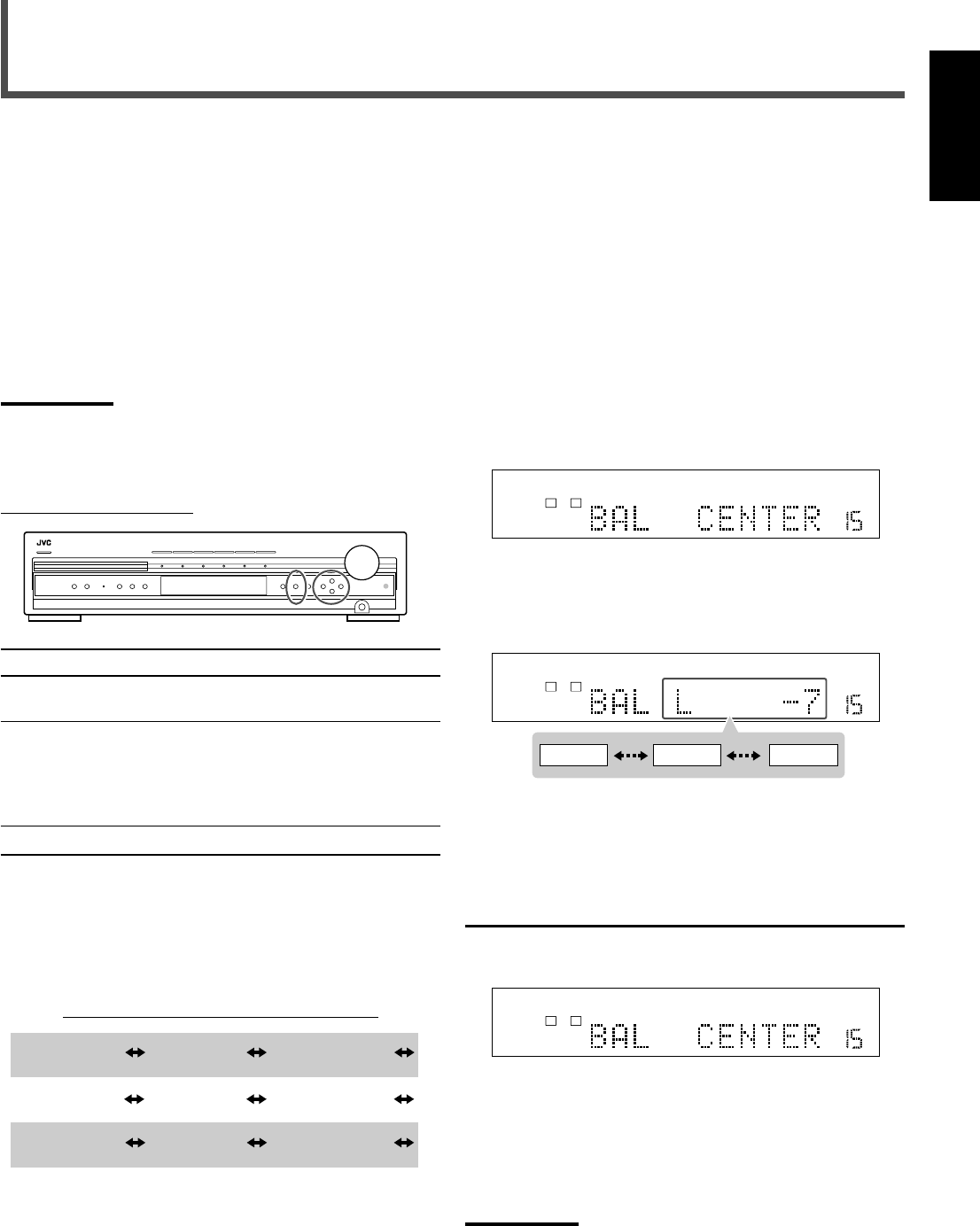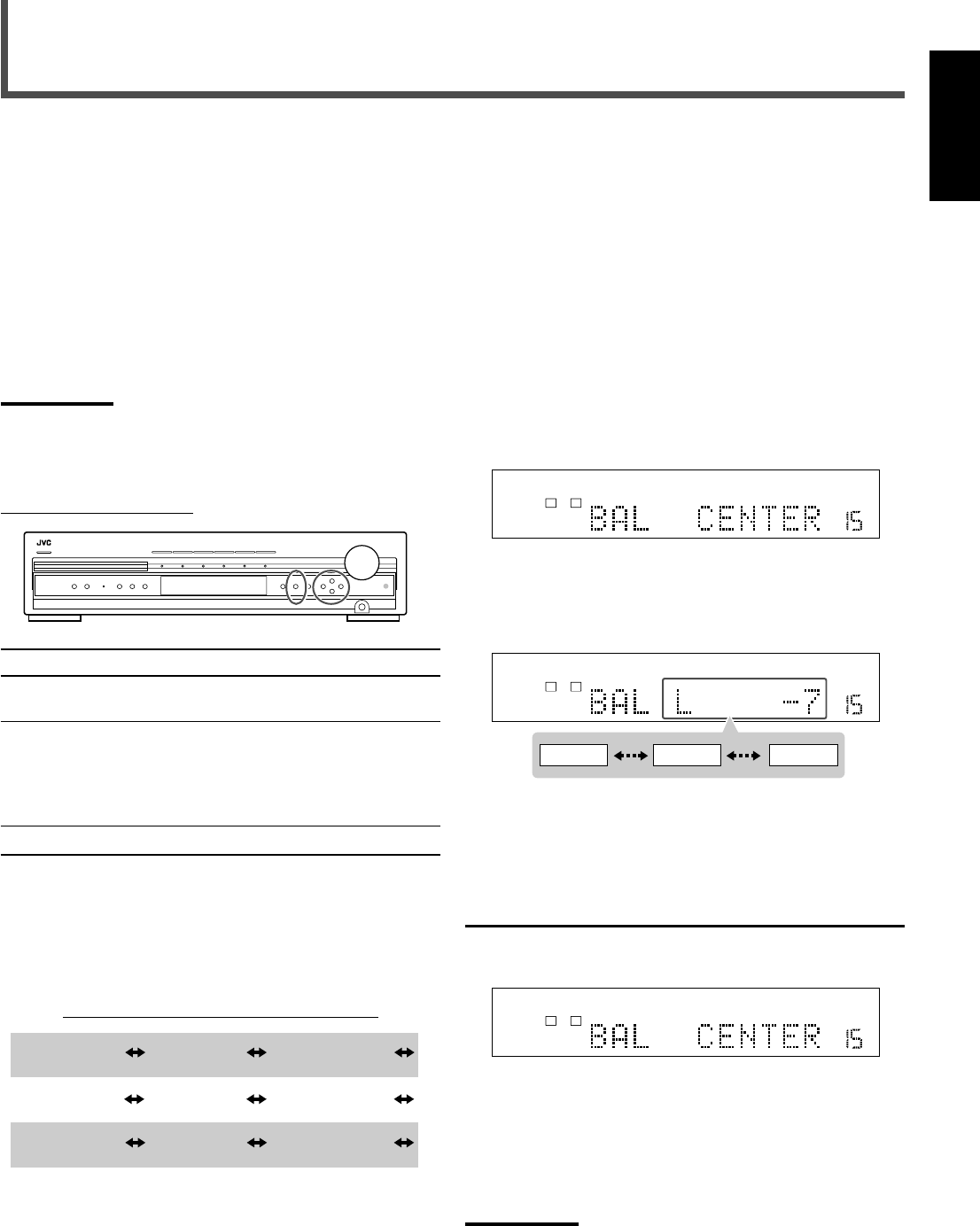
26
English
You can make sound adjustments to your preference after
completing basic setting.
Adjustment items:
• Front speaker output balance*
1
• Tone*
1
• Speaker output levels*
1
• DAP effect level
• Subwoofer audio position
*
1
You can also make these adjustments using the Choice menu (see
pages 51 to 56).
Note:
• Adjustments you made are memorized separately for each source.
7 Operation buttons
On the front panel ONLY*
2
Button To do
ADJUST Show the adjustable items on the
display*
3
.
CONTROL 5 /∞ Select an item on the display.
Each time you press the button, the
adjustable items change (see
“Configuration of the items on the
display” below).
CONTROL 3/2 Adjust the selected item.
• When no operation is done for about 5 seconds, the
indications on the display will disappear.
*
2
You can also make sound adjustment except for front
speakers’ output balance from the remote control.
*
3
Pressing ADJUST repeatedly also changes the items.
Configuration of the items on the display
*
4
These items appear only when the corresponding
speakers are set to other than “NONE” as its speaker size.
*
5
“EFFECT” appears only when one of DAP modes (see
pages 28 and 29) is activated.
*
6
“AUDIO POS” appears only when “YES” or “USE” (see
pages 23 or 55) is selected for the subwoofer.
Sound Adjustments
7 Operating procedure
Ex.: When setting the front speaker output balance.
Before you start, remember...
There is a time limit in doing the following steps.
If the setting is canceled before you finish, start from step
1
again.
1
Press ADJUST.
The CONTROL buttons now work for sound adjustments.
The setting item selected previously appears on the
display.
2
Press CONTROL ∞ (or 5) repeatedly until
“BAL (Balance)” (with the current setting)
appears on the display.
3
Press CONTROL 3 (or 2) to adjust the front
speaker balance.
• Each time you press the button, the indication changes
as follows:
4
Repeat steps
2
and
3
to set other items if
necessary.
For details about each item, see below.
7 Front speaker output balance
“BAL (balance)”
If the sounds you hear from the front right and left speakers
are unequal, you can adjust the speaker output balance.
Adjust the output balance appropriately from the listening
point within the range of R (Right) –21 to CENTER (0) or
CENTER (0) to L (Left) –21 (“CENTER” is the initial setting).
Note:
• When you select “R –21,” no sound comes out of the front right
speaker, and when you select “L –21,” no sound comes out of the
front left speaker.
BAL
(Balance)
SUBWFR
*
4
(Subwoofer)
BASS
TREBLE
CENTER
*
4
SURR R
*
4
(Surround right)
SURR L
*
4
(Surround left)
EFFECT
*
5
(back to the beginning)
AUDIO POS
*
6
(Audio position)
MPEG-2AAC
TA NEWS INFO
ANALOG
S
DIGITAL AUTO DSP SLEEP REPEAT RANDOM RDS INPUT ATT
SPK 1 2
AUTO MODE
A.POSITION
PROGRESSIVE1A-B
DIGITAL
LPCM
LFE
PPCM AUTO
SURROUND
GROUP TITLE TRACK CHAP.
RESUME
kHz
MHz
VOL
BONUSB.S.P TUNED STEREO AUTO MUTING
PL
SUBWFR
L C R
LS RS
PROGRAM
REC
MPEG-2AAC
TA NEWS INFO
ANALOG
S
DIGITAL AUTO DSP SLEEP REPEAT RANDOM RDS INPUT ATT
SPK 1 2
AUTO MODE
A.POSITION
PROGRESSIVE1A-B
DIGITAL
LPCM
LFE
PPCM AUTO
SURROUND
GROUP TITLE TRACK CHAP.
RESUME
kHz
MHz
VOL
BONUSB.S.P TUNED STEREO AUTO MUTING
PL
SUBWFR
L C R
LS RS
PROGRAM
REC
CENTERR –21 L –21
MPEG-2AAC
TA NEWS INFO
ANALOG
S
DIGITAL AUTO DSP SLEEP REPEAT RANDOM RDS INPUT ATT
SPK 1 2
AUTO MODE
A.POSITION
PROGRESSIVE1A-B
DIGITAL
LPCM
LFE
PPCM AUTO
SURROUND
GROUP TITLE TRACK CHAP.
RESUME
kHz
MHz
VOL
BONUSB.S.P TUNED STEREO AUTO MUTING
PL
SUBWFR
L C R
LS RS
PROGRAM
REC
21-27_RX-DV31SL[C]f.p65 03.12.18, 15:0726