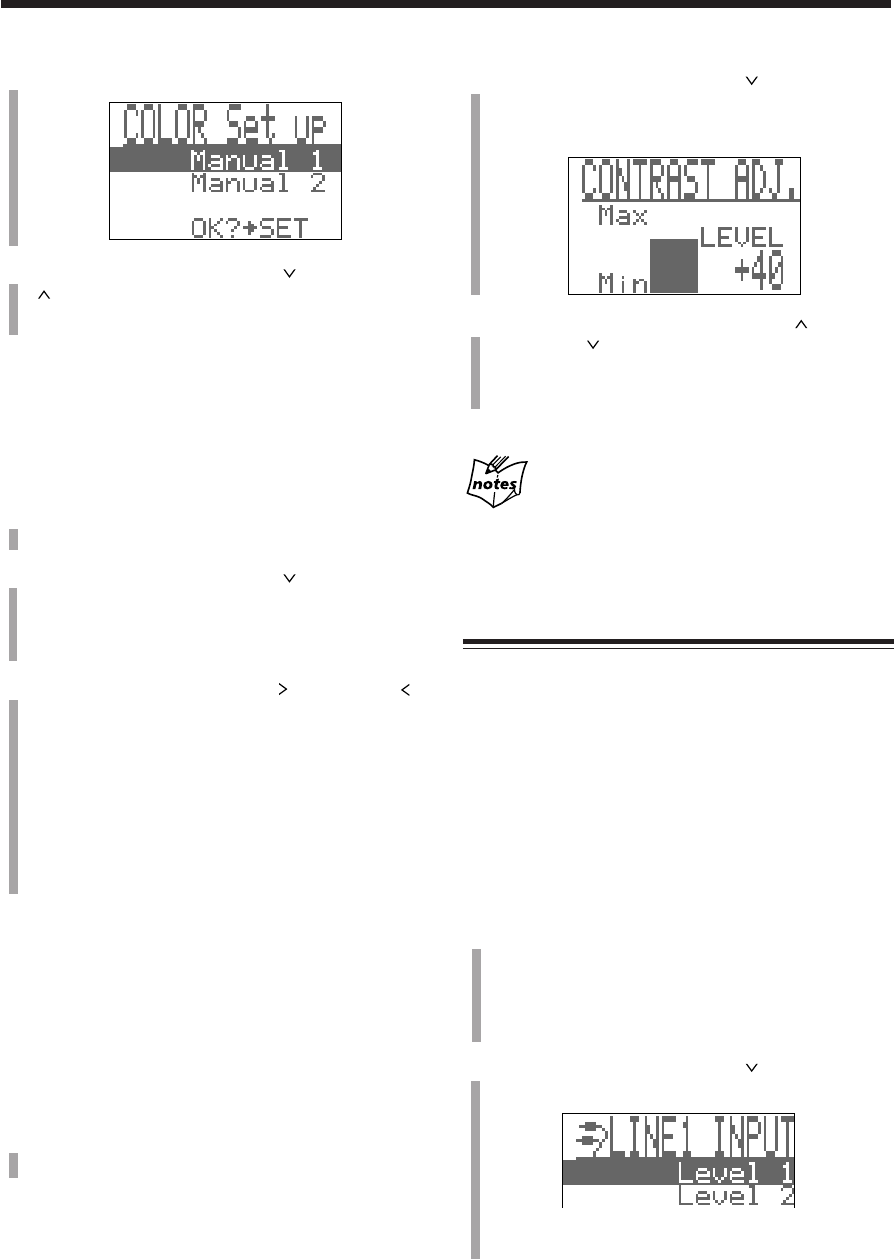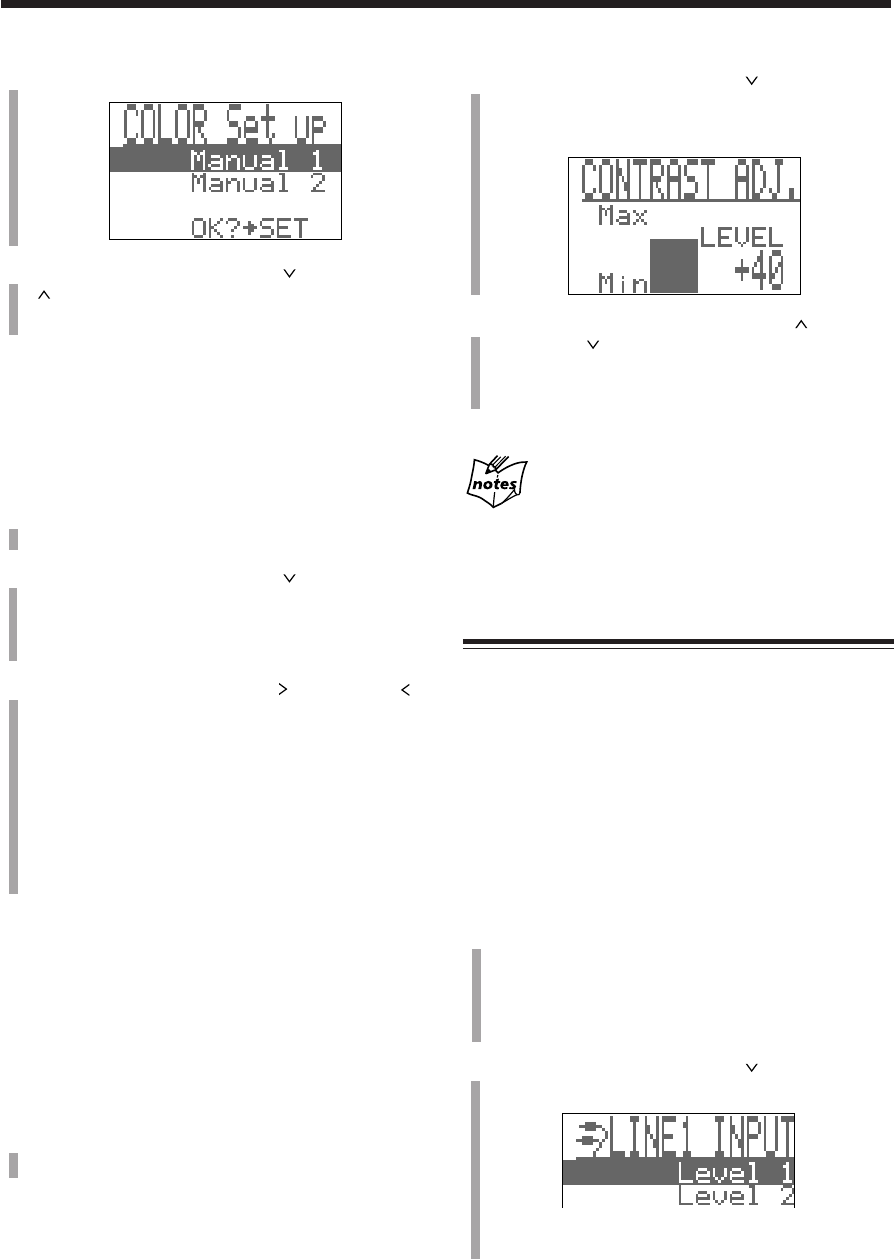
– 63 –
2
Push the joy control downward ( ) to select
“CONTRAST ADJ.,” then press SET.
• When shipped from the factory, contrast level is set to
+40.
3
Push and hold the joy control upward ( ) or
downward (
) to adjust the contrast.
• You adjust the contrast within the range of +25 to
+64.
4
Press SET to finish the adjustment.
If you cannot see any indications on the display
The display contrast is too light. If this happens, unplug the AC
power cord and plug it again. The contrast will be reset to the
initial setting when shipped from the factory.
External Source Setting
Selecting the sound input level
This is only used for recording from analog sources (ex.
tape, VCR, or portable MD player) connected to the LINE
1 jacks and to the LINE 2 jack.
If the recorded sound from such an analog source is not
loud enough, or if it is distorted, select the appropriate
sound input level before recording.
• When the input level is too loud during recording, the
display turns red, the OVER indicator lights, and “Level
OVER!” appears.
• You cannot adjust the input level while recording.
1
Press MENU.
The menu screen appears in the main display.
• If the current source is not the external equipment
connected to the LINE 1 jacks or to the LINE 2 jack,
you cannot go to the next step.
2
Push the joy control downward ( ) to select
“INPUT Level,” then press SET.
Ex. When the source is the external equipment
connected to the LINE 1 jacks
5
Press SET.
6
Push the joy control downward ( ) — or upward
(
) — to select either “Manual 1” or “Manual 2” in
which you want to store the setting.
7
Press SET to finish the setting.
Selecting the display pattern
You can change the display pattern either to positive pattern
or to negative pattern.
1
Press MENU.
The menu screen appears in the main display.
2
Push the joy control downward ( ) to select
“DISP (current display pattern setting*).”
* The current display pattern setting will appear
following “DISP.”
3
Push the joy control rightward ( ) or leftward ( )
to select either “Nega” or “Posi.”
Nega : Letters and animation characters are
shown in color. (Initial setting when
shipped from the factory)
Posi : Background other than letters and
animation characters is shown in color,
and letters and level meters look like
being shown in black.
4
Press SET to finish the setting.
Adjusting the display contrast
You can change the display contrast only when the unit is
turned on.
• There is a time limit in doing the following steps. If the
setting is canceled before you finish, start from step
1
again.
1
Press MENU.
The menu screen appears in the main display.
EN58-64.CA-MXS6MD[UJ]/f 00.11.6, 0:50 PM63