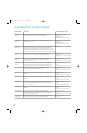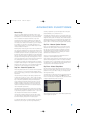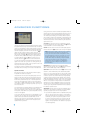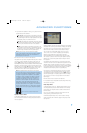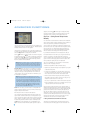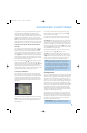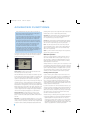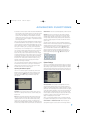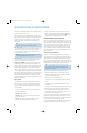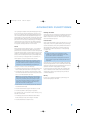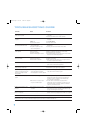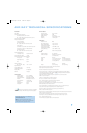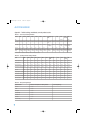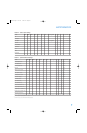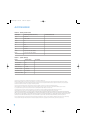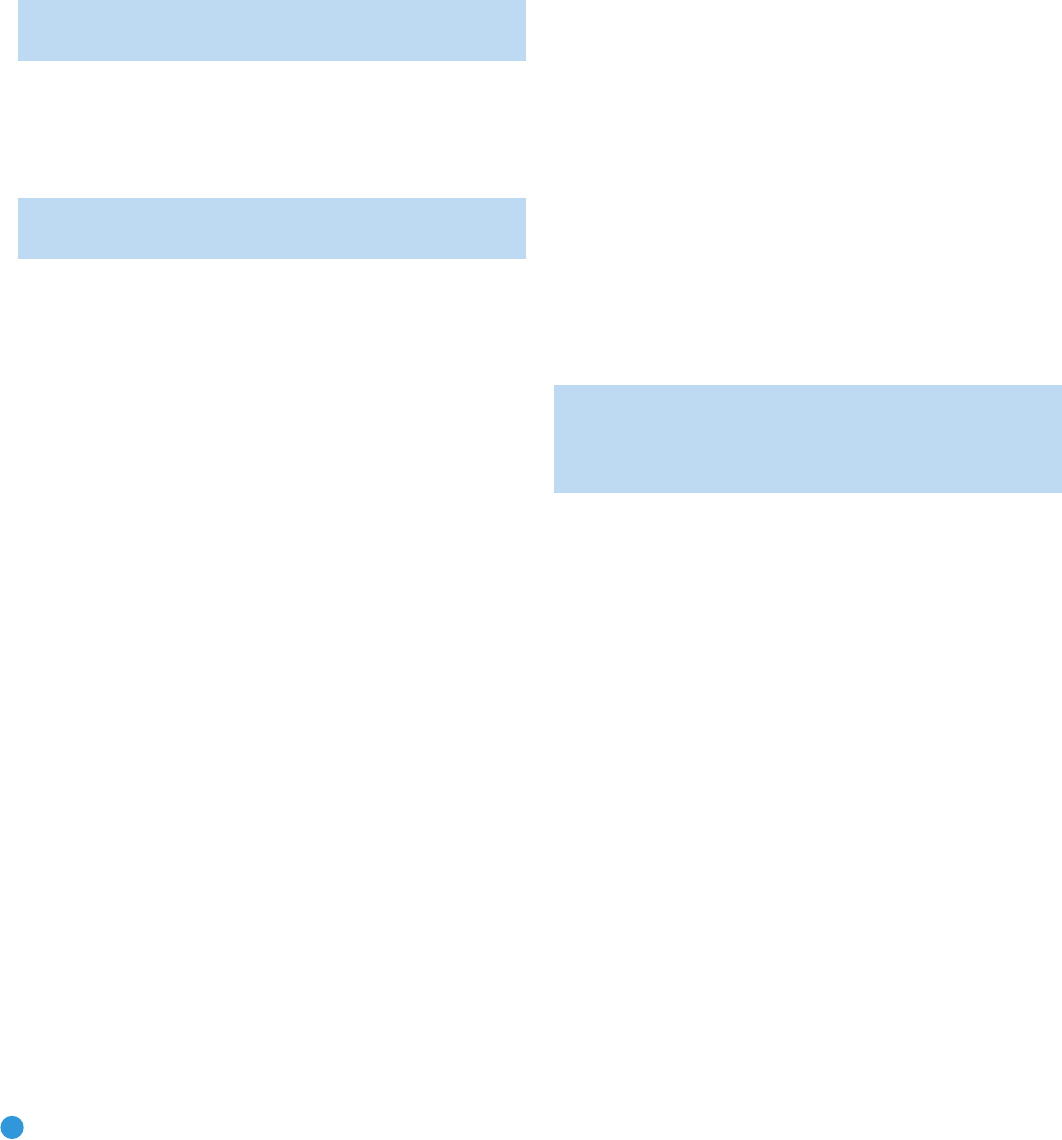
58
ADVANCED FUNCTIONS
when turned on. This feature avoids discomfort for listeners in case the
last user turned the volume very high.
Press the OSD Button to remove the display from the screen so that
you may adjust the volume to a desired level while a source is playing.
Make a note of the number that appears in the display, and return to
the System Setup menu. At the Default Volume Set line, select the
desired volume setting, and activate the feature by setting Volume
Default to ON.
NOTE: Although volume is normally displayed in 0.5dB increments,
the default volume setting only allows whole numbers.
Semi OSD Timeout: At this line, you may program the amount of time
(2 to 5 seconds) the two-line semi-OSD on-screen messages remain
visible, or you may deactivate the semi-OSD display altogether
if you find it distracting. These messages will continue to appear
on the front panel of the receiver.
NOTE: The semi-OSD displays are not available when a 1080i
or 1080p high-definition video source is in use.
Full OSD Timeout: At this line, you may program the amount of time
(20, 30, 40 or 50 seconds) the full-OSD menus remain visible on
screen. The full-OSD system may not be deactivated.
Default Surround Mode: This setting determines how the AVR 247
will handle Dolby Digital and DTS sources. For the purposes of this
setting, the “default surround mode” means the mode encoded in the
program, such as Dolby Digital 5.1. With this setting ON, the receiver
will always use the default surround mode encoded in the program.
When this setting is changed to OFF, the receiver will use the surround
mode you selected the last time this type of audio stream was detected.
Dolby Digital 2.0 signals default to the Dolby Pro Logic II Movie mode, but
you may select another Dolby surround mode manually. For PCM and
analog sources, the factory default surround mode is Logic 7 Music. In
general, the receiver will use the surround mode selected the last time that
type of signal was received.
Dim Function
Some people find the front-panel messages distracting and would
prefer to dim them or turn them off altogether. When the display is
dimmed or darkened, it will return to full brightness for five seconds
any time a command is received before dimming or darkening again.
To dim the display:
1. Press the Dim Button on the remote. Each button press will cycle
through the three settings of:
VFD FULL: Normal brightness
VFD HALF: Display is dimmed but still visible; the light inside the
volume knob goes dark
VFD OFF: Display goes completely dark except for the Power
Indicator to remind you that the receiver is turned on
2. Press the Set Button on the front panel and hold it for about five
seconds. A message indicating the current brightness setting (see
above) will appear in the display. Use the front-panel
‹
/
›
Buttons
to change the setting and press the Set Button to select it.
Advanced Remote Control Functions
The AVR 247 remote control not only operates the AVR 247, but it also
serves as a universal remote that may be programmed to operate many
other home theater components, as described in the Installation section.
Each time you select one of your other components, the AVR remote
switches to the control functions for that component. Since many but-
tons have unique functions for each component, refer to the Function
List in the Appendix for assistance in operating your other components.
The function of each button will not necessarily correspond to the label
printed on the button.
Punch-Through Programming
The AVR 247 remote’s punch-through feature allows you to select
one component for the remote to operate, while simultaneously setting
certain groups of controls to operate another component. For example,
while using the AVR to control surround modes and other audio func-
tions, you may operate the transport controls of your DVD player. Or while
using the remote to control video functions on your TV, you may use your
cable box to change channels and the AVR to control the volume.
NOTE: It is not necessary to program the remote to control
your DVD player’s transport controls while the AVR, VID2 or
VID3 devices are in use, as the remote is preprogrammed at
the factory with this function.
To program punch-through control while operating any device:
1. Press and hold the Input Selector (or AVR selector) for the main
device the remote will be operating until the Program LED flashes
and the remote enters Program mode.
2. Select the type of punch-through programming.
a) To program volume control punch-through, press the Volume Up
Button.
b) To program channel control punch-through, press the Volume
Down Button.
c) To program transport control punch-through, press the Play Button.
3. Press the Input Selector (or AVR selector) for the device whose
volume, channel or transport controls you would like to be active
while operating the device you selected in the first step. The LED
will flash green to confirm the programming.
For example, if you wish to watch your TV (programmed into the Video
3 Button) while changing channels using your cable box (Video 2), first
press the Video 3 Button until the Program LED flashes. Then press the
Volume Down Button, followed by the Video 2 Button.
To undo punch-through programming, follow the same steps as above,
but press the same Input (or AVR) Selector in Steps 1 and 3.
AVR247om.qxd 7/10/07 1:05 PM Page 58