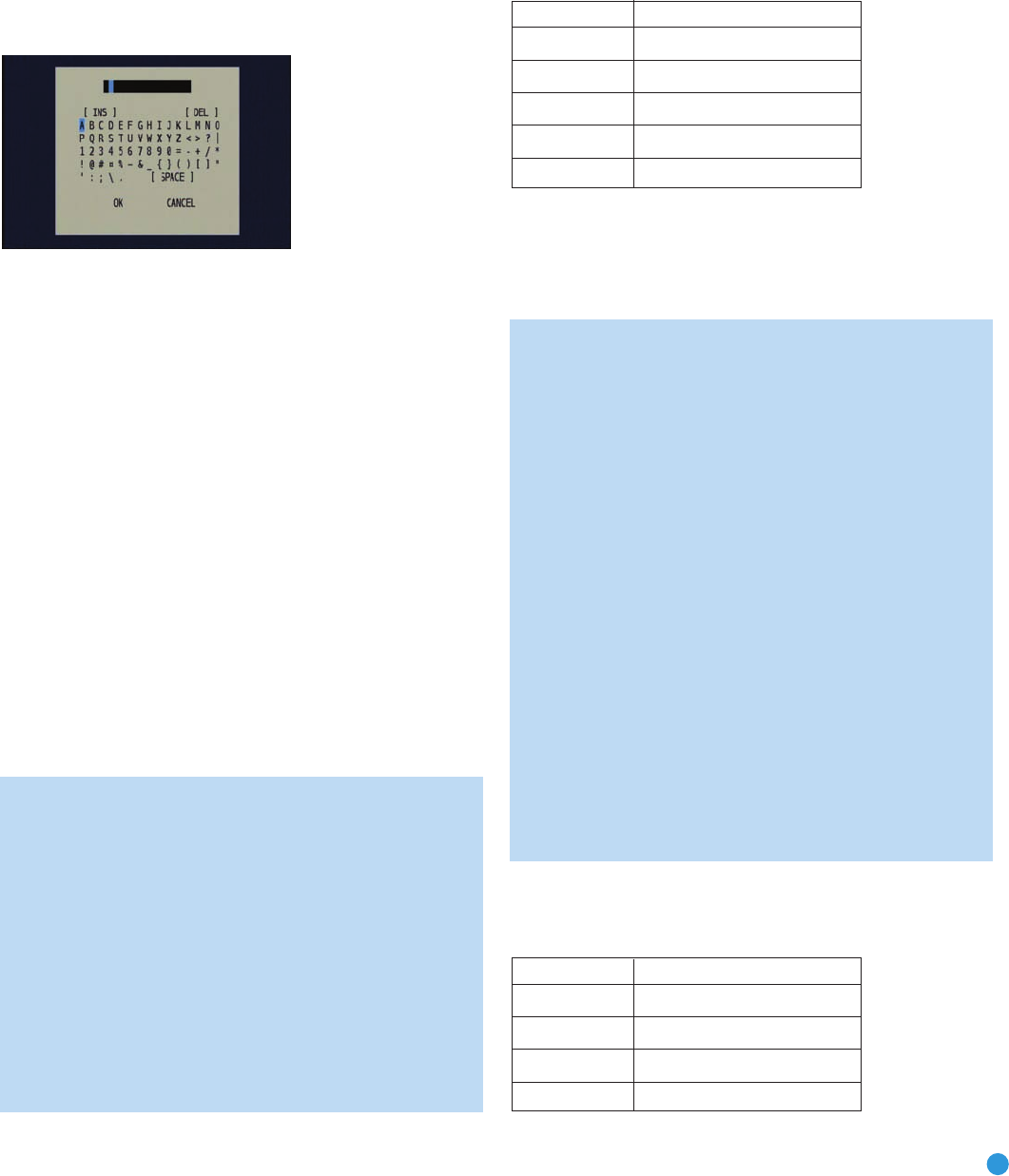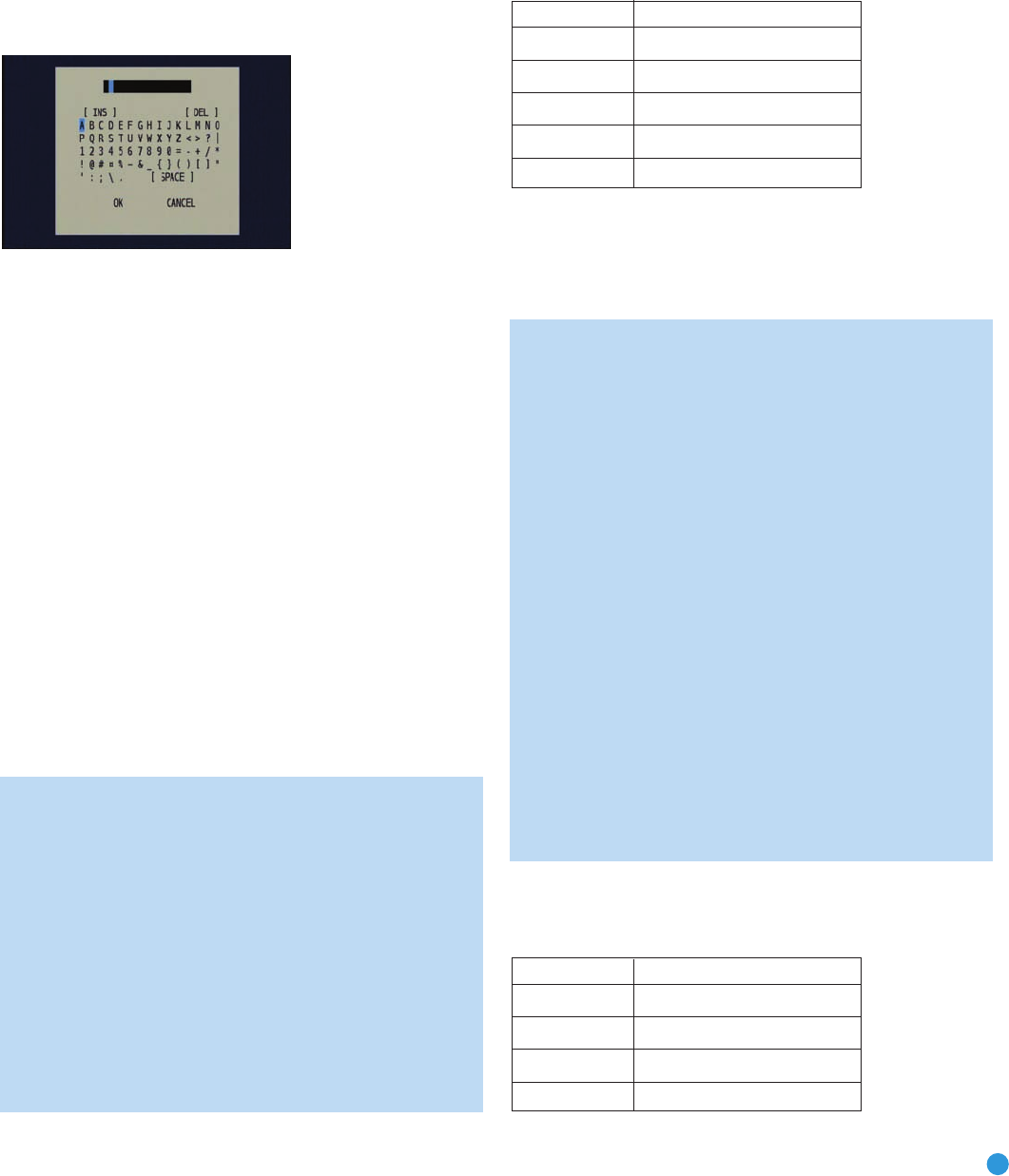
35
INITIAL SETUP
TITLE: You may change the display name for any source. Not only
does this enable you to customize your system; it helps you to select
the correct source device even when you have forgotten which physical
connections were used.
Move the cursor down to the TITLE line and press the Set Button.
The screen shown in Figure 57 will appear.
Figure 57 – Retitling a Source Input
Use the Navigation Buttons to highlight the desired letter (or other
character), and press the Set Button to add it to the new title, which
will be displayed in the bar at the top of the screen. You may use the
Navigation Buttons, or select the left or right arrow and press the Set
Button, to move the cursor within the new title. To add a space either
move the cursor one character to the right as described above, or
highlight the SPACE indicator on screen and press the Set Button.
You may edit a title by inserting or deleting characters. To insert a new
character between two existing characters, move the cursor to highlight
the character to the right of the insertion point in the bar at the top of
the screen. Then highlight the INS indicator on screen and press the
Set Button. You may now select a character to insert in the new space.
Delete a character by moving the cursor to highlight the unwanted
character in the bar at the top of the screen. Then highlight the DEL
indicator on screen and press the Set Button.
When you have finished entering the new title, highlight the OK indicator
and press the Set Button to return to the Input Setup menu. Although
the Source Input name will remain the same in the Input Setup menu,
the new title will appear in the semi-OSD displays and the front-panel
display as appropriate.
NOTES:
• Only upper case letters are available for titles.
• Normally both the source input and the digital (or analog)
audio input selection appear on the upper line of the semi-
OSD and front-panel displays. When The Bridge source is
selected, its status as CONNECTED or UNPLUGGED appears
in place of the audio input selection. However, when a source
input is retitled, the audio input selection no longer appears
unless you press the Digital Input Selector on the remote or
front panel. The status of The Bridge also no longer appears,
and cannot be displayed.
• You may select the Cancel indicator and press the Set Button if
you change your mind and decide not to retitle the source input.
VIDEO IN: This setting reflects the video input that is assigned to the
source. The default assignment for all sources is COMPOSITE except
as shown in Table 5:
Table 5 – Default Video Inputs
We recommend that you leave the setting for the HDMI sources
as is. For the other sources, change this setting to reflect use of the
Component 1, 2 or 3 Video Input as appropriate. If you used the
composite or S-video input for any source, make sure this setting
is COMPOSITE. (There is no separate selection for S-video.)
NOTE: If your video display has an HDMI input, then you only
need to connect the AVR’s HDMI Output to the display. The
AVR 247 transcodes analog source video signals up to 720p from
composite, S-video or component video to the HDMI format,
and is also capable of upscaling the signal up to 720p to match
your display’s capabilities. The only exception to this rule is for
analog 1080i/p sources, which are not available at the HDMI
Output, but 1080i signals are passed, as is, to the Component
Video Outputs. If your source device is a Microsoft Xbox 360
or an older set-top box that outputs 1080i or higher video via
component video outputs, then set the source to output 720p
video, or connect the AVR’s Component Video Monitor Outputs to
your video display.
If your display does not have an HDMI input, but does have
component video inputs, you only need to connect the AVR’s
Component Video Monitor Outputs to the display. The AVR 247
transcodes composite and S-video signals to the component
video format. Similarly, if your display’s best-quality video input
is S-video, you do not need to connect the Composite Video
Monitor Output to the display; any composite video source
signals will be converted to S-video format, and S-video signals
may be converted to composite video format if your video
display is not equipped with an S-video input.
AUDIO IN: By default, the analog audio inputs are assigned at the factory
to all sources, with the following exceptions:
Table 6 – Default Digital Audio Assignments
Source Input Default Digital Audio Input
DVD Coax 1
Video 2 Optical 1
HDMI 1 HDMI 1
HDMI 2 HDMI 2
Source Input Default Video Input
DVD COMPONENT 1
VIDEO 1 COMPONENT 2
VIDEO 2 COMPONENT 3
HDMI 1 HDMI 1
HDMI 2 HDMI 2
AVR247om.qxd 7/10/07 1:05 PM Page 35