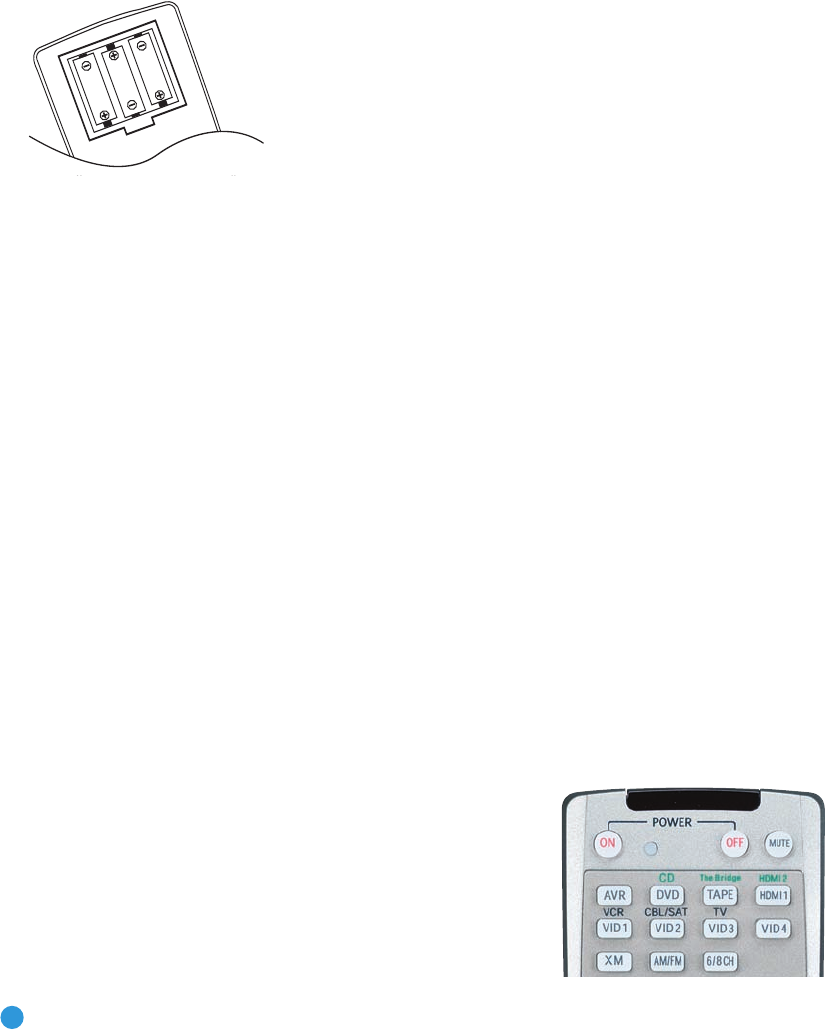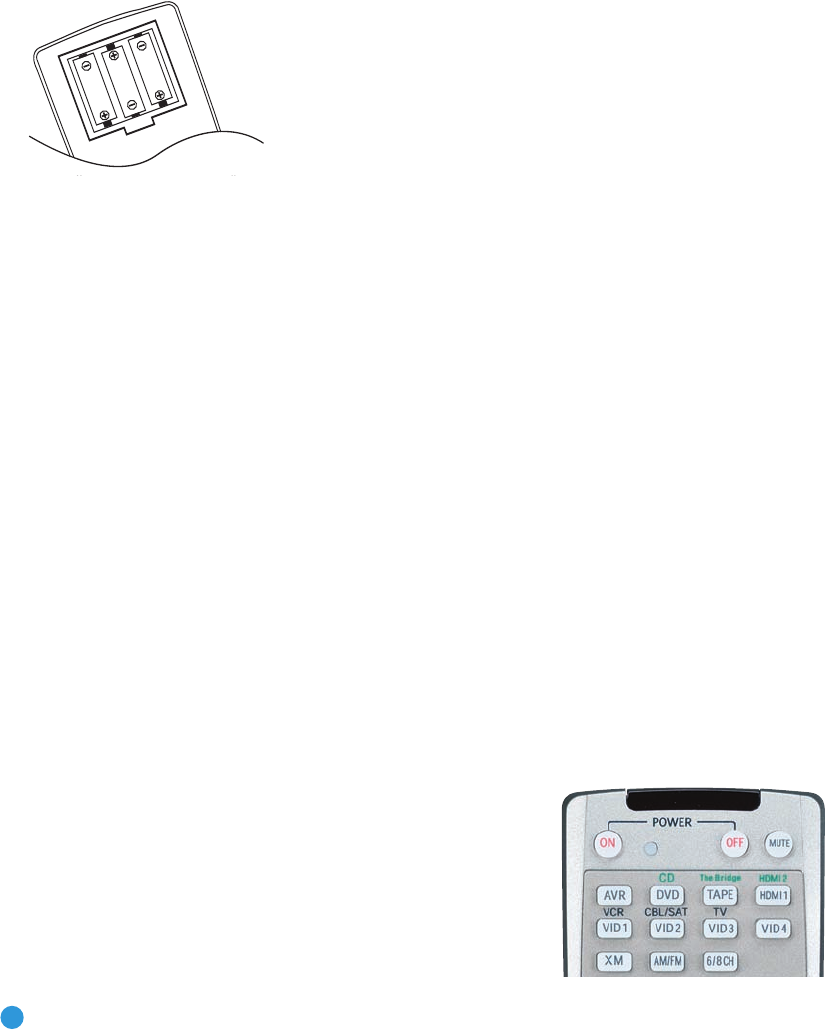
out so that the word OFF appears on its top. Gently press the button to
turn the switch off. This will prevent the possibility of damaging the AVR
in case of a transient power surge.
Step Seven – Insert Batteries in Remote
The AVR 247 remote control uses three AAA batteries, which are included.
To remove the battery cover located on the back of the remote,
firmly press the ridged depression and slide the cover toward the top
of the remote.
Insert the batteries, as shown in Figure 34, making sure to observe
the correct polarity.
Figure 34 – Remote Battery Compartment
When using the remote, remember to point the lens toward the front
panel of the AVR 247. Make sure no objects, such as furniture, are
blocking the remote’s path to the receiver. Bright lights, fluorescent lights
and plasma video displays may interfere with the remote’s functioning.
The remote has a range of about 20 feet, depending on the lighting
conditions. It may be used at an angle of up to 30 degrees to either
side of the AVR.
If the remote seems to operate intermittently, or if pressing a button
on the remote does not cause the AVR Selector or one of the Input
Selectors to light up, then make sure the batteries have been inserted
correctly, or replace all three batteries with fresh ones.
Step Eight – Program Sources Into the Remote
The AVR 247 remote not only is capable of controlling the receiver,
but it may also be programmed to control many brands and models of
VCRs, DVD players, CD players, cable boxes, satellite receivers, cassette
decks and TVs, as well as an iPod docked in The Bridge.
It may help to think of the remote as a book with pages. Each “page”
represents the button functions for a different device. In order to access
the functions for a particular device, you first need to turn to that page;
that is, switch the remote to that device mode. This is done by pressing
the AVR Button to access the codes that control the receiver, or the
Input Selector Buttons to access the codes for the devices programmed
into the remote.
You may have noticed that three of the Input Selectors look different
from the others (see Figure 35). For the DVD/CD, TAPE/The Bridge and
HDMI 1/HDMI 2 Selectors, there is a primary source, the name of which
is printed on the button, and a secondary source, the name of which is
printed in green above the button.
When the remote is in the device mode for the primary source, e.g., DVD,
pressing the device selector will cause it to light up in red. When the
remote is in the secondary source’s device mode, the selector will light
up in green when pressed.
To switch between the primary and secondary device modes, press the
selector twice quickly in succession. The selector will retain this selection
until the next time you toggle between the primary and secondary device
modes. That is, if you press the DVD/CD Selector twice quickly so that
the CD source is activated, then press another source selector, such as
Video 1, the next time you press the DVD/CD Selector, the remote will
return to the CD device mode.
The AVR 247’s remote is factory-programmed to control an iPod
docked in The Bridge and many Harman Kardon DVD and CD players.
If you have other source devices in your system, follow these steps to
program the correct codes into the remote.
1. Using the codes in Tables A9–A16 of the Appendix, look up the
product type (e.g., DVD, cable TV box) and the brand name of your
source. The number(s) listed is/are potential candidates for the
correct code set for your particular device.
2. Turn on your source device.
3. This step places the remote in program mode, and varies slightly,
depending on which Input Selector is being programmed. Refer to
Figure 35.
a) DVD, Tape, Video 1, Video 2, Video 3 and Video 4 Sources:
Press and hold the Input Selector until the Program Indicator LED
starts to flash, then release it. Follow the directions in Step 4, below.
b) CD Source: Press the DVD/CD Input Selector twice quickly so
that it turns green, hold it until the Program LED starts to flash,
then release. Follow the directions in Step 4, below.
c) HDMI 1 Source: Press and hold the Input Selector until it turns
red and the Program LED starts to flash, then release it. Next,
press the Input Selector that corresponds to the device type you
want to program into the HDMI 1 mode, i.e., DVD, VCR/PVR or
CBL/SAT. Then follow the directions in Step 4, below.
d) HDMI 2 Source: Press and release the Input Selector once, then
quickly press the Input Selector again so that it turns green. Hold
it until the Program LED starts to flash, then release it. Next, press
the Input Selector that corresponds to the device type you want to
program into the HDMI 2 mode, i.e., DVD, VCR/PVR or CBL/SAT.
Then follow the directions in Step 4, below.
Figure 35 – Input Selectors
28
INSTALLATION
AVR247om.qxd 7/10/07 1:05 PM Page 28