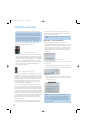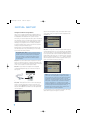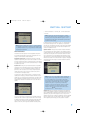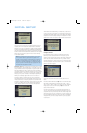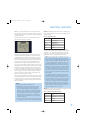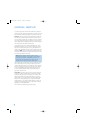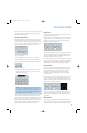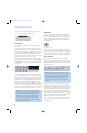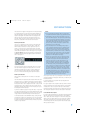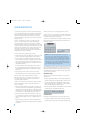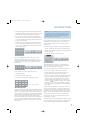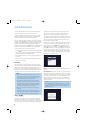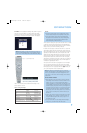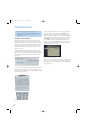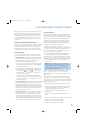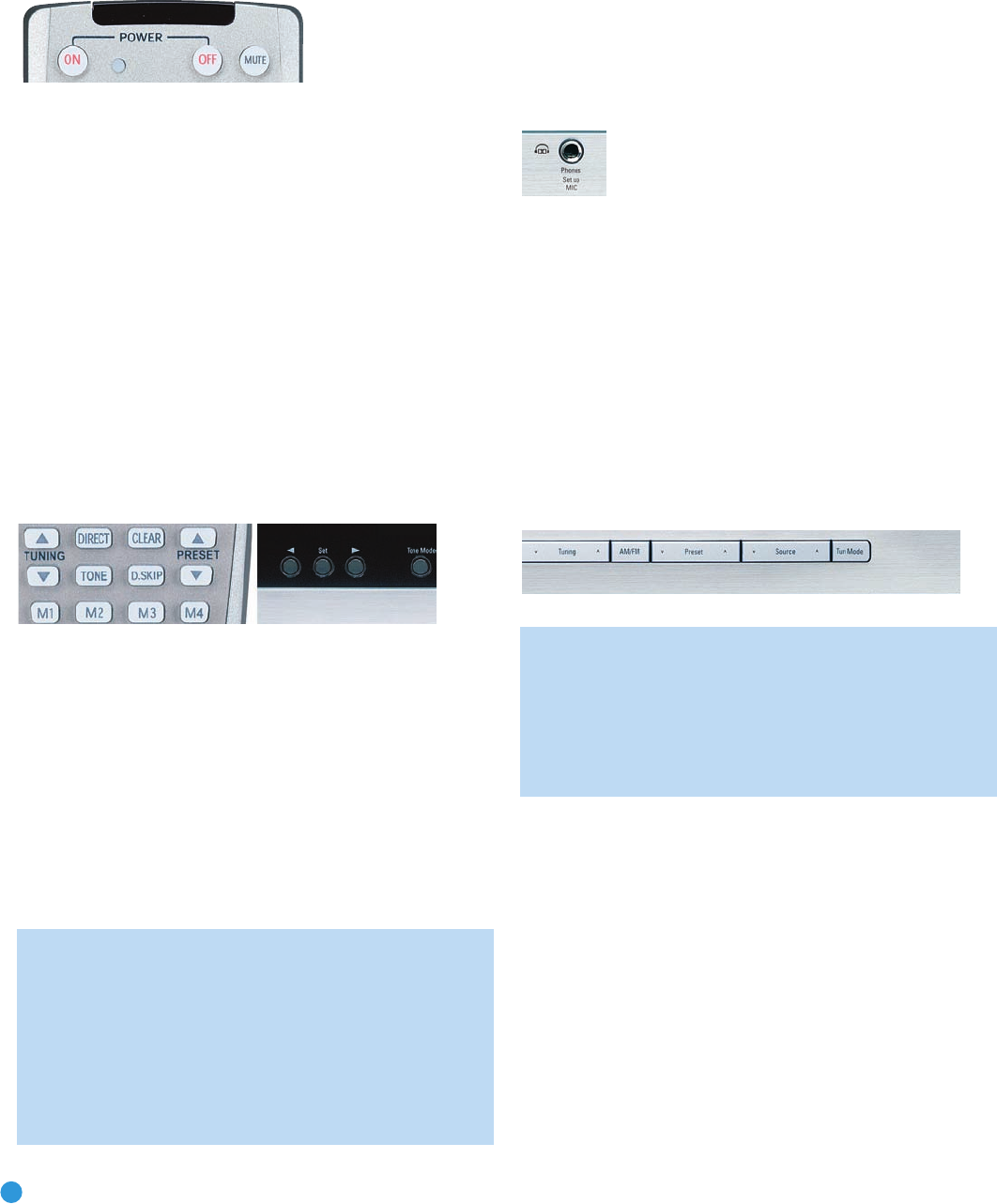
38
OPERATION
To restore normal audio, either press the Mute Button again, or adjust
the volume. Turning off the AVR will also end muting.
Figure 63 – Mute Button
Tone Controls
You may boost or cut either the treble or the bass frequencies by
up to 10dB.
Using the front-panel controls or the remote, press the Tone Mode
Button once. See Figure 64. This will indicate whether the tone controls
are in or out of the circuitry. If you wish to return the tone controls to 0,
or “flat” response, press the
‹
/
›
Buttons (
⁄
/
¤
on the remote) until
the TONE OUT message appears, which preserves any changes you
have made to the bass or treble settings for later use. To reactivate your
changes, the tone control must again be set to TONE IN.
With the TONE IN message displayed, press the Tone Mode Button
repeatedly to access TREBLE MODE and BASS MODE. Use the
‹
/
›
Buttons (
⁄
/
¤
on the remote) to change the treble or bass settings,
as desired. The display will return to normal a few seconds after your
last command.
Figure 64 – Tone Button
You may alternatively adjust the tone controls using the full-OSD menu
system. Press the OSD Button on the remote to view the menu system.
The Input Setup tab will be highlighted. Press the Set Button to activate
the Input Setup menu. If you wish to make any changes to the TONE,
BASS or TREBLE settings, use the
⁄
/
¤
keys on the remote to move
the cursor to the line you wish to change, and press the Set Button.
Once you have changed the setting using the
‹
/
›
Buttons, press the
Set Button to enter the new setting. When you have finished, either wait
until the display times out and disappears, press the OSD Button to clear
the display, or move the cursor to the menu tabs on the left side of the
screen line if you wish to make other changes using the menu system.
NOTE: The AVR 247 does not have a conventional balance
control. The EzSet/EQ process compensates for any character-
istics of your room or speakers, and we recommend that you
leave the settings as they are after EzSet/EQ has been run.
However, you may manually adjust the levels of the left and
right channels – decreasing one and increasing the other
by the same amount – using the Channel Adjust submenu,
as described in the Advanced Functions section. This achieves
the same effect as a balance control.
Headphones
Plug the 1/4" plug on a pair of headphones into the headphone jack
on the front of the receiver for private listening. See Figure 65. The
first time you use the headphones, the DOLBY H:BP message will be
displayed, indicating that Dolby Headphone surround processing is
in the bypass mode, which delivers a conventional 2-channel signal
to the headphones.
Figure 65 – Headphone Jack
Press the Surround Select Button on the front panel, or the Dolby
Button on the remote, to switch to Dolby Headphone virtual surround
processing, indicated by the DOLBY H:DH message. Dolby Headphone
delivers an enhanced sound field that emulates a 5.1-channel speaker
system. No other surround modes are available for the headphones.
Source Selection
Press the front-panel Source Select Button to scroll through the
sources. The left side of the button scrolls down the list that appears in
the display; the right side scrolls upward. For direct access to the tuner,
press the Tuner Band Button, which switches to the last-used band and
frequency. See Figure 66.
Figure 66 – Source Select and Tuner Band Buttons
NOTE: The Bridge/DMP, HDMI and HDMI 2 sources have no
icon in the Source Indicators display. When selected, the appro-
priate indication will appear in the Message Display’s upper line.
One of two messages will scroll on the right side to indicate
whether The Bridge is unplugged or connected. If you have
retitled this source, then only the new name will appear in the
upper line.
For direct access to any source, press its Input Selector on the remote
(see Figure 60). Since the AVR 247 allows for more source input
devices than the remote has buttons for, some sources are required
to share buttons. These are the DVD and CD sources, the Tape and
The Bridge sources, and the HDMI 1 and HDMI 2 sources. The first press
of any of these three Input Selectors will select the source whose name
appears on the button (i.e., DVD, Tape or HDMI 1), as indicated by the
button lighting up in red. Press that Input Selector again quickly to select
the source whose name appears above the button (i.e., CD, The Bridge
or HDMI 2), and the selector will light in green to indicate that you have
selected the source whose name is printed above the button.
The AVR 247 will switch to the audio and video inputs assigned to the
source. If you selected a surround mode for the source, the AVR 247
will switch to that mode.
AVR247om.qxd 7/10/07 1:05 PM Page 38