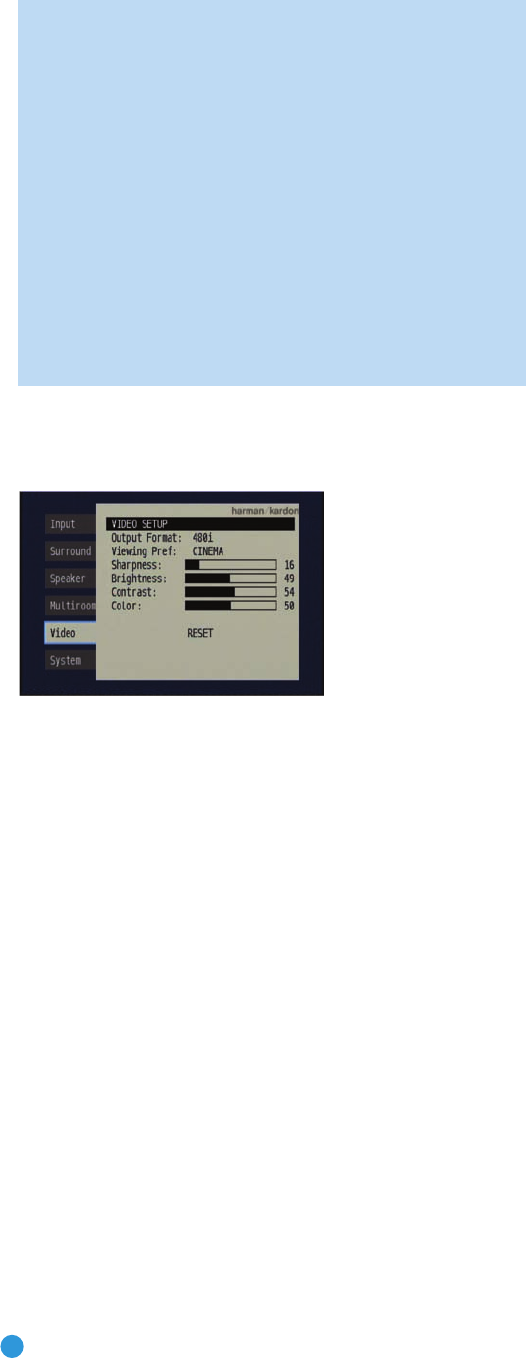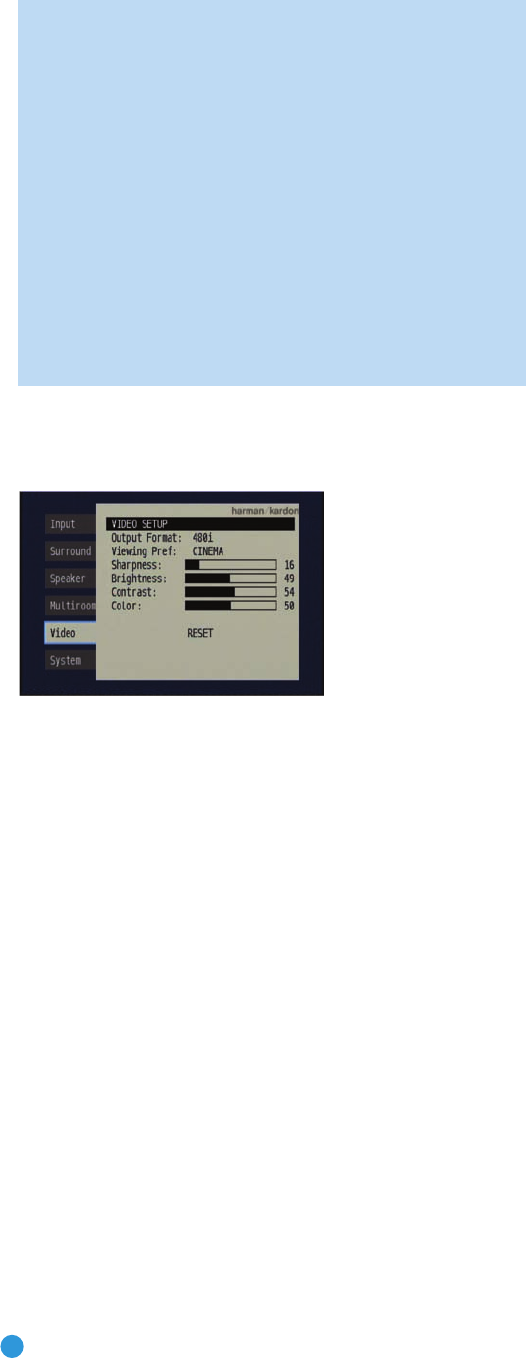
56
ADVANCED FUNCTIONS
users of Microsoft Xbox 360 systems and some older set-top
boxes, and the picture cannot be improved by making adjust-
ments in the AVR 247’s Video Setup menu.
If your digital cable television set-top box outputs 1080i or higher
video via component video outputs and is not equipped with an
HDMI output, contact your cable operator for a replacement.
For Xbox 360 and satellite television customers, either change
the settings on your source device to ensure that it outputs only
720p video through its component video outputs, which the
AVR can convert to the HDMI format, or connect the AVR’s
Component Video Monitor Outputs to the video display.
Although you could connect the source device’s component
video outputs directly to your video display, you would then have
to select the correct video input on the display, depending on
which source input on the AVR was in use.
To access the Video Setup menu, press the OSD Button to display the
menu system, and navigate to the Video tab. Press the Set Button to
access the Video Setup menu, shown in Figure 88.
Figure 88 – Video Setup Menu Screen
Output Format: This setting is used to specify the resolution of the
AVR’s video output as 480i, 480p or 720p.
When the HDMI Output is active, 480i output is not available. If you select
the 480i setting and the video display is capable of 720p resolution, the
AVR will automatically select the higher resolution. If the display is not
capable of 720p resolution, the AVR will select the 480p setting.
If your source signal is 1080i or 1080p (must be digital, not analog; see
important note above), it will be passed through to the HDMI Output as
is, but you may not select that output format on this line, as upscaling to
these resolutions is not supported. If you are using the Component Video
Monitor Outputs, you will not be able to view 1080p materials, but 1080i
sources will be passed through. In any event, when the source signal is
1080i or 1080p, the semi-OSD messages will not appear, including the
volume bar. Full-OSD displays will appear, but at a lower resolution.
Viewing Preference: This setting allows you to select a factory-
predetermined picture setting that is optimized for various types of
program materials. The available options are CINEMA, SPORT, NATURE
and VIVID.
Sharpness: You may adjust the Sharpness setting from 0 to 100 in incre-
ments of 4 units. We recommend leaving this setting as low as possible, as
contrary to what you might expect, a less sharp image can appear clearer
on screen. In addition, increasing the Sharpness requires additional video
processing, which may lead to loss of sync with the audio or visual artifacts.
However, there is no harm in experimenting with this setting.
Brightness: This control adjusts the level at which black is delivered.
We recommend leaving it at its factory setting, although there is no
harm in experimenting if you are using a test signal.
Contrast: This control adjusts the difference between black and white
in the picture. We recommend leaving it at its factory setting, although
there is no harm in experimenting if you are using a test signal.
Color: This control adjusts the hue of the colors in the picture, and
may be set between 0 and 99. Select a setting in which people and
objects on screen look natural. There is no “recommended” setting,
and no harm in experimenting.
Reset: If you wish to return the video settings to their factory defaults,
select this line and press the Set Button.
Multiroom Operation
The AVR 247 offers the benefits of multiroom operation, a rarity in a
receiver this affordable. With the multiroom system in use, you may
enjoy an exciting 5.1-channel home theater presentation in the main
listening area, while others listen to the same materials or an entirely
different presentation in another room.
Although installation of a multiroom system is not complicated, it is often
accomplished by running wires inside walls. We urge you to check your
local building codes and comply with the requirements for in-wall wiring
systems to prevent the possibility of a dangerous situation. If you have
any questions about installing a multiroom system, we strongly recom-
mend that you contact a professional custom installer in your area.
Installing a Multiroom System
A typical multiroom system consists of only one remote room in the
remote zone. That is, you connect only one pair of loudspeakers to the
AVR 247, placing those speakers in the remote room the same way
you would place the front left and right speakers in the main listening
room. It is not recommended that you separate the left and right
multiroom speakers, unless you will only use the system with the tuner
as the source, and you have pressed the Tuning Mode Button to select
monaural operation for FM radio stations.
If you wish to use the AVR 247 with more than one remote room, you
will need to purchase a multichannel external amplifier that enables you
to connect several pairs of loudspeakers. However, the AVR 247 only
outputs one remote zone, meaning that only one signal is sent through
the multiroom system. All remote rooms will hear the same source,
even when a multichannel amplifier is used.
There are two ways of connecting the remote speakers to the AVR 247:
a) Connect the speakers to the left and right Surround Back/Multiroom
Speaker Outputs on the rear panel of the AVR 247. This is the
simplest type of multiroom system. However, it is not recommended
for long speaker-wire runs (e.g., more than 25 feet), as the audio
signal tends to degrade over long distances. If your application would
require a long speaker-wire run, consider option b) below.
AVR247om.qxd 7/10/07 1:05 PM Page 56